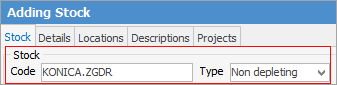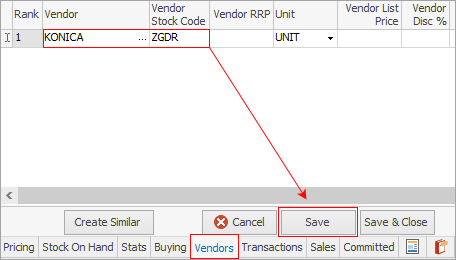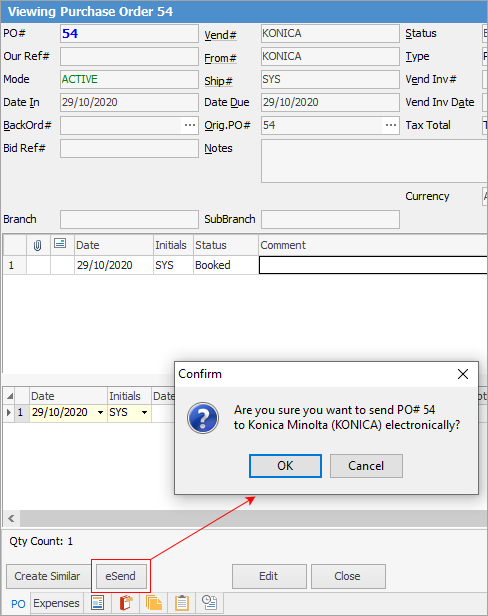1.On the ribbon, go to Tools > Scripting Engine.
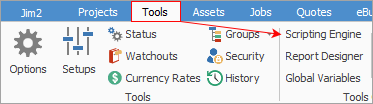
2.Import the KonicaPO script.
3.Stop then start Jes Server.
4.In Jim2, go to Konica’s cardfile.
5.Click Edit.
6.Under the Vendor tab, tick Enable Electronic Send, then click Setup.
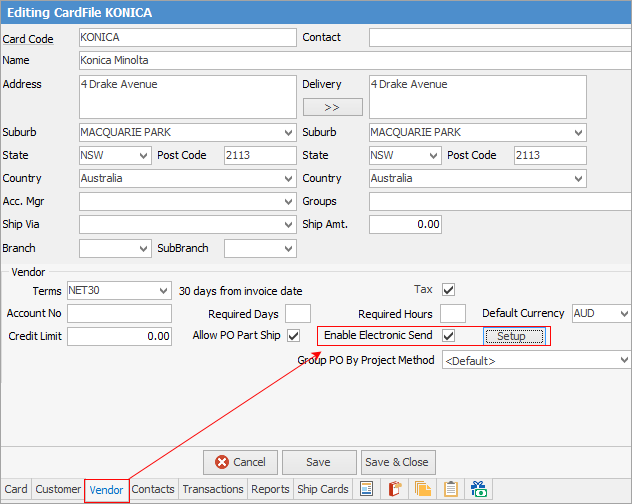
7.In the pop up, from Transport Mechanism, select Konica ePO.
8.In the list of required parameters, enter user and password, then click OK. Konica will supply the user and password to be used.
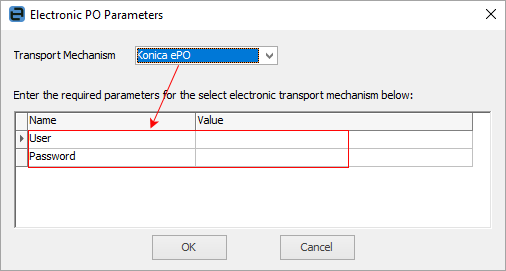
9.Click Save.
This stock is used to flag orders for special attention with Konica (ie. Government POs). Purchase orders that require special attention (eg. when the Government purchase order needs to also be sent with the PO from Jim2), this stock must be added to the PO (at zero dollars) and will indicate to Konica that it is a special order. 1.Create a new stock code, non-depleting type – we suggest a stock code KONICA.ZGDR.
2.On the Vendors tab of the stock, add Konica as a vendor and set Konica’s stock code to ZGDR, then Save.
To send an attachment via ePO for special orders do the following:
Tag the document that you want to send as an attachment as non report group ‘GROrder’.
You will only be able to send a single attachment via EPO. If more or less than one documents are tagged, sending EPO will fail. |
Dealers will need to coordinate the switch over from emailing the order PDF to sending the order electronically with Konica’s Customer Care Centre.
1.Create a new PO with Konica in the Vend# field. 1.Click Save. 2.Click eSend and follow the instructions in the message box.
|
See eBusiness Transactions for processing information.
Further information