On the ribbon, go to Tools > Groups, then select the group to manage.
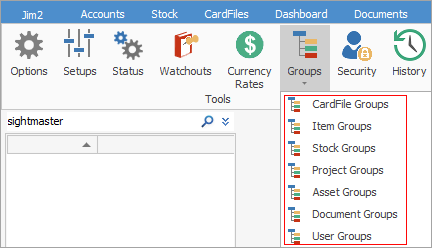
The example shown below is for stock group management.
Right click on (root) and select Add Group to add a group at the same level, or click on the group and select Add Child Group to add a group at a level under that node. There is no limit to how many child groups can be added.
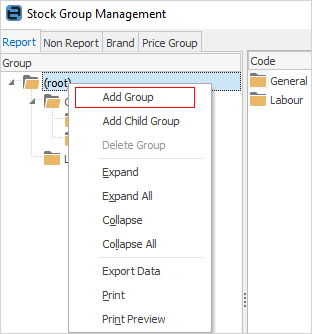
Next, enter the name for the new group.
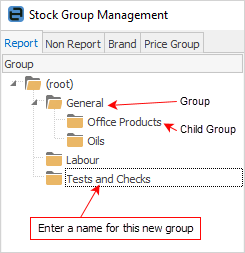
 |
Note: Group names have a character limit of 128.
As the hierarchy is shown using commas between each group, it is advisable to not use commas within the group name. For example, instead of Barricades, Banners, it should be Barricades Banners:
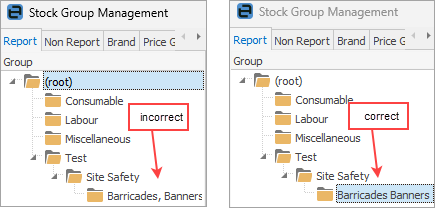
|
To add stock to a group, find the stock required within its current group or from (root) to move to another group, and drag it onto another node within the tree on the left-hand side.
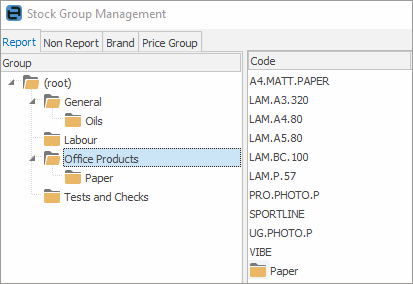
Selecting stock from within a group to move
To move multiple stock, regardless of location, select the stock in the (root) section, then select additional stock by holding down either the Shift or Ctrl key to select more, then drag the selection to the desired group within the tree.
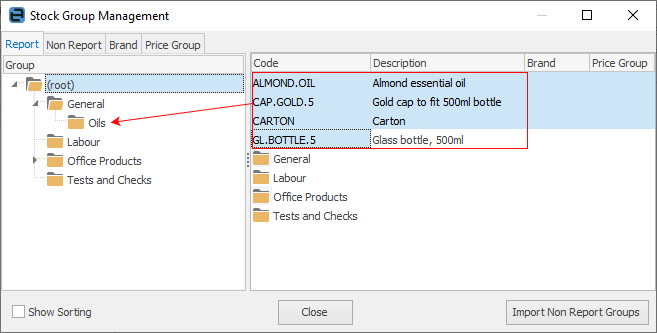
To move all stock in a group at the same time, select the stock's parent folder and drag it to its new position within the tree. The group's header and all stock in that group will be moved.
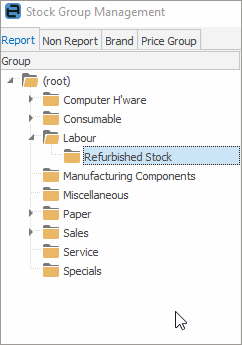
 |
Group folders can be deleted. When deleted, everything in that group folder will move to the folder above, ie. in this example, delete the Jackets group, and all entries in that group will move to the Miscellaneous group. If there is no group above, all stock will move to the (root) folder.
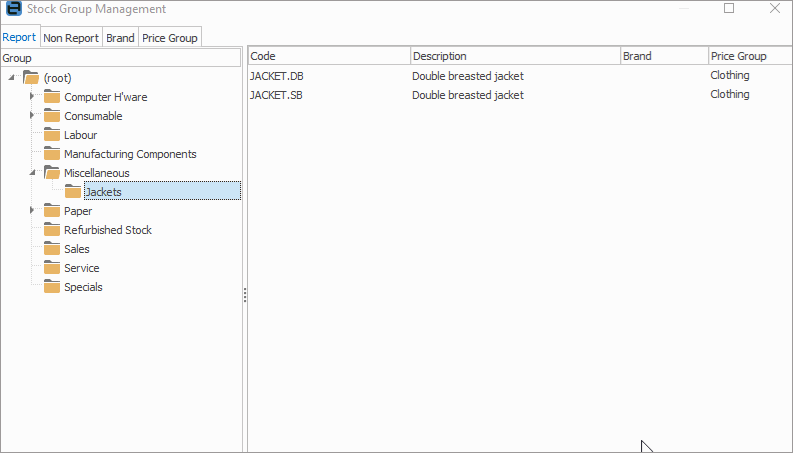 |
 |
To rename a group, left click on the group name, then left click again, which will make it editable.
|
Further information