Price Groups allow stock to be placed into a specific group, and customer pricing to be based on these price groups. For example, a customer's default is price level 1, however they get price level 2 on stock that is in the specific price group.
Tools > Groups > Stock Groups includes a Price Group tab. From the Price Group tab, add new price groups, and drag/drop stock into these groups.
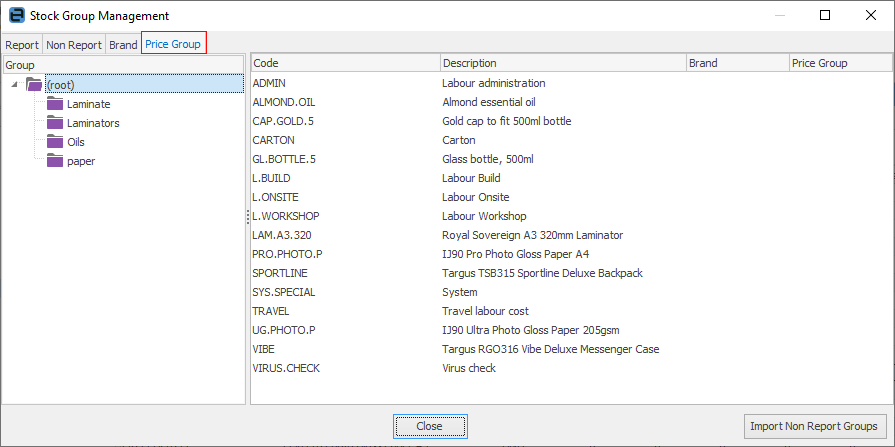
 |
Note: Group names have a character limit of 128.
As the hierarchy is shown using commas between each group, it is advisable to not use commas within the group name. For example, instead of Barricades, Banners, it should be Barricades Banners:
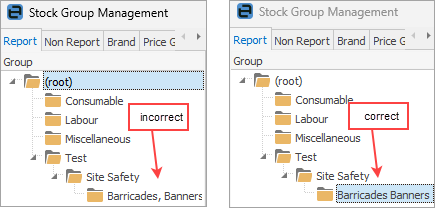
|
Individual stock can also be added to a price group by editing the stock record, clicking the ellipsis [...] beside the Groups field and adding from the Price Group tab.
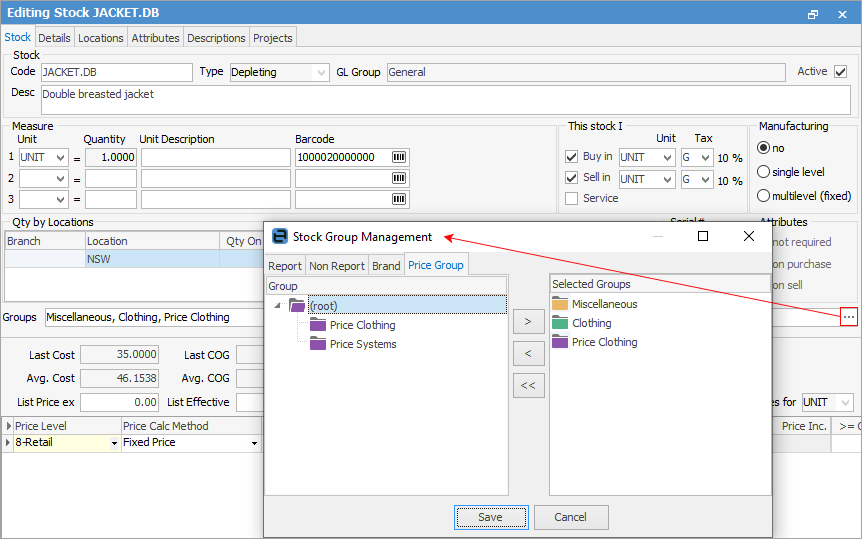
It is suggested to name price groups slightly differently to other groups to avoid confusion. For example, Price Clothing, rather than just Clothing.
Stock can be bulk updated to a specific price group from a Stock List. Generate the criteria-based stock list. Right click and select Add Stock to Price Group. Choose the desired price group, then click OK.
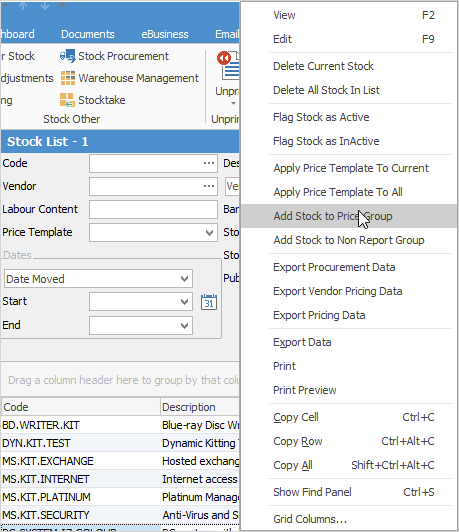
 |
Note: This will apply the price group to all stock within the list. |
All customer cardfiles in Jim2 must have a default price level. When a job or quote is added for a customer, Jim2 will use the customer's default price level to calculate selling prices.
If the stock is in a price group, Jim2 will check if the customer receives a different price for this price group. If the stock has a customer-specific price, that price will be used regardless.
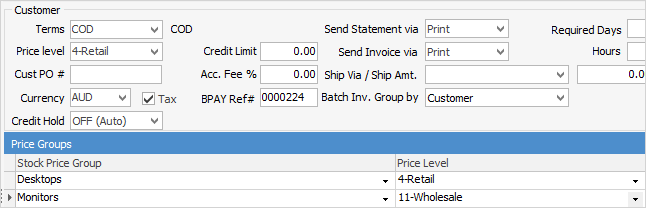
The order of calculating selling prices when adding stock to a job or quote is:
1.Does the stock have a customer-specific price for this stock?
If yes, use it.
2.Does the stock belong to a price group, and does the customer have a price group exception for this price group?
If yes to both, use the customer's price group price level.
3.None of the above.
Use the customer's price level.
Once Jim2 has calculated the selling price, it will then do a check against the stock's Min Sale Price price level, if set.
 |
Security can be set to allow/disallow selling stock for less than minimum price. |
All this allows for extremely flexible pricing structures and huge time savings.
Further information