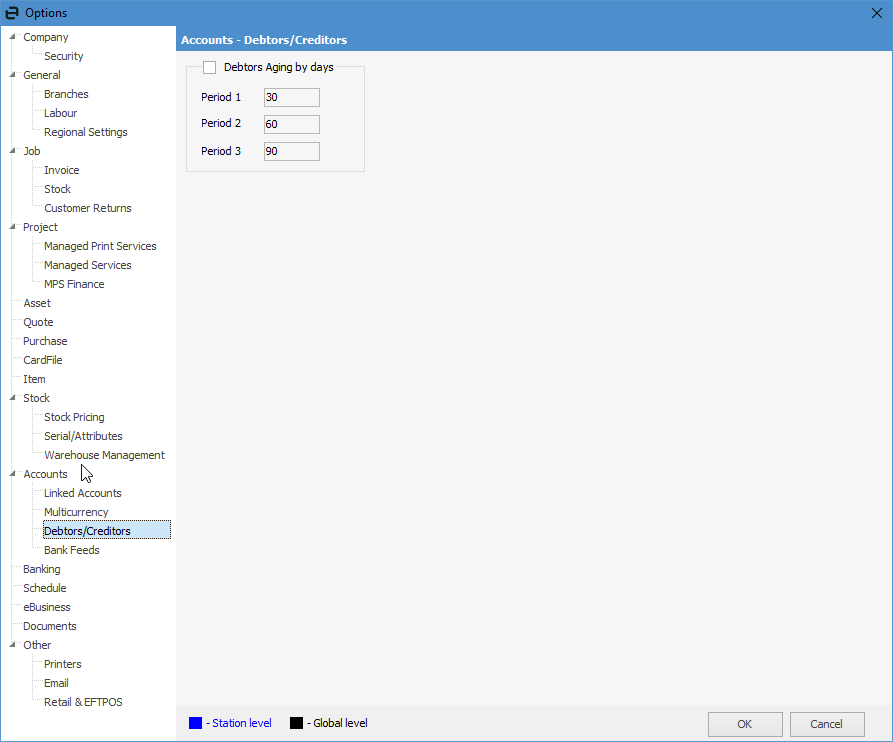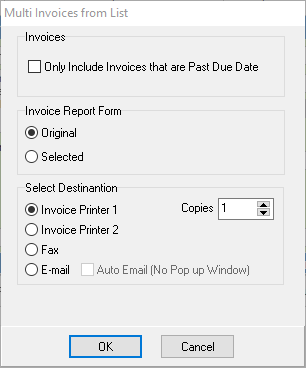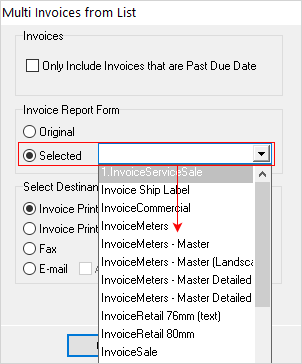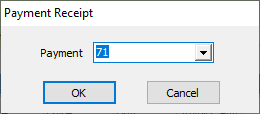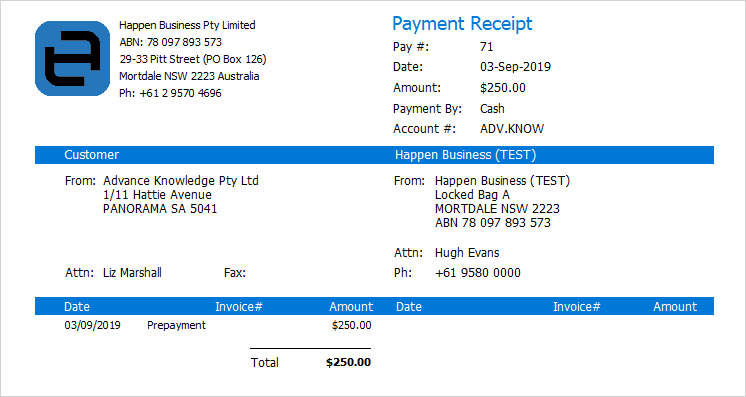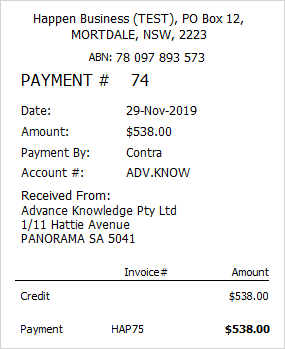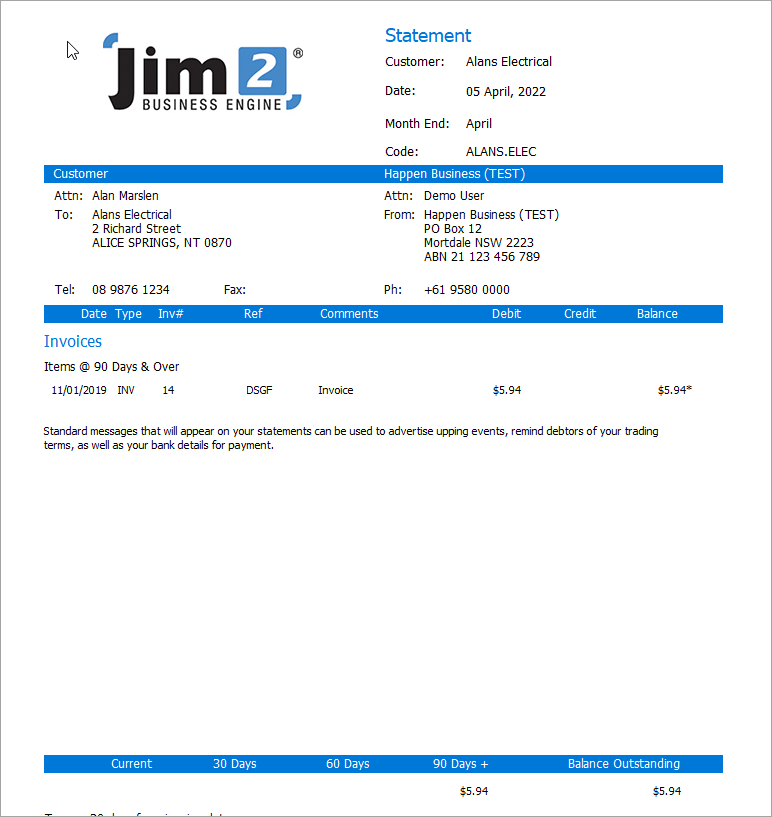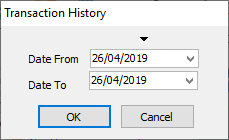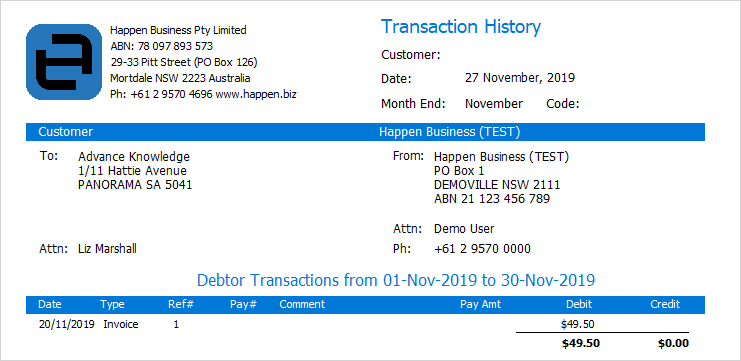There are four reports available from the debtor list screen:
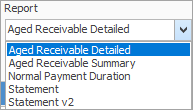
You can use the Excel icon to produce reports directly to Excel. Permission for use of this is based on report permissions since it accesses the report for the information.
When Excel is selected, it will open spreadsheet windows and populate it with raw data from the selected report. Each report pipeline with be represented in a separate sheet, eg. Job, JobComments, JobStock etc.
Aged Receivable Detailed report 1.On the ribbon, go to Accounts > Debtors, and run the Debtors list. 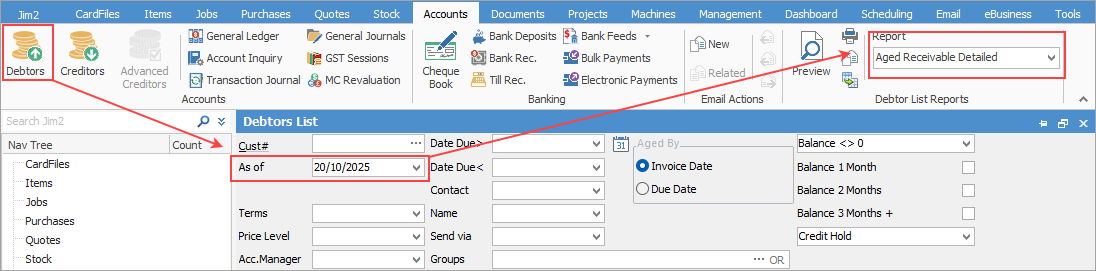 2.Enter the As of date required to run the aged receivables for, or enter specific dates for Date Due> and Date Due<. This also allows you to backdate reports if required. 3.Select the Aged Receivable Detailed report, and make further selections in the following pop-up. 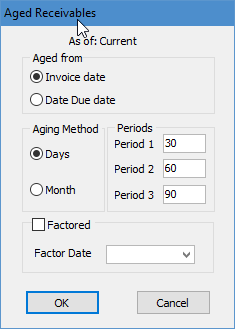
The Debtors Aging by days works as follows: ▪Days means debtors will be aged monthly as in 30, 60 and 90 days.
▪Month means debtors will be aged by 1.Current: Up to 29 days after the invoice date. 2.Balance 30: 30-59 days after the invoice date. 3.Balance 60: 60-89 days after the invoice date. 4.Balance 90+: 90+ days after the invoice date. 4.From there, either print or preview. 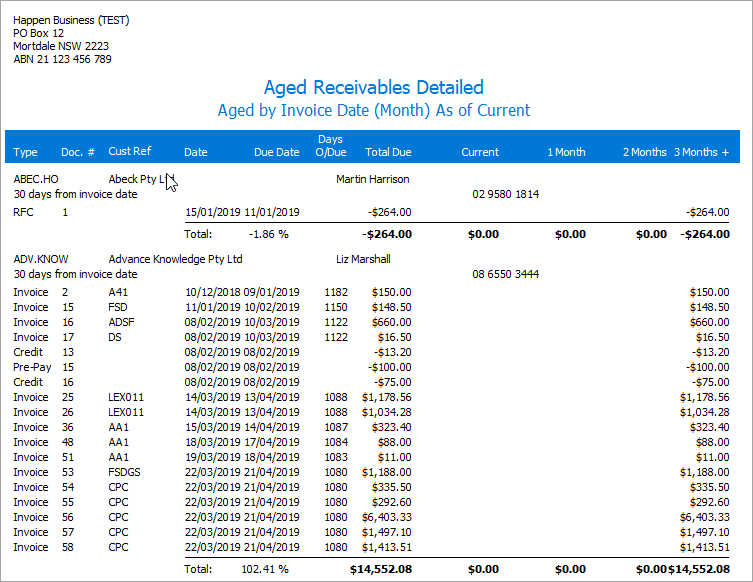
Aged Receivables Summary report The Aged Receivables Summary report will produce a less detailed summary list of all debtors:
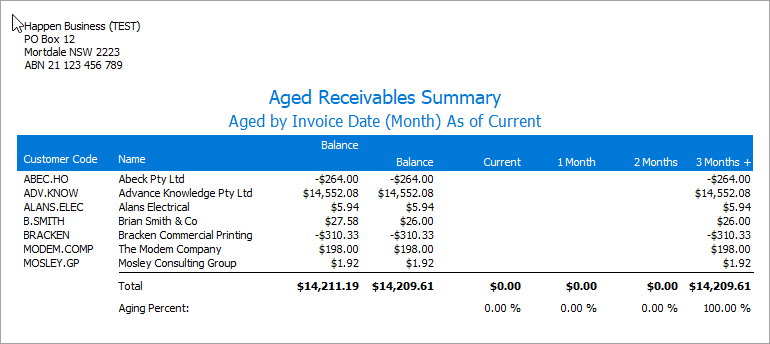
Normal Payment Duration report This report will show the average days to pay. The report will calculate days difference from invoice date to payment allocation date, and works on invoices paid in full. It is only applicable to Type Payment.
The report can be filtered as follows:
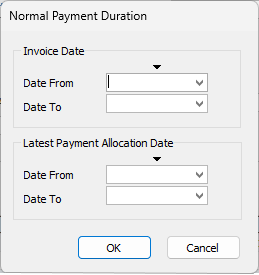
Example output:
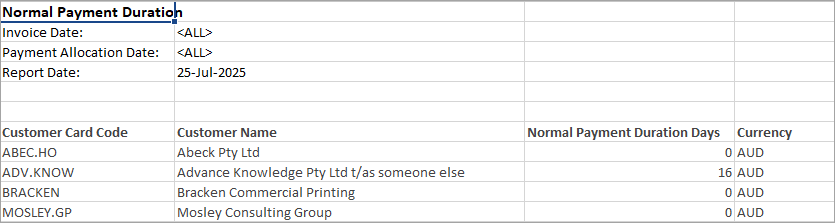
Statement report The Statement report will produce statements for all debtors in the list. As Jim2 is producing reports for all in the list, they cannot be previewed.
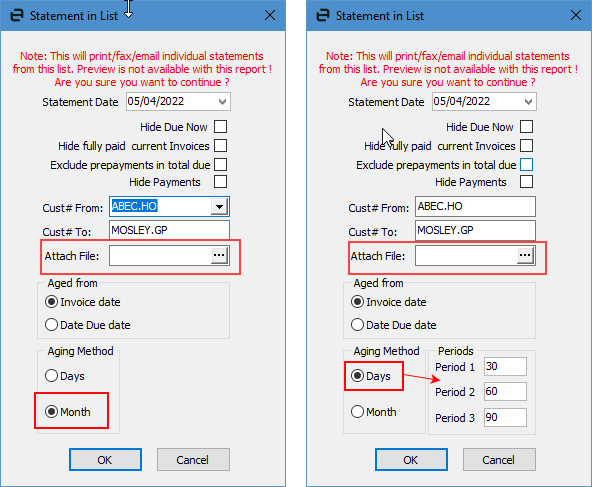
Based on the aging method set up in Tools > Options > Accounts > Debtors/Creditors the above will appear.
You can add gobal variables so the check boxes will automatically be ticked:
You can also attach a file (ie. a promotion you may currently be running, or a statement reminder) that will be sent to each debtor in the list.
|
The following reports are available from an individual debtor:
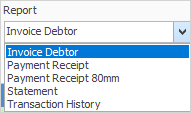
You can use the Excel icon to produce reports directly to Excel. Permission for use of this is based on report permissions since it accesses the report for the information.
When Excel is selected, it will open spreadsheet windows and populate it with raw data from the selected report. Each report pipeline with be represented in a separate sheet, eg. Job, JobComments, JobStock etc.
These debtor reports can either be printed or saved to a spreadsheet file by clicking Preview instead of Print in the Report toolbar.
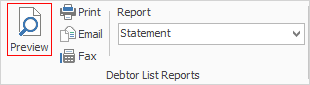
Upon the preview opening, select Print at top left of the preview screen, then select Export.
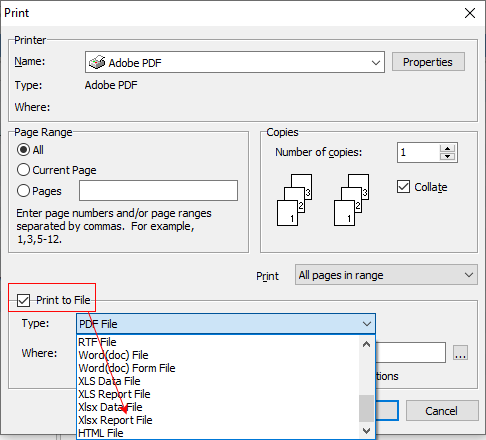 |
Further information