On the ribbon, go to Management > Budgets and select the financial year to generate the budget for. Select the Budget name.
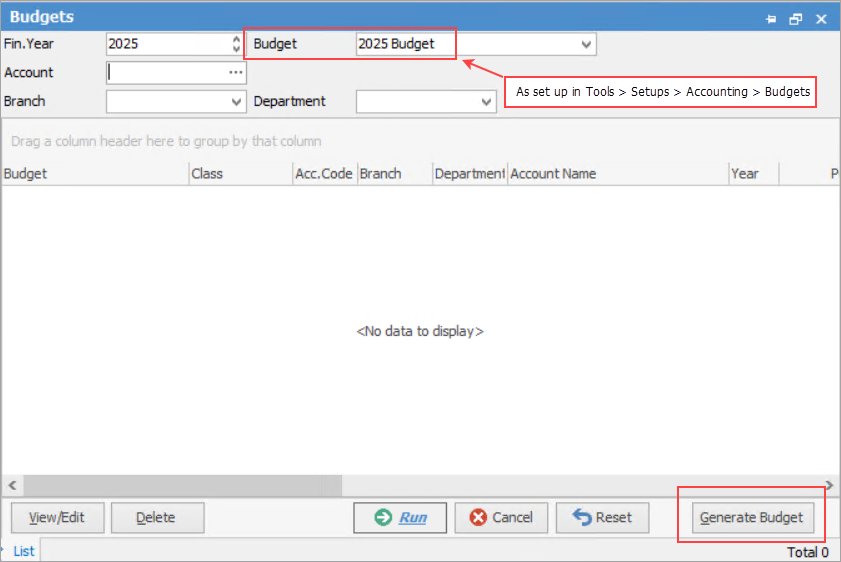
See here for information on the use of the Reset button.
Then select Generate Budget at the bottom right of the form.
In the Generate Budget screen, select the branches (if branches are enabled) to include in the budget, or tick Select All to include all branches. Select the Account Range and Calculation method for the budget, then select OK.
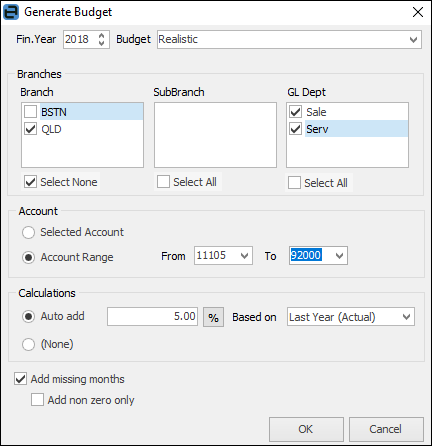
Area |
Explanation |
|---|---|
Fin Year |
Choose which year to apply this budget to. |
Budget |
Select a predefined budget type. |
Branch/Sub-Branch |
Set a budget for a specific branch (if branches are enabled), company or GL Department. |
GL Dept |
Choose from available – all or only some. |
Account |
Choose whether the budget is for a specific account or for an account range. |
Calculations |
Choose whether Jim2 is to do the calculations for (AutoAdd) or to key them manually (None). When AutoAdd is selected, choose whether to increment/decrement in percentages or dollars. |
Add missing months |
Use this for Jim2 to autofill the months that have not been specified. |
The resulting generated budget will include the branch breakup (if branches are enabled) based on the calculation method selected.
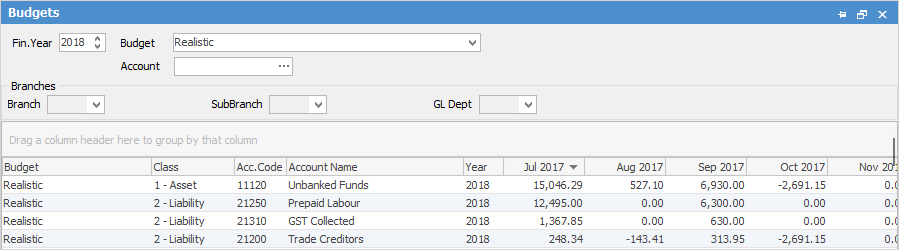
Click View/Edit and manually edit the figures generated.
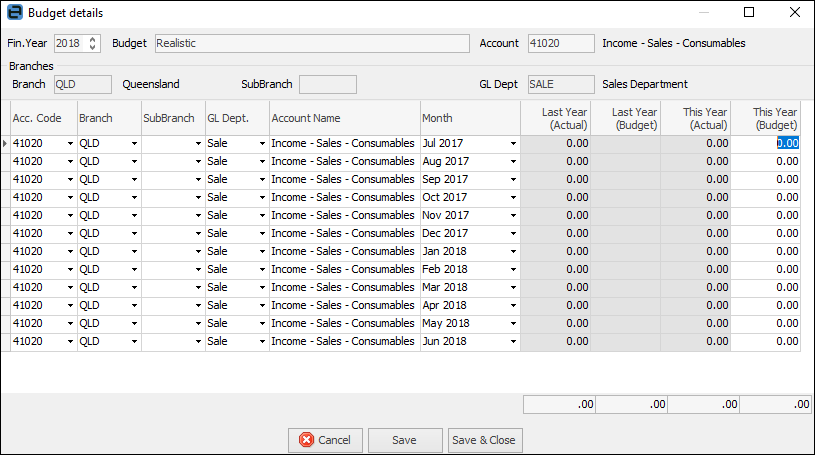
|
Delete will clear the budget to start again. See here for information on the Reset button. |
Further information