Scheduling is a fully integrated resource management and task list that enables coordination, tracking and management of staff and other resources.
Security for Scheduling should also be set up.

|
If Scheduling is used most frequently, click and hold on Scheduling in the navigation tree on the left, and drag it to the top of the tree. This will reopen the Schedule to the last view selected when logging on to Jim2.
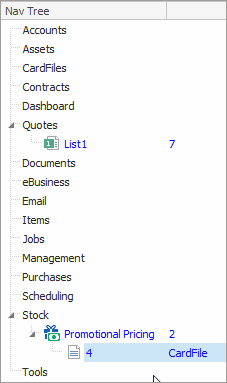 |
Scheduling instantly shows what teams are up to. View, edit and add new tasks, which include meetings, phone calls, appointments, etc. all linked to Jim2 stored information, including jobs, projects, quotes and cardfiles.
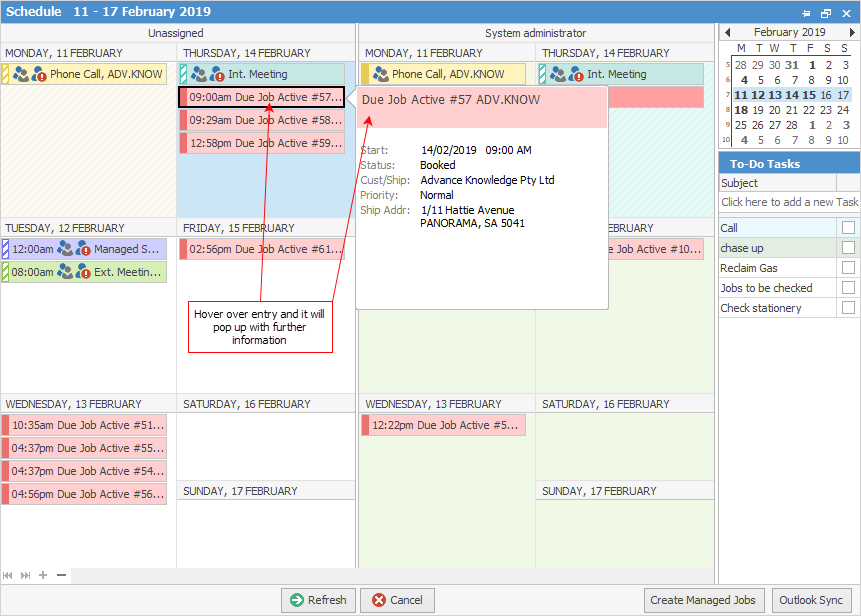
Recurring jobs can be set up if Managed Services is a licensed feature.
 |
Note: Once a job has been invoiced, it will disappear from the Schedule. |
Following explains the colours used within the Scheduling area:
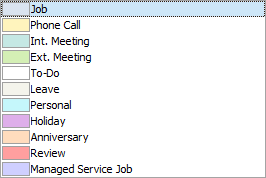
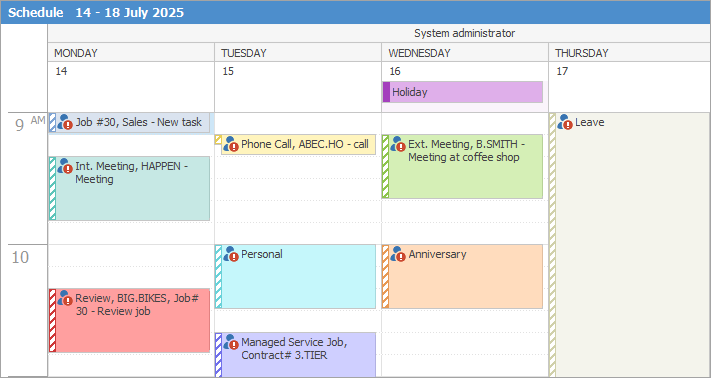
Scheduling offers multiple ways to see what's going on – by person, by group or by the entire company. ▪Outlook-style calendar views show scheduled tasks by Day, Work Week, Week, Month, Year, Time Line or by Current +7 (the currently selected day plus the next six days). ▪Tasks can be grouped by date, resource or none (no grouping). ▪Tasks can also be viewed by resources: individual, selected individuals, definable groups or all resources. When adding holidays to the Schedule, the ability to choose multiple resources is available. ▪All tasks are colour-coded for quick visual filtering. ▪Unconfirmed appointments and tasks are highlighted with a striped border. ▪Tasks can be instantly linked to related Jim2 objects including jobs, quotes, purchases, return from customer, return to vendor, debtor, creditor and cardfile.
▪Saturday and Sunday can be shown as separate columns. ▪Non-working hours will be greyed out.
▪Tasks allow for selecting multiple resources, including customers, vendors and prospects. 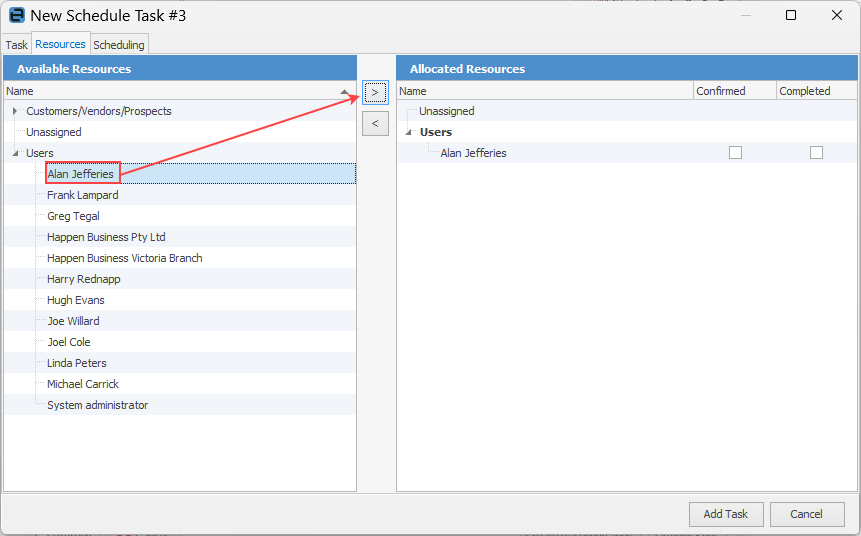 |
In addition to the standard pop-up reminder screen, there is also a Scheduled Tasks Reminder indicator. It is located in the lower right hand corner of the status bar, and will slowly flash when there are active reminders.
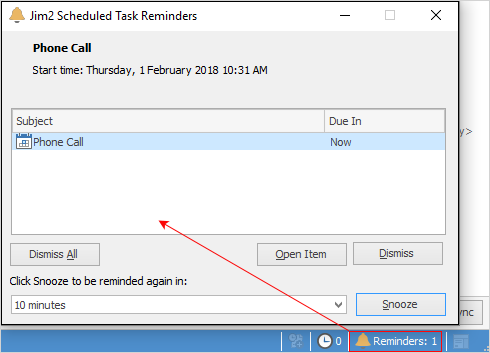
This pop-up does not need to be dismissed to continue using Jim2. Instead, continue using Jim2 with the reminders in the background (accessible from the Switch Windows icon in the Quick Access toolbar, or by clicking the Reminder indicator in the bottom right status bar). |
Right click options in the Nav Tree
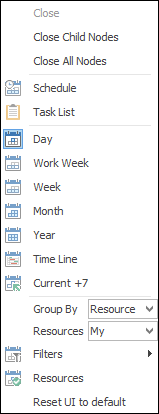
After the top 3 (which are self explanatory), these options mirror what is on the ribbon in the Accounts tab, except for the last tab, which will Reset to Default, ie. return the Schedule to the original setup.
Further Information