
Jim2 Configuration Manager (Jim2CM.exe) can be found here: Program Files\HappenBusiness\Jim2Server folder.
To add a new (or extra) Jes instance, open the Jim2 Configuration Manager (Jim2CM.exe), then choose New Jes Instance from the file menu
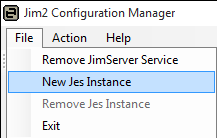
The Database Name screen will display. The database name needs to match the name of the database that will use Jim2. In this example it is Jim_Demo
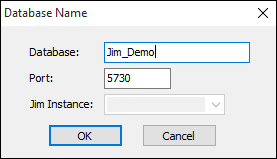
If this is your second Jes instance (eg. for your training database), you will need to change the port number, as you cannot use a port number that is already in use. You can use 5731, for instance (or any other unused port number).
Click OK when you are done. You will be asked to confirm the new Jes Instance.
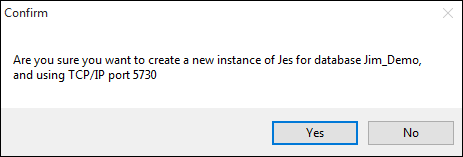
The Configuration Manager will create the new Jes for you and you will see it in the list.
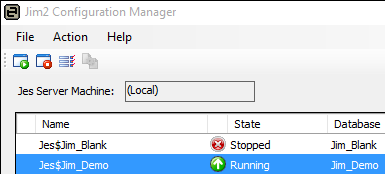
If it is Stopped, you can start it by right clicking on Stopped and selecting Start from the pop-up menu, or configure it further (if required).
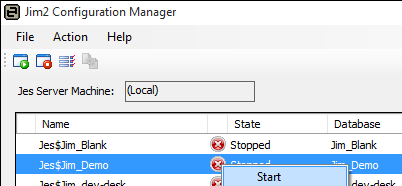
Further information: