
When users change the overall job status, they are prompted to add a comment as to why that change was made. However, comments can be added to a job at any time to help track customer contact, or just to relay general information to other users regarding that job. Each line added or inserted to the Comment grid contains very useful information for managing the workflow – and users should be encouraged to use the Comment grid.

1.Open the required job in Edit mode.

2.Click in the top comment line, or press F3 (function key 3).
3.Press the Insert key. A new comment line will appear, including the initials of the user, and the date.
4.Enter the comment text. To insert a comment in Edit mode (without being prompted by Jim2), move to the top row of the grid and use the Insert key on your keyboard. You can type any comment in the Comment field as it is a multi-line text with word wrap (limited to 8,000 characters). Such comments need not necessarily have a Status, but are automatically time/date/initial stamped.
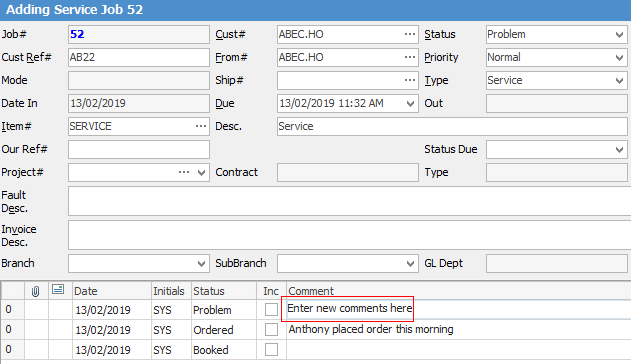
5.Right click on the comment and you can choose to email the comment. If you tick Inc beside the Comment field, this will allow you to show comments on a Job Report. You can also order comments based on either Status or by using the tick in Inc to bring those comments to the top of the grid.
|
You don't need to be in Edit mode to add a comment. You can right click in the Comment field and select Add New. This also applies to finished jobs. |
6.Click Save or press F9.
|
You will see some letters underlined in the field names within the header, eg. Cust#. Using Alt+ the underlined letter will jump you to the field beside that heading. |
You can also apply a status to your comment and Jim2 will prompt you as to whether or not you would like to change the overall status of the job.
The Time/Date (time and date the comment was added) and Init (initials of the user editing) are defaulted by Jim2, and form part of the quality record – they cannot be edited.
A time/date/initial comment line will be added to the Comment grid whenever the status of the job is changed. If a user adds or changes a comment status, Jim2 will prompt the user if they would like to change the overall status of the job.
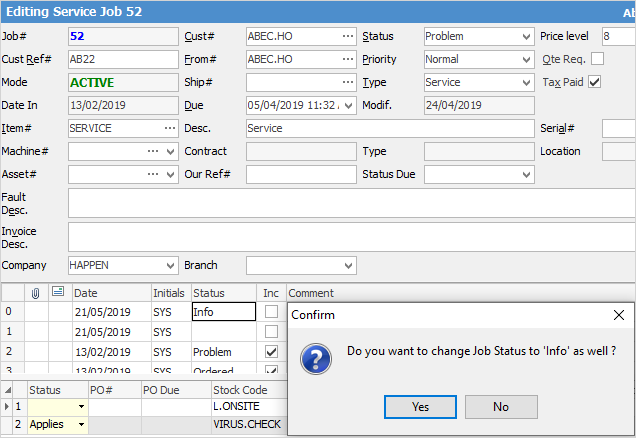
|
There are a number of functions available if you right click within the Comment grid – for more information see the Job Comment grid section. |
Spell Check
Spell checker is usable within key text entry areas such as the Comment grid and Labour Entry screens.
Among the autocorrect options is the ability to turn off the auto complete function. This function is automatically set to off initially.
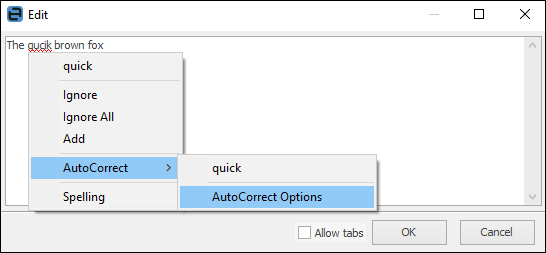
Right click options in Comment grid
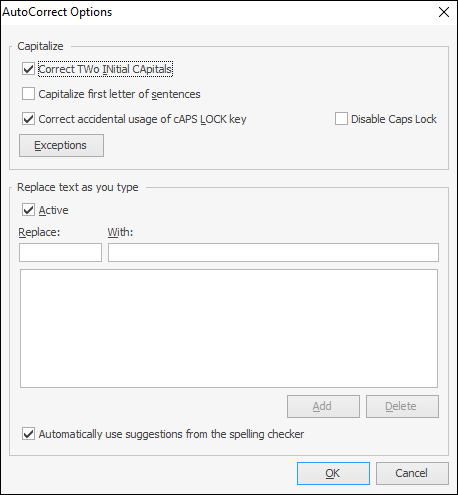
Further information:

