
When first logging on to the blank database using username sys and password sys, you will be presented with the Jim2 Setup Wizard.
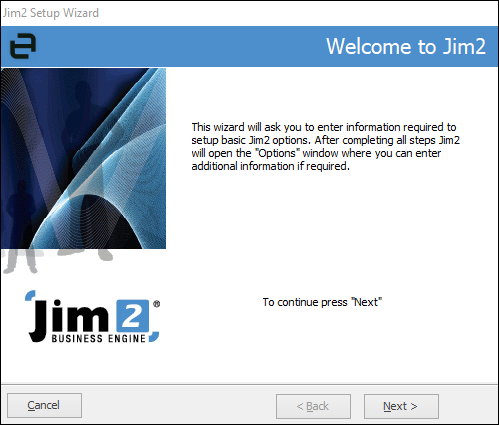
Click Next to proceed.
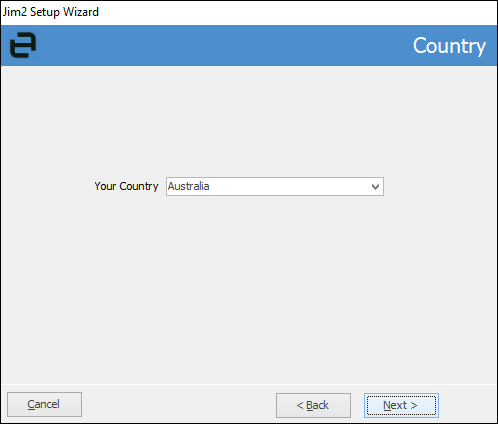
Select your country, then click Next to continue:
Financial Year Setup
At this stage in the wizard it is very important to ask your accountant and/or the Happen Support team if you are unsure how to proceed.
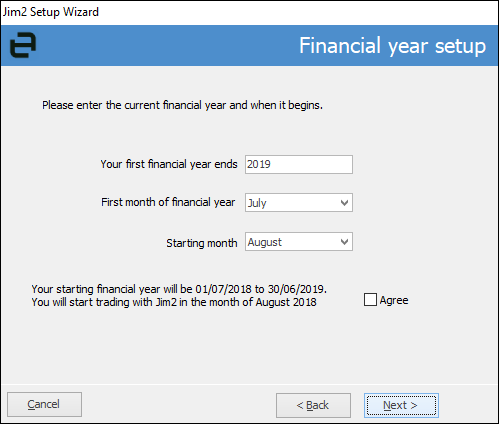
|
You must tick Agree before you can choose Next. |
Field |
Explanation |
Your first financial year ends |
By default, this is set to the current financial year. |
First month of financial year ends |
By default, this is set to July but may differ in some circumstances. |
Starting month |
By default, this is set to the current month. This is generally not the month you will go live. Update to the month you believe your first transaction in Jim2 will be conducted. |
Agree tick box |
Once you have selected the correct dates, tick Agree to confirm the financial summary selections, then Next to continue. |
You will now be presented with the Tax Setup screen:
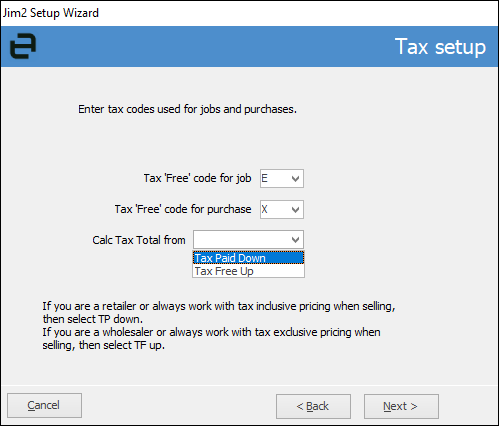
Field |
Explanation |
Tax 'Free' code for job |
Select the default reason code that will be used when creating jobs that will exclude tax. The default of E will suit most businesses. |
Tax 'Free' code for purchase |
Select the default reason code that will be used when creating purchases that will exclude tax. The default of X will suit most businesses. |
Calc Tax Total from |
When creating jobs, select a default as to how the calculated tax is applied. If you are a retailer or prefer to work with tax inclusive pricing when selling, select Tax Paid Down. If you are a wholesaler, or prefer to work with tax exclusive pricing when selling, select Tax Free Up. |
Click Next to proceed, and you will be presented with the GST Method screen:
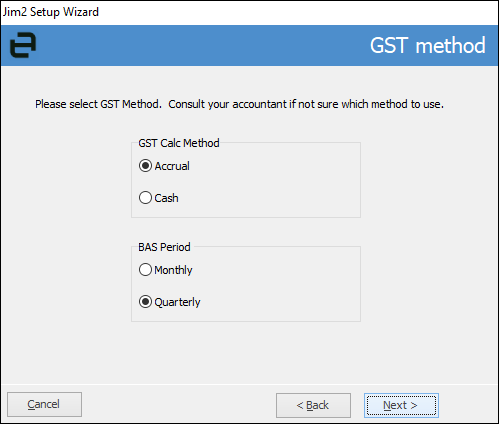
Field |
Explanation |
GST Calc Method |
Accrual or Cash. This only relates to GST calculation method. Jim2 Accounts are accrual only. |
BAS Paid |
Monthly or Quarterly. |
If you are unsure, you must confirm which is the correct option for each with your accountant.
Click Next to continue. You will be presented with the Wizard is complete screen.
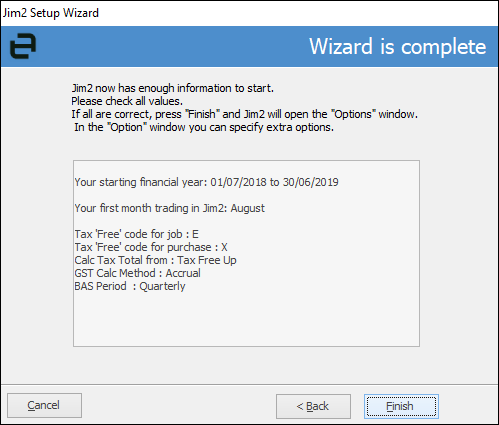
Before clicking Finish, double check that the options you have selected are correct, going back to update them if required.
You will be presented with the Company Options screen to continue.
