
The Close Financial Year Wizard can be found on the ribbon under Tools > Close Fin. Year. Jim2 allows you to operate for up to 12 months after the end of the current financial year before it has to be finalised and closed.
 |
Jim2.Cloud clients will need to contact Happen Business (support@happen.biz) to have us stop the cloud instance prior to closing the financial year. |

 |
Before proceeding, you must stop Jes. For details on how to do this, see Jim2 Configuration Manager Tasks. |
 |
No other users can be logged on to Jim2 while you are closing a financial year. |
Upon running the Close Financial Year Wizard, you will be presented with the following checklist:
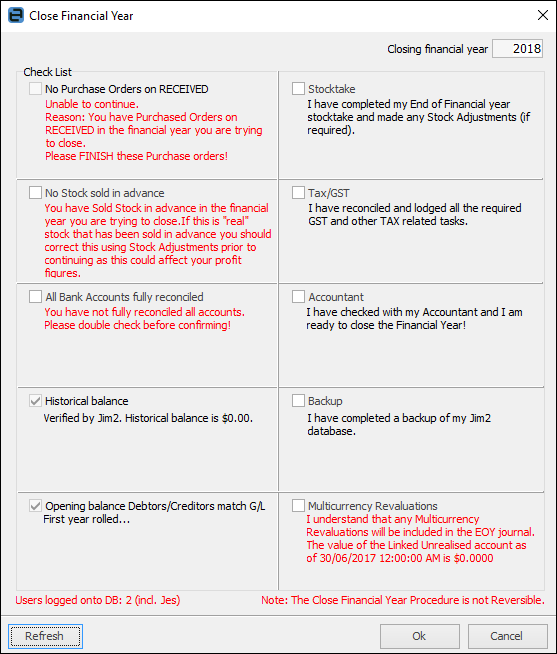
Jim2 Close Financial Wizard Explained
Field |
Explanation |
No Purchase Orders on RECEIVED. |
The wizard will check your database and automatically set the tick based on the results. All purchase orders that are on the status of Received, where the received (vendor invoice date) date falls within the financial year you are closing, must be marked as Finish prior to rolling. This check is mandatory. |
No Stock sold in Advance |
The wizard will check your database and automatically set the tick based on the results. It is possible that you may have sold stock (perhaps at $0 etc.), so you should determine if this is correct and base your decision on this. If you have sold stock in advance and not generated the related PO or stock adjustment, your profit will be overstated. |
Bank Accounts Fully Reconciled |
The wizard will check your database and automatically set the tick based on the results. It is possible that you may have GL accounts flagged as reconcilable that are not important to your EOFY figures (ie. cheque accounts/credit card accounts that are not used and therefore not reconciled). If you have reconciled all accounts, tick this box and continue. |
Historical Balance |
The wizard will check your database and automatically set the tick based on the results. The Historical Balance figure in your GL must be $0 to be able to close the financial year. This check is mandatory.
Note: This only applies when closing the first financial year. |
Opening Balance Debtors/Creditors match GL |
The wizard will check your database and automatically set the tick based on the results. Opening balance debtors and creditors cannot be out of balance with the figure in the GL to be able to close the financial year. This check is mandatory.
Note: This only applies when closing the first financial year. |
Stocktake |
Confirm you have completed your EOFY stocktake (if required), and completed any stock adjustments, write downs, etc. |
Tax/GST |
Confirm you have reconciled and lodged all the required GST and other tax-related tasks. |
Accountant |
Confirm you have checked with your accountant prior to completing the closing the financial year procedure. |
Backup |
Confirm you have a done a full backup of your Jim2 database prior to completing the closing the financial year procedure.
Note: The closing the financial year procedure is not reversible. |
Multicurrency Revaluations |
If Multicurrency is enabled, Multicurrency revaluations will be included in the EOFY journal if required. |
Things to be Aware of
 |
1.After completing all checks, the OK button will be automatically enabled, allowing you to complete the close financial year procedure. 2.All profit & loss accounts will be adjusted, and the corresponding profit (or loss) will be transferred to your linked Retained Earnings account. An end of year journal entry will be automatically created, dated the first day of the next financial year. 3.Any closed periods already set in Tools > Options > Accounts > Financial Periods will be cleared and rolled back one year, and the current financial year value will be incremented by one. |
 |
We strongly advise that you back up your database and test the close financial year in your Training database prior to running it in your main (live) database. |
Restart the Jes (Jim2 eBusiness Service) Instance
 |
Jim2.Cloud clients will need to contact Happen Business (support@happen.biz) to have us start the cloud instance.. |
Return to Jim2 Configuration Manager to start the Jes Instance. See Jim2 Configuration Manager Tasks for information on how to do this.
Once this is completed in the main database, you have successfully closed off the financial year in Jim2, and other users can log on to Jim2 once again.
For further assistance, please call Happen Business on 02 9570 4696 or email support@happen.biz
Further information:
Accountants End of Year Adjustments
End of Financial Year Process for New Zealand