
The Status widget allows you to view the current state of a particular status-driven object: job, purchase order, quote, etc., grouped by its current status, and even by branch.
The filter options will vary depending on which object you have selected. The object will display as either a bar, pie or doughnut chart grouped by each Status. A status within the Status widget can be drilled down upon, ie. you can click, for example, Parts and a grid will appear listing those jobs with the current status of Parts. You can then click to view a specific job within Jim2.
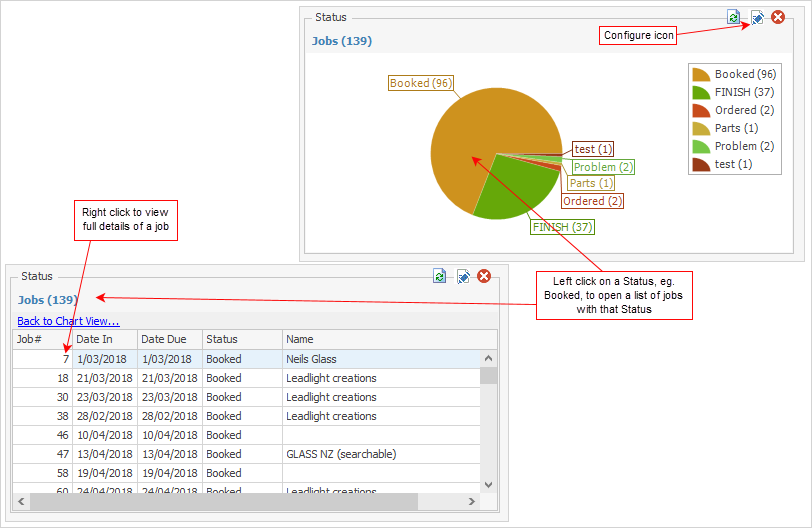
When first added to a dashboard, the Status widget defaults to a pie chart, displaying each status of your job object. If desired, you can change this object type instead to quote, purchase, project, RFC, RTV, stock transfer or stock adjustment, and the options for filtering the results will vary depending on which one you've selected.
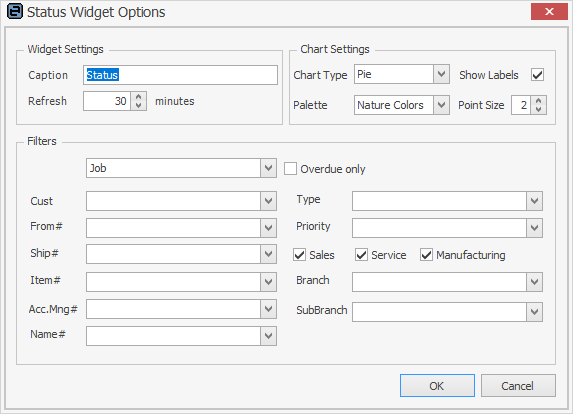
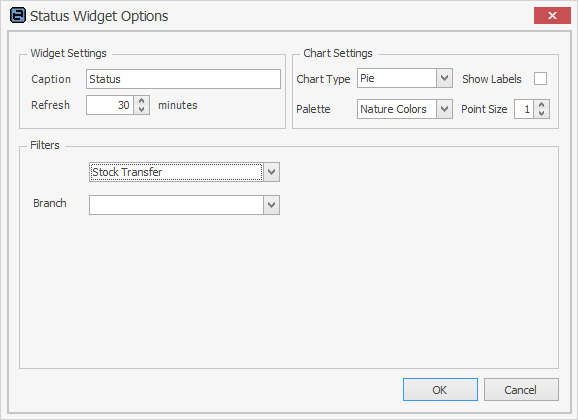
Group |
Option |
Description |
|---|---|---|
Widget Settings |
Caption |
This is the caption that will be displayed at the top of the widget. The default caption is Status, but you can rename it to suit your needs. |
Refresh |
The widget's refresh interval in minutes. It is suggested not to set this too low (eg. 15 minutes or higher). |
|
Chart Settings |
Chart Type |
Choose from Bar, Pie or Doughnut. The default is Pie. |
Show Labels |
If selected, shows the label of each segment of a Pie or Doughnut Chart or of each Bar of a Bar Chart. |
|
Palette |
Choose the colour palette that will be used in the graph. |
|
Point Size |
The size of graphs points. Default = 2. Try 8 or 10 on smaller graphs.
2 points: 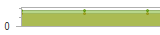 10 points: 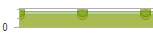
Status type charts do not have graph points. |
|
Filters |
Object Type |
Choose from job, quote, purchase, project, return from customer, return to vendor, stock transfer or stock adjustment. |
Other Filters |
The available filters will change depending on the selected object (example images above this table). |
What to Look at
The Status widget lets you see the current state of your workflow within your business. For example, a Service dashboard tab may contain several status widgets looking at different areas of your service centre – all active service jobs, all onsite service jobs, all urgent jobs, overdue jobs, etc. You could also have a widget for each technician level.
Currently Logged
In some Status widgets there is a Name filter. The selection of (Logged) allows management to configure widgets so that the information displayed is relevant to the currently logged user or account manager.
Please contact sales@happen.biz if you would like to discuss report development that includes status benchmarking.
Further information: