
Go to Scheduling > Schedule.
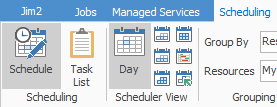
|
The Create Managed Jobs button on the Schedule screen does not in fact create new managed service jobs. Each evening, Jim2 will create all managed services jobs due within the time period as set up in Tools > Options > Project > Managed Services. If there has been any error in creation of these jobs by Jim2, you can click this button, which will force Jim2 to create the jobs immediately, instead of waiting until the following evening. |
Right click anywhere in the Schedule screen and select New Task. Enter information on the Task tab.
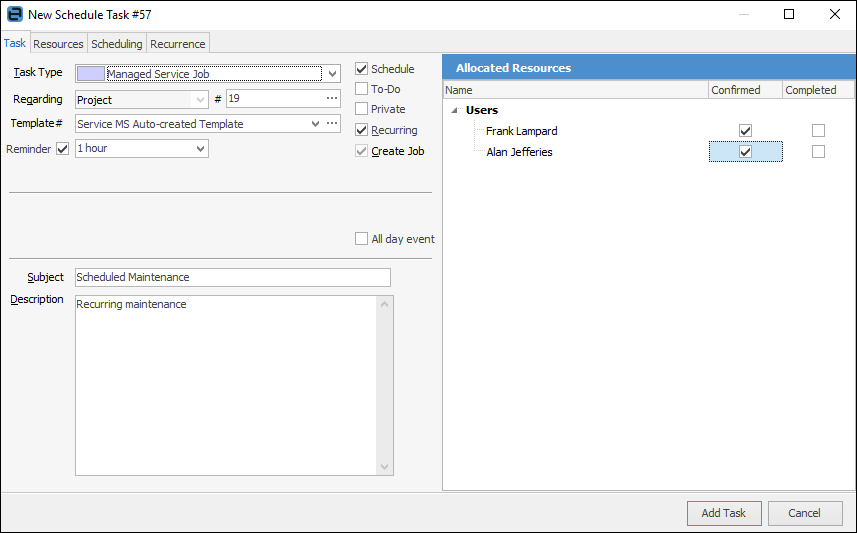
|
You will see some letters underlined in the field names within the header, eg. Task Type. Using Alt+ the underlined letter will jump you to the field beside that heading. |
▪Select Managed Service Job from the Task Type.
▪Select the applicable project number.
▪Select an applicable project template for the recurring jobs.
▪Ensure Schedule and Recurring are ticked.
▪Select a reminder period, if applicable.
▪Enter an applicable subject.
▪Select the Resources tab.
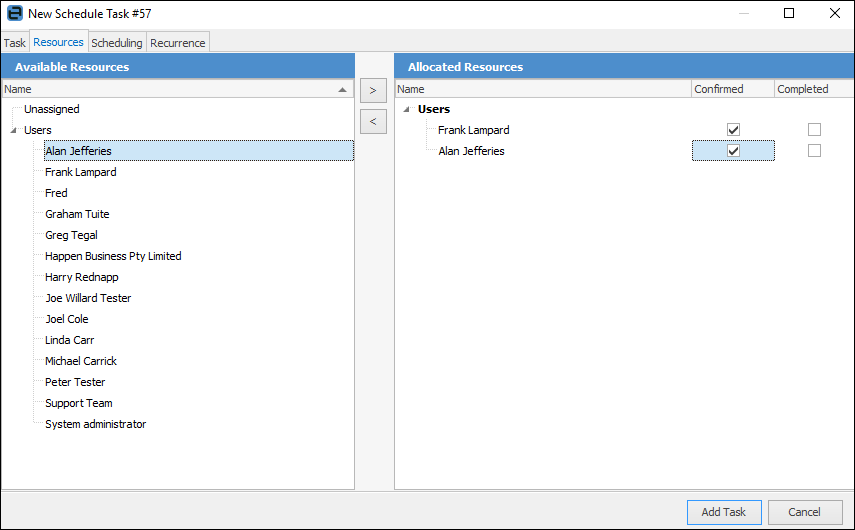
▪Double click on the intended Available Resources (the people involved in the job), and they will appear in the Allocated Resources screen.
▪Remove users from Allocated Resources if they are not required to do the work by double clicking on their name.
▪Select the Recurrence tab.
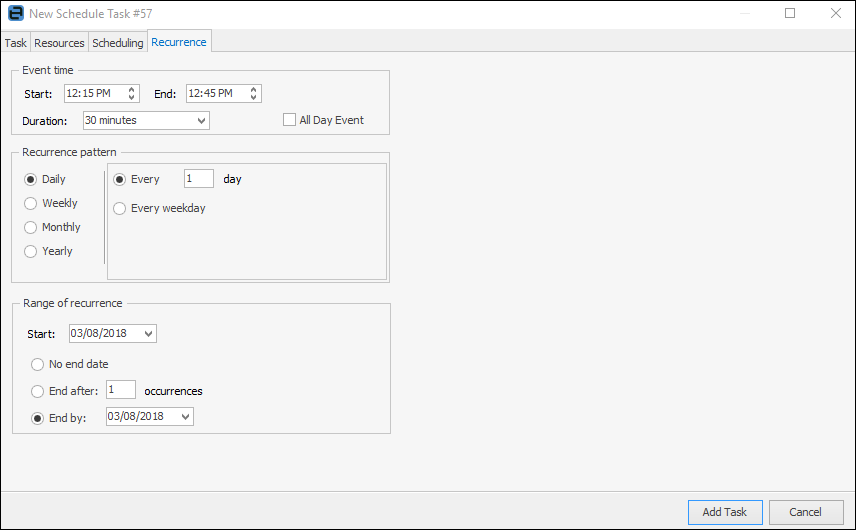
▪Enter applicable Event time, Recurrence pattern, Range of Recurrence.
▪Click Add Task.
Based on all this information, Jim2 will automatically add jobs for this Recurrence. Before it can do so, Jim2 needs to be told when it should add the job, ie. how many days before the job is due to be conducted would you like Jim2 to add the job?
For example, you want Jim2 to create all recurring jobs 30 days from when they need to be conducted, then you can add this information in your Managed Services Options.
When jobs are created using the information configured within the Project Template, this includes (if applicable) who will be assigned the job in the Name field.
Templates created for the purpose of recurring job creation must have the Due Date configured as follows:
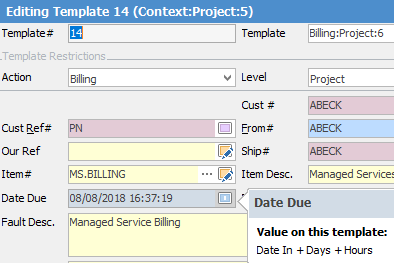
This then tells Jim2 to use the date and time on the recurring task as the Due Date when the job is created.
|
You can open a project from within the Scheduler. |
Further information:

