

There are number of ways to access the history of objects:
▪On the ribbon go to Tools > History.
▪Right click on Tools in the Nav Tree and select History.
▪Select the History icon in the Quick Access Toolbar.
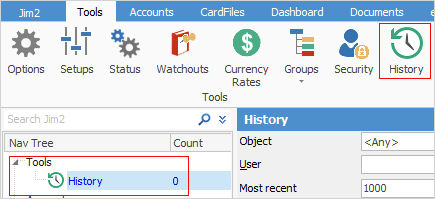
History in the Nav Tree acts exactly the same way as lists, allowing you to click between objects within the Nav Tree.
Right click options on most events will produce a pop-up menu to view the event's related object (job, quote, etc.), or to export/print the log.
Normal list/grid grouping, sorting and filtering applies.
This allows searching by user, date ranges, last 1000, etc. Additionally, History logs events like trackable reports, and allows easy access to Jim2 objects (jobs, quotes etc) via right click.
There is also a security option, Allow viewing History, so be sure to update your Security Groups as required via Tools > Security> Tools > Allow viewing History.
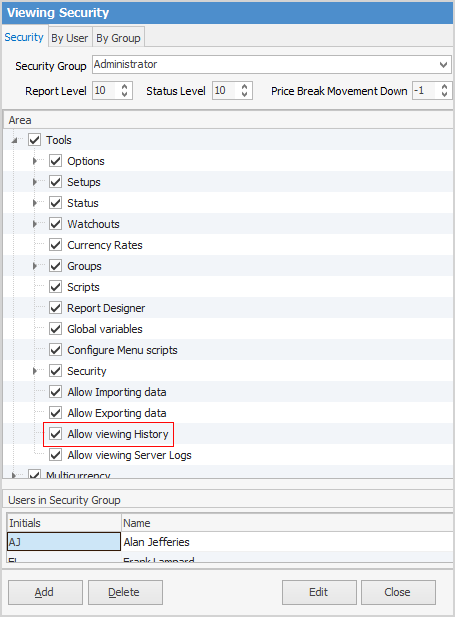
When opening history, the default Most Recent selection criteria displays the last 1000 logged events. Edit the selection criteria as required and click Run.

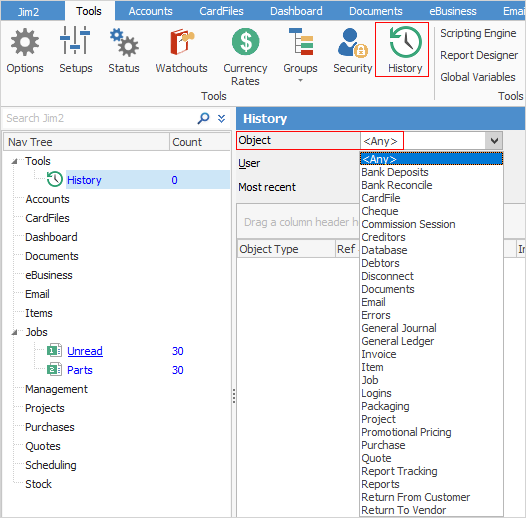
As you can see, this is an extensive list of objects within Jim2, not all of which are showing in the above image.
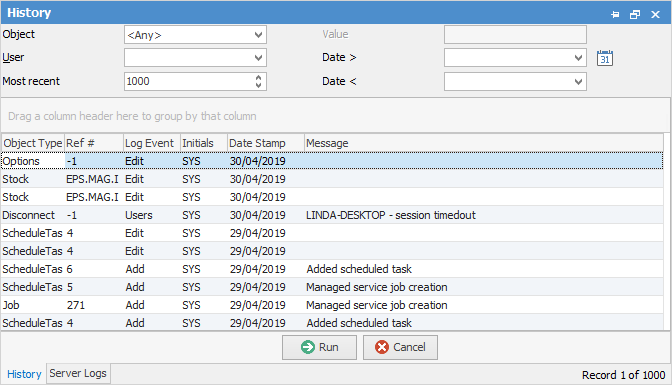
You can also see what comments have been made by users (within objects that have a Comment grid), and the last number of modifications to a given object:
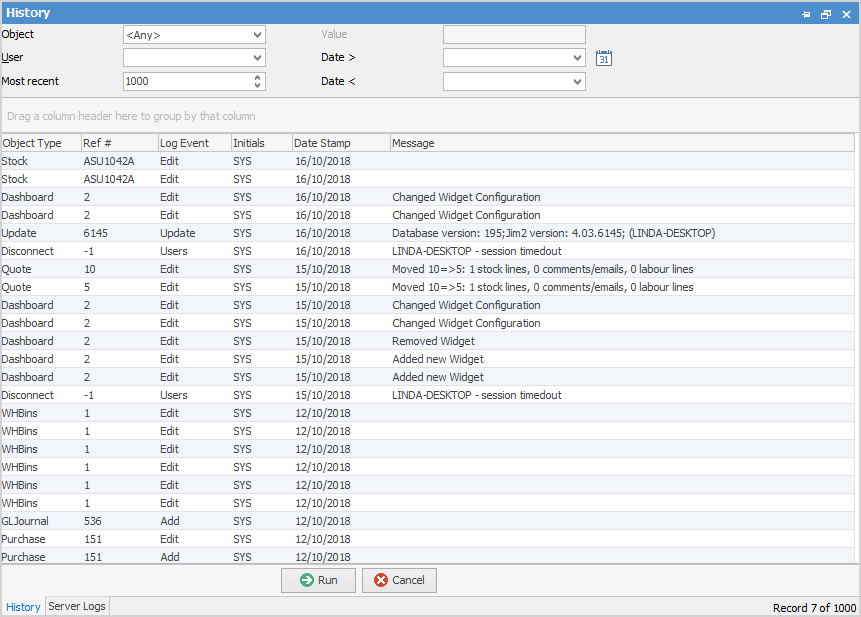
At the bottom right, you will see a tab for Server Logs.
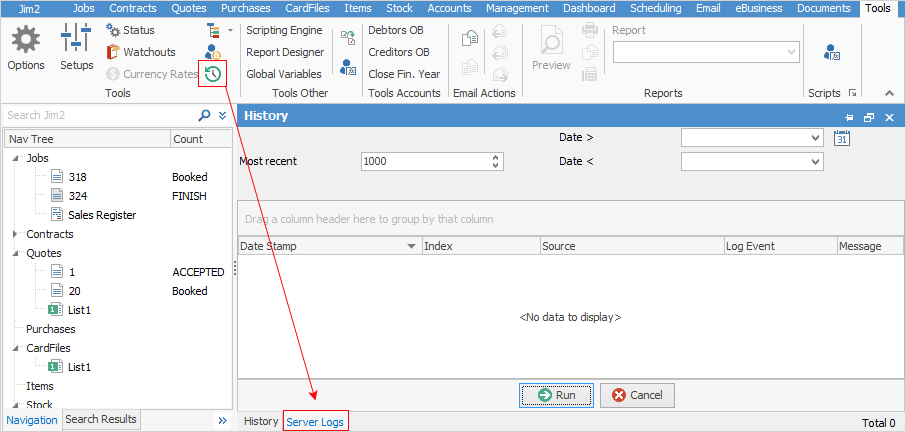
This will show information and errors on the Jes instance you are running.