
Batch method
Go to EKM Insight Portal and select Dashboard. In Devices Pending Registration click the Total Devices link.
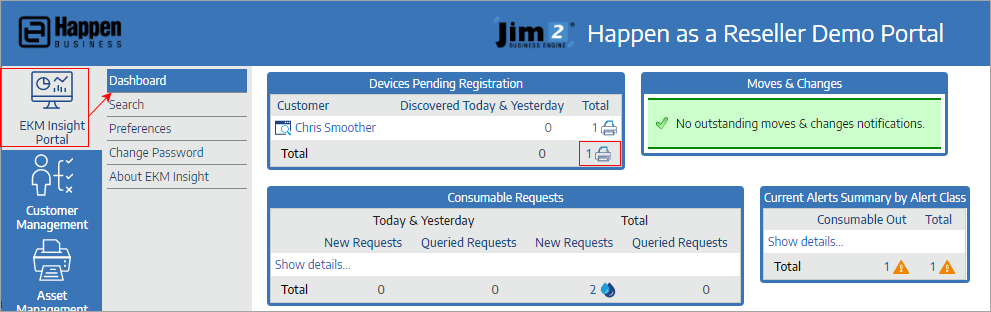
The following screen will appear, allowing for filtering further if required.
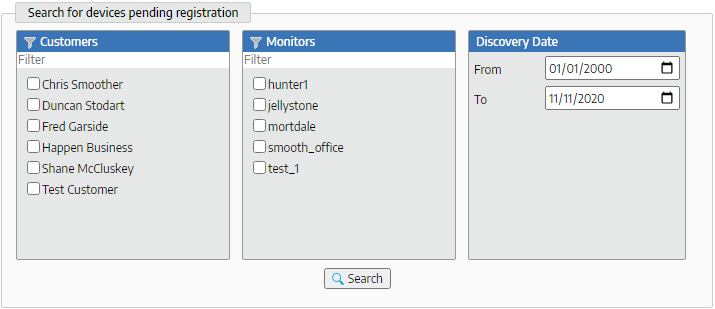

Choose the devices you wish to register by ticking the Select area (if selecting all in the list, tick the box under the word Select to select all devices), then click Register devices.
The following screen will appear allowing entry of specific details as below, including setting the Monitor status.

Once details have been entered, click Save and the following screen will appear for you to enter/change details as required.

Click Save and the following screen will appear.
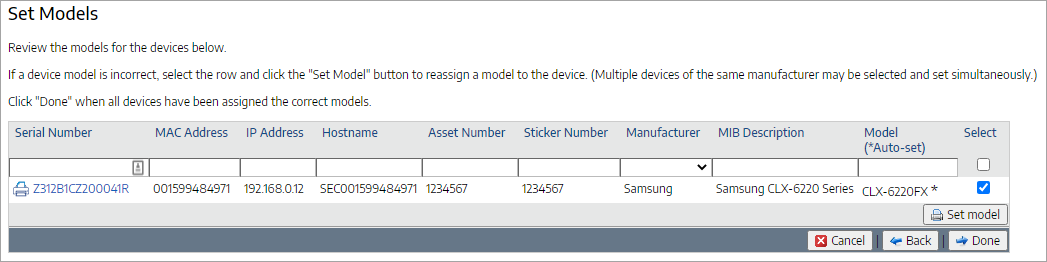
As instructed in the above screenshot, you can make amendments/additions here.
 |
We recommend not to set consumables here. Rather, use Jim2 (or other ERP) as the source of truth for consumable management. |
When finished, click Done.
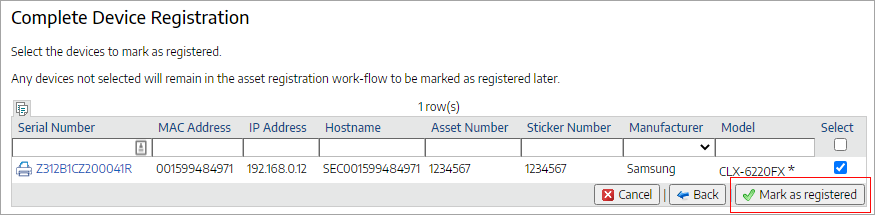
The final step in the process is to tick Mark as registered.
Explanation of monitor statuses
Status |
Managed status |
Description |
|---|---|---|
Fully enabled |
Managed |
All features enabled |
Consumables only |
Managed |
Consumables management active, no alerting |
Reports only |
Unmanaged |
Only reports available, no active management |
Disabled |
Unmanaged |
All information suppressed |
Further information