
A script is required that provides a menu icon to trigger the Till to open outside the invoicing routine.
The Till drawer menu script will display a Till icon ![]() to the right of the report menu. If not there, activate the icon by selecting Menu Scripts on the Tools ribbon which will bring up the Configure Menu Scripts screen. Tick the associated script, then select Save. If the script is not available here, please contact support@happen.biz to obtain it.
to the right of the report menu. If not there, activate the icon by selecting Menu Scripts on the Tools ribbon which will bring up the Configure Menu Scripts screen. Tick the associated script, then select Save. If the script is not available here, please contact support@happen.biz to obtain it.
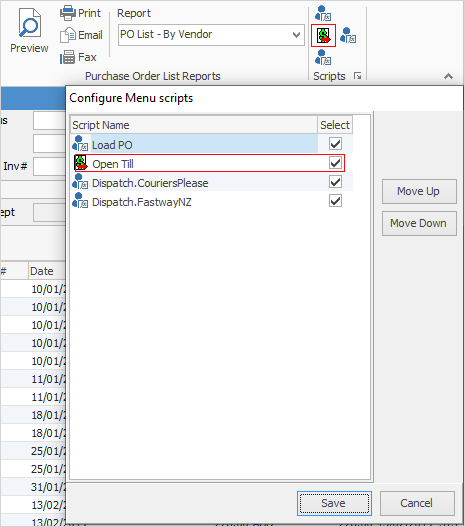
To open the Till drawer, select the Till icon in the Scripts area of the ribbon. Users will need to authenticate themselves to the workstation (regardless of who is currently logged on) by entering their user initials(space)password (ie. sys sys) at the prompt – the drawer will then open.
Further information
Settings to Speed up Invoicing
Create a Manual Payment for EFTPOS