
Open the Debtors Opening Balance list, by selecting Tools > Debtors OB.

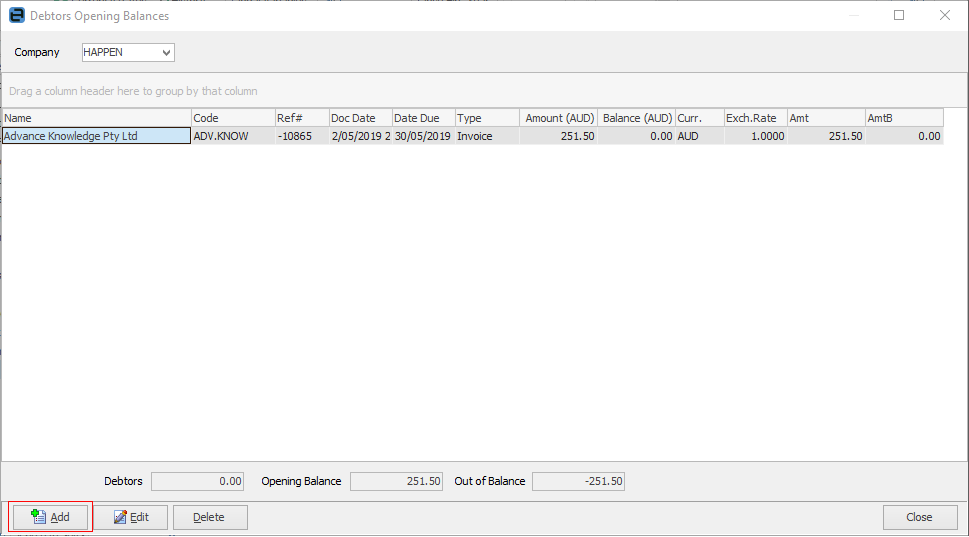
When the Debtors Opening Balances screen opens, click Add at the bottom left to open the Add Opening Balance form. There are two types of opening balances: Invoice and Credit.
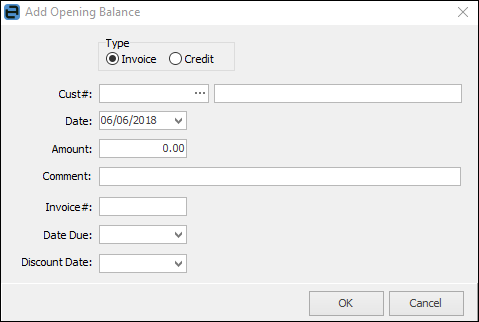
1.Select what type of opening balance is to be entered for this customer. For this example, select Invoice.
2.Select the customer code by either entering it in the Cust# field or using the customer lookup ellipsis [...]. The field beside this will automatically populate with the customer name.
3.Use the dropdown options in the Date field to choose the date of the invoice. This date will be used in the aging of debtors.
4.Enter the amount of the invoice.
5.Add a comment if required.
6.Enter the invoice number. This is a required field – something must be entered here.
7.Select the invoice due date.
8.Select a discount date, if appropriate. The discount amount will be reflected from the terms in the customer cardfile.
9.Click OK.
Alternatively, select Credit:
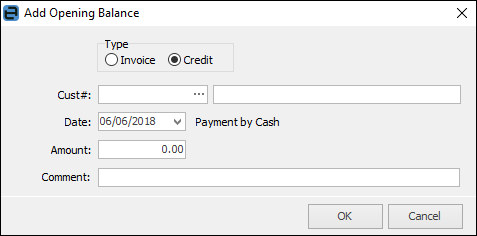
To add a credit opening balance entry:
1.Click Add and select Credit.
2.Select the customer code by either entering it in the Cust# field or using the customer lookup ellipsis [...]. The field beside this will automatically populate with the customer name.
3.Use the dropdown options in the Date field to choose the date of this credit.
4.Enter the amount of the credit.
5.Enter a comment if required.
6.Click OK.
 |
Regardless of the actual credit type, Jim2 always records this as payment by cash. |
The Debtors Opening Balance screen will show the current balance of opening balance entries, along with the out of balance amount. This is a useful tool to use when checking that all the appropriate opening balances have been entered against a debtor.
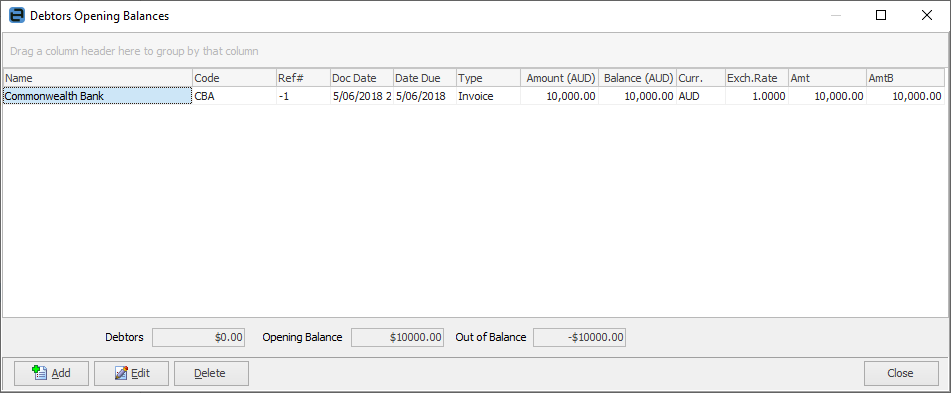
Any changes made to these opening balances must also be entered in the Trade Debtors general ledger account as well, as Jim2 will not automatically perform these changes.
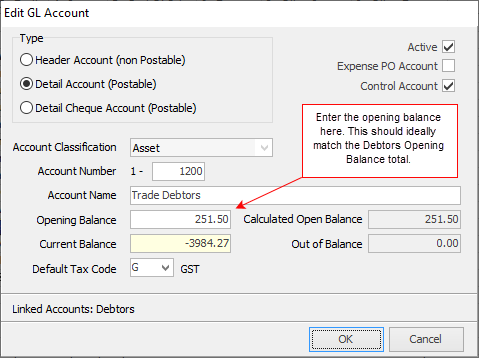
|
The Add, Edit and Delete options are included in the Debtor Opening Balance grid. These options should be used with caution – especially when trying to maintain a balance forward from the old accounts system. A balance which has had a payment allocated to it cannot be edited or deleted. |
Once a payment or part payment against an opening balance entry has been entered, the entry background change to a grey colour to indicate that this opening balance entry cannot be deleted or edited.

Further information
