
Jim2 Configuration Manager (Jim2CM.exe) can be found here: Program Files\HappenBusiness\Jim2Server folder.
Windows Powershell
Windows Powershell version 5.1 is a requirement if powershell scripting is to be used. If Powershell 5.1 is not already installed, you will need to install Windows Management Framework 4.1 from here: https://www.microsoft.com/en-us/download/details.aspx?id=54616 (copy and paste into a web browser) for more information.
To add a new (or extra) Jes instance, open the Jim2 Configuration Manager (Jim2CM.exe), then choose New Jes Instance from the file menu
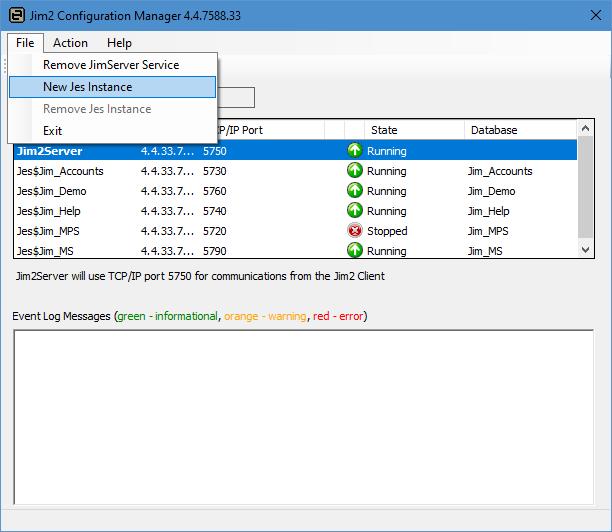
The Database Name screen will display. The database name needs to match the name of the database that will use Jim2. In this example it is Jim_Demo
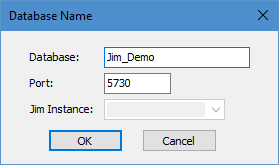
If this is a second Jes instance (eg. for the training database), change the port number, as port number cannot be chosen if is already in use. Use 5731, for instance (or any other unused port number).
Click OK when performed. A confirmation will appear. Click Yes.
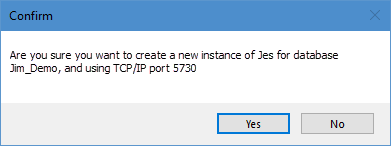
The Configuration Manager will create the new Jes instance and it will appear in the list.
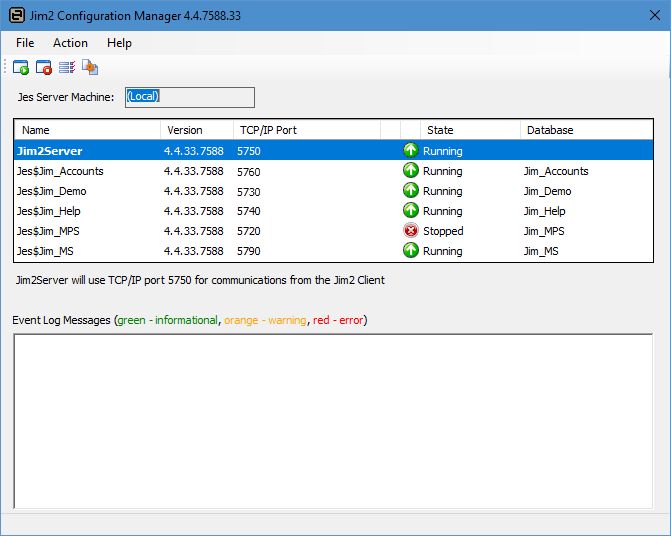
If it is Stopped, start it by right clicking on Stopped and choosing Start from the pop-up menu, or configure it further (if required).
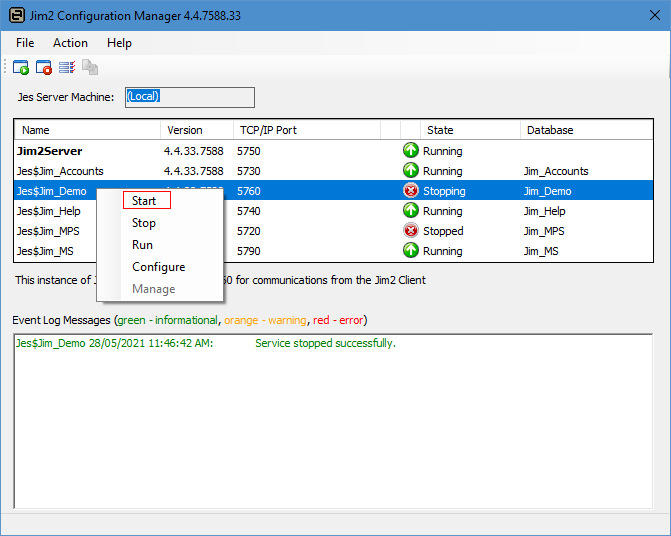
Further information