
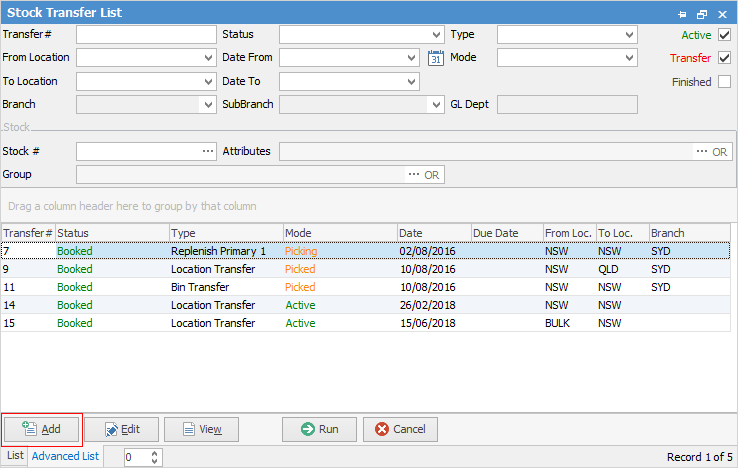
Once the Stock Transfer is in Add mode:
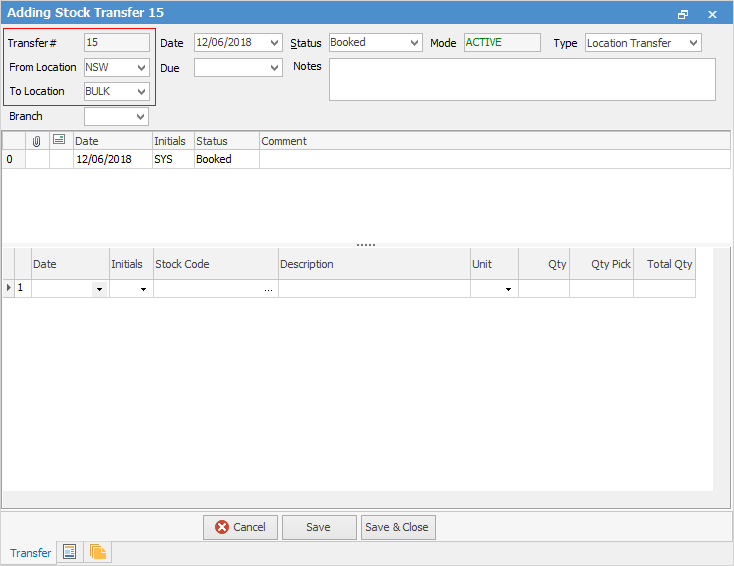
1.Select the location to transfer stock from. This will be used to filter available stock selections to display only stock which has a quantity in that selected location.
2.Now select the location to transfer the stock to.
3.To add stock to a transfer, there are a number of options:
▪Enter the stock code to add to the transfer, or
▪Click the ellipsis [...] within the Stock Code field to show the Stock Select screen,
▪Scan the stock barcode to automatically add the correct stock code.
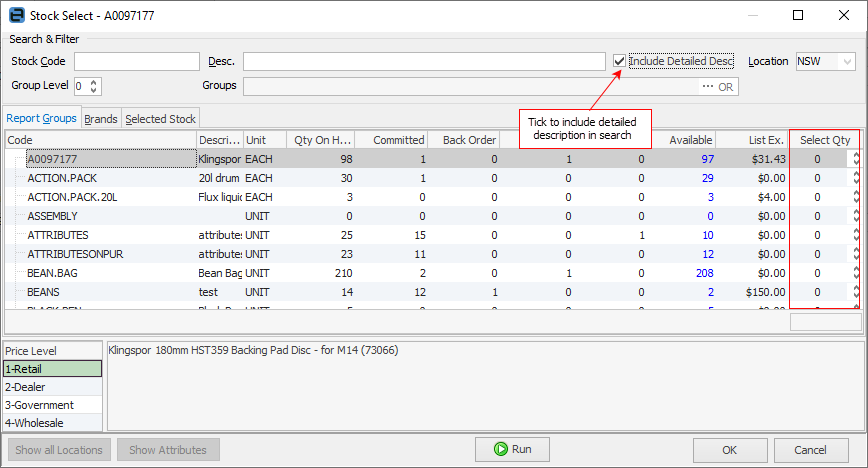
4.Use the Filters at the top of this screen to filter the list to locate a particular stock code.
5.Enter the unit measure and quantities to transfer (in the Select Qty column), then click OK.
6.Select the status – if the transfer is not complete leave it on Transfer – the stock location for this stock will show as Transfer until the status is changed to Finish. If the stock transfer is completed, change the status to Finish to create the required transactions in the stock record.
7.Now click either Save, Save & Close or Cancel.
How to