
There are a number of ways of exporting a CardFile List from Jim2. Following are some examples, the first being the recommended way.
CardFile List Export (Jim Import Format)
Run a CardFile List according to the group required.
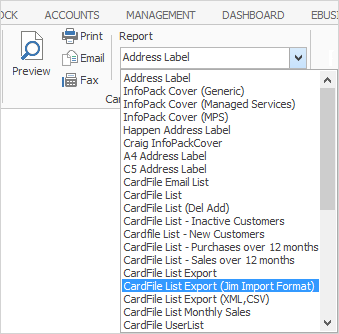
Click the ellipsis [...] and choose where to save the file.
Clicking Print or Preview will present a preview of the spreadsheet.
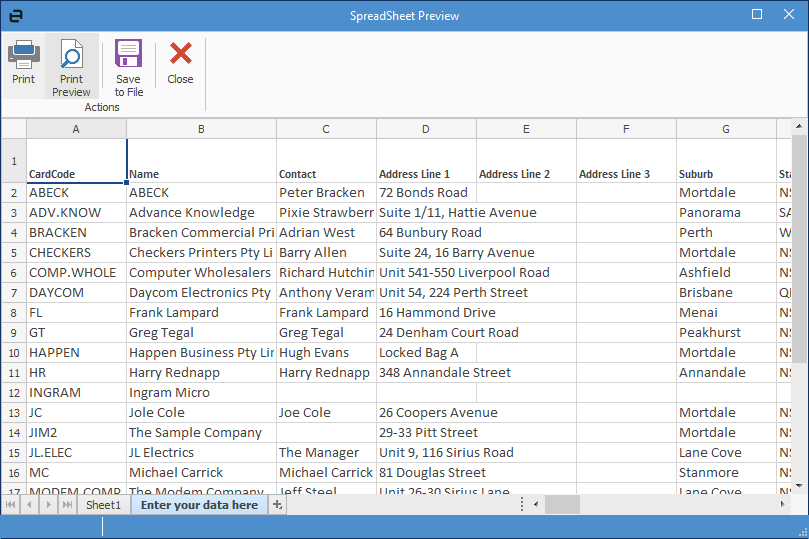
Click Save to File, and save as type .XLSX. When opening the spreadsheet, go to the sheet that says Enter your data here and format as required.
CardFile List Export (XML, CSV)
Run a CardFile List based on a report or non report group. On the ribbon, go to Report and select CardFile List Export (XML, CSV).
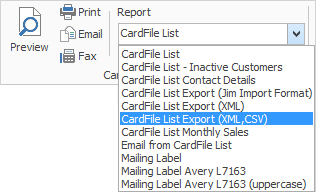
Click Print.
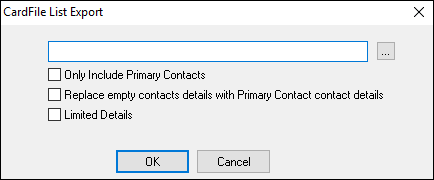
Click the ellipsis [...] and choose where to save the file, then select either XML or Comma Separated Values (CSV is quicker and easier to open).
Field |
Explanation |
|---|---|
Only Include Primary Contacts |
Will only use primary contacts (not every contact), making the file smaller. |
Replace empty contacts details with Primary Contact contact details |
Will include every contact within a cardfile, and replace any missing details with the Primary Contact details. |
Limited Details |
Will provide a much less detailed list. |
Open the XML or CSV file and a number of rows and columns will show that will need to be cleaned up prior to using.
Export Data
Create a CardFile List, right click within the list and select Export Data. This will save only the data in the list as an XLSX file for editing purposes.
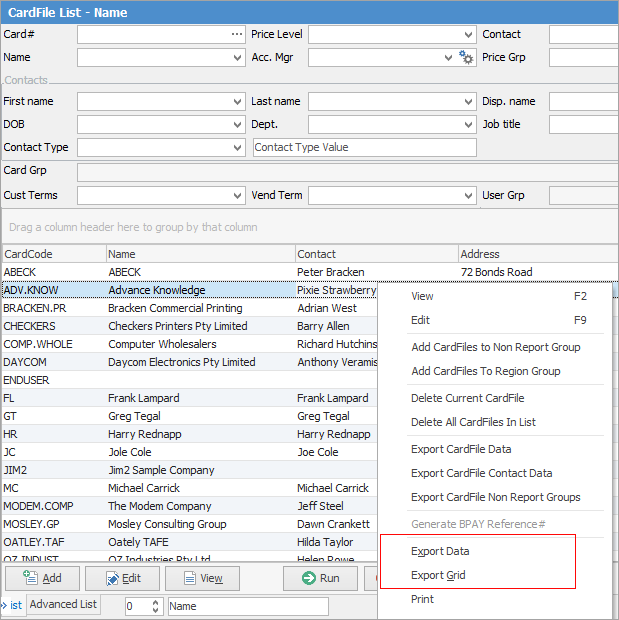
Selecting Export Grid will save the data in the list as an XLSX file with all headers intact (useful when there is more than one set of header rows).
Further information