
Sometimes mistakes might be made during counting/entering a count in a stocktake. This will need to be corrected before finishing the stocktake session. Items which are in discrepancy are displayed in red text on a plain background.
From the stocktake list, select the desired stocktake session and click View.
A screen, similar to the one shown below will open.
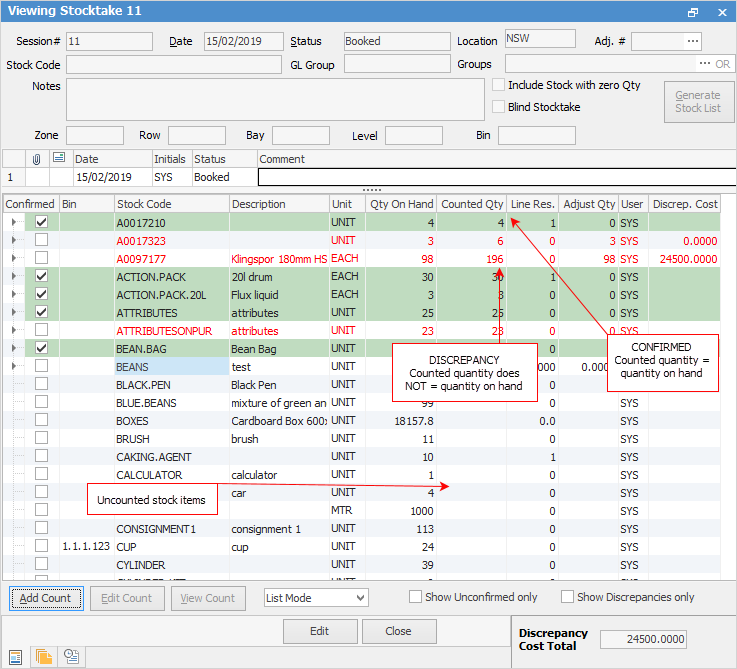
This session has a status of Booked, and some stock has already been counted and entered.
▪Where the count for a particular stock code has not yet been entered, that line is displayed in black text on a plain background.
▪For stock which has been counted, if the counted quantity entered is the same as the calculated quantity on hand, Jim2 automatically ticks the Confirmed box and highlights that line in green (background).
▪For stock where the counted quantity is more or less than the on hand quantity, these are not yet confirmed and are shown in red text. The difference (whether positive or negative) is displayed in the Adjust Qty column and the resultant value adjustment is displayed in the Discrep. Cost column.
To edit the count, open the desired stocktake session in View mode (ie. don't click Edit). In the example shown below, correct the second stock in discrepancy. Click the  to the left of the stock record where the count is to be edited. Alternatively, double click the stock line to expand the view (double click again to collapse it).
to the left of the stock record where the count is to be edited. Alternatively, double click the stock line to expand the view (double click again to collapse it).
 |
The top entry cannot be edited (Edit Count in the footer will be greyed out). One of the lines from the expanded section must be selected to edit it. |

|
Both confirmed and unconfirmed stock counts can be expanded in this manner. |
Once the view is expanded, select the field to edit, then either right click and select Edit Count from the dropdown list, or click Edit Count at the bottom left of the screen.
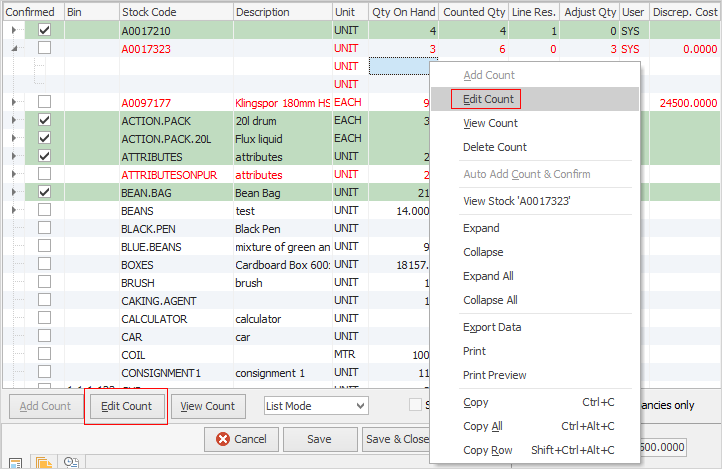
The Edit Count screen will open. Enter the correct count and click OK.
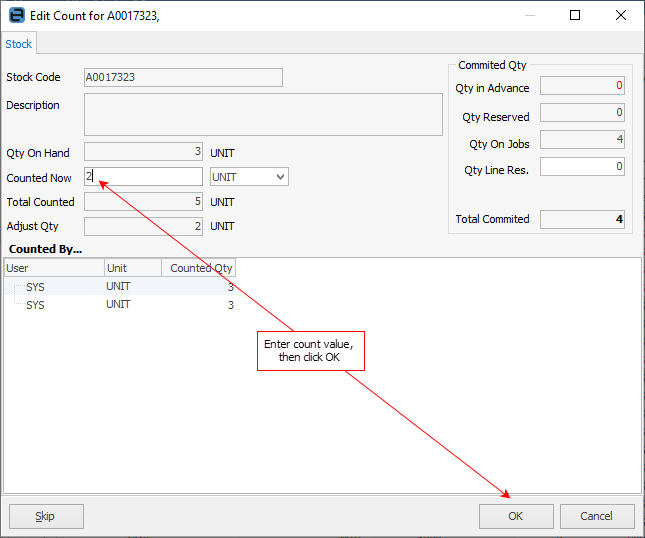
Notice the stock line has been updated to reflect the changes. The discrepancy has been resolved and the count is now confirmed.

How to
