
As this is an area that requires advanced skills, this Help File is not the appropriate place to explain this function in detail. Following is some basic information only. Contact support@happen.biz if further information is required.
Jim2 makes extensive use of scripting technology, providing unparalleled power to tailor to specific company and/or industry requirements.
As a default, the scripting engine is not available. This is to protect from potential issues with the database. This is also governed by Jim2 Security.
All information in this area is only relevant if on premises customers have permission to access the scripting engine. Scripts are written in DelphiScript (Pascal).
Scripts can easily be imported, and instantly become seamlessly integrated into Jim2.
|
Note: The Scripting Engine is not accessible for Jim2.Cloud customers at any time. |
Export a single script
On the ribbon, go to Tools > Scripting Engine.

Select the script to export, then click the Export icon.

Save the script locally to the computer.
Export all scripts
Click Send Custom Scripts to Happen.

This will email a zip file directly to Happen Support.
Import scripts
1.Save the script locally to the computer.
2.On the ribbon, go to Tools > Scripting Engine.
3.In the Scripting Engine, go to the ribbon and select Import.

4.Choose the file saved on the computer and click Open.
5.Log off and back on to Jim2.
6.On the ribbon, go to Tools > Menu Scripts.

7.Tick the box beside the newly imported script, then click Save.
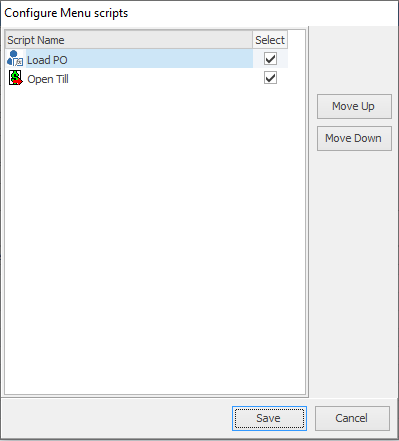
8.Log off and back on to Jim2 and the script will appear on the ribbon.
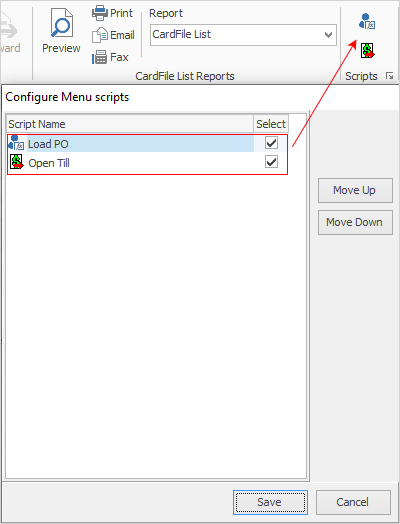
 |
There is also a choice to Import from Happen, then locate the saved file on the computer to import and all scripts will be imported.
 |
Further information