
On the Profit & Loss tab run an extremely powerful P&L analysis based on the following query criteria.
 |
Note: These reports include GST. |
Date Range
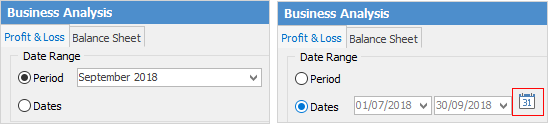
Period
or
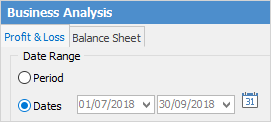
Dates
Choose either to run the P&L report views by accounting periods, or for a specific date range. Click the  to choose from predefined date ranges, such as Today, This Week, This Month, Last Year, Last Quarter, etc.
to choose from predefined date ranges, such as Today, This Week, This Month, Last Year, Last Quarter, etc.
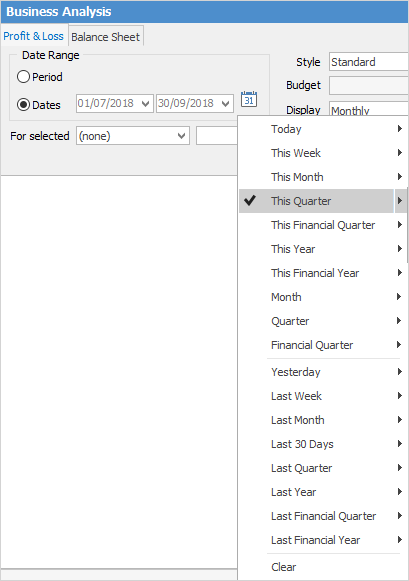
The P&L can be run just for a specific branch and sub-branch (if branches are enabled).
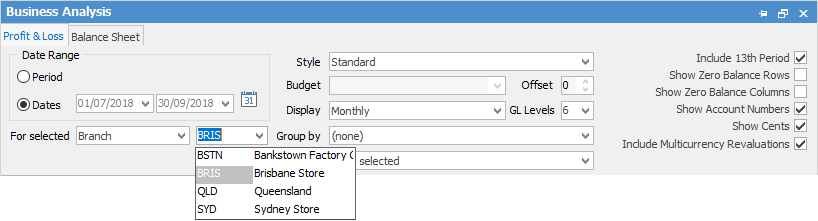
In Style pick what sort of P&L to look at:
▪Standard – monthly views.
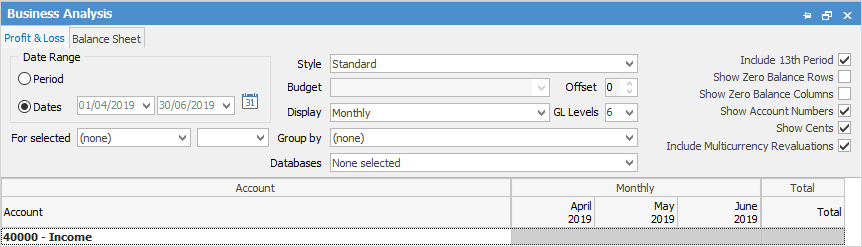
▪YTD Comparison – will provide a running total of how the business has been performing from the start of the financial year.
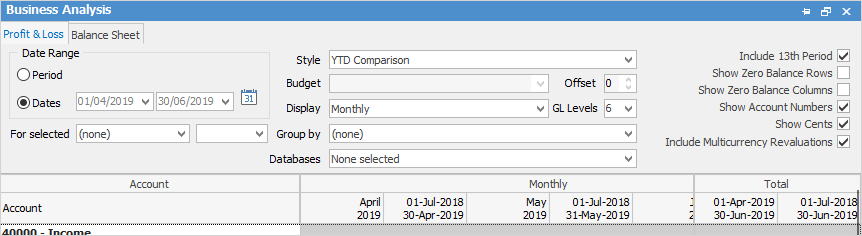
▪Previous Year Comparison – Compare performance this time last year with right now.
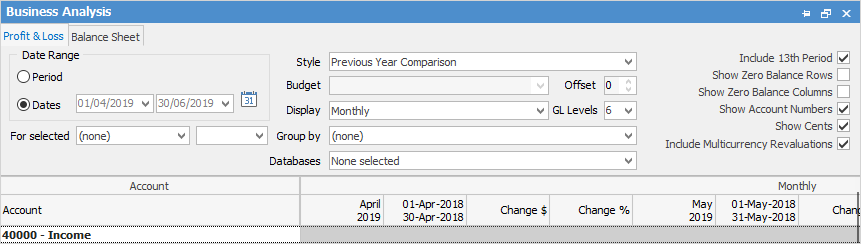
▪Budget Comparison – This will compare performance now with a designated budget. Choose a budget from the dropdown options to compare to for this to work.
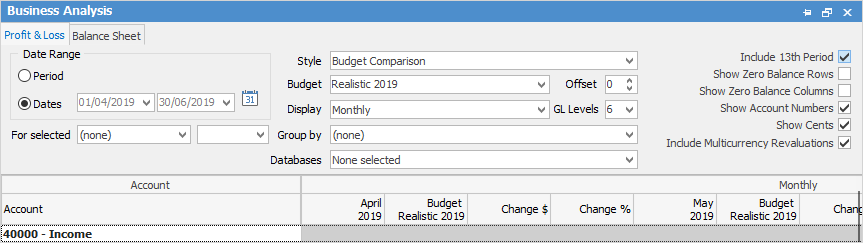
▪Budget Only – Through this look at budget/projected P&L.
▪Budget and YTD Comparison – Compares budget and year to date side by side.
▪Display – Specify what time period the P&L is to be sorted by: Total Only, Daily, Yearly, Monthly, Quarterly, Yearly, Yearly (Financial).
▪Group By – If Branches or Sub-Branches are enabled, there is an option to group the P&L by them. Options are: Branch, Sub-Branch, GL Department, Database.
▪Offset – Offset comparisons by year from 9 to -9.
▪General Ledger Levels – Set how many levels down the P&L is to look at.
▪Include 13th Period – Include 13th period in the general ledger.
▪Show Account Numbers/Show Zero Balances/Show Cents – Yes/No?
After these options have been set up, run the P&L. This is a standard P&L Report displaying monthly:
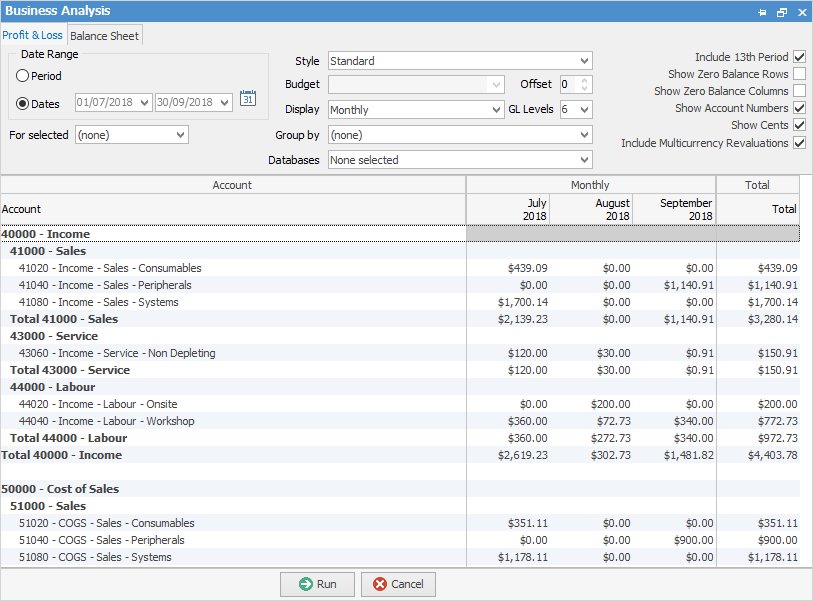
And this is a P&L using Budget Comparison showing Quarterly.
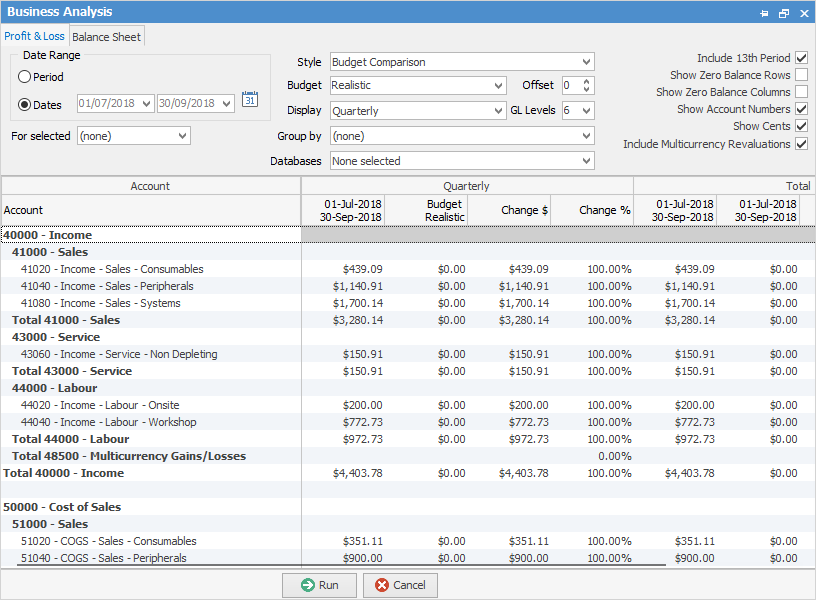
When running a budget comparison, Jim2 will display a change in $ and a change in % columns.
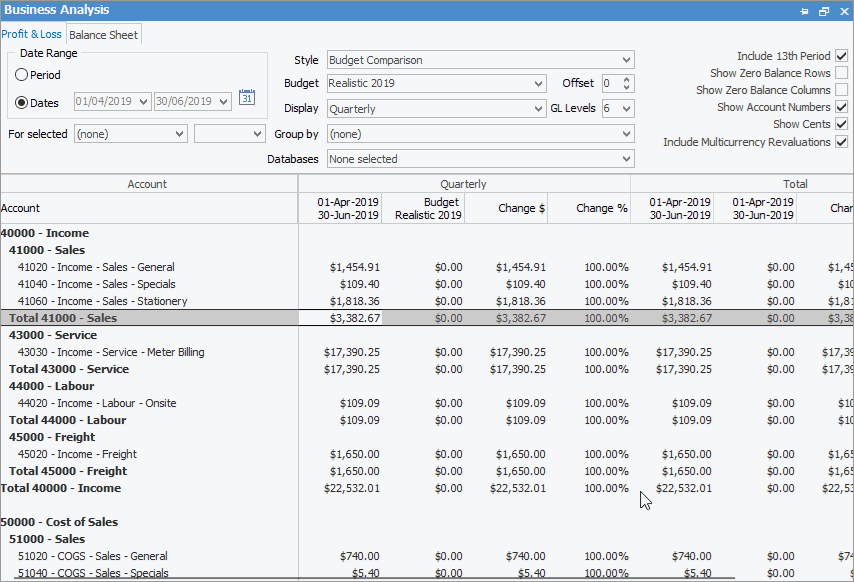
By right clicking on the figures select Hide the Change Columns, do a drilldown via Account inquiry or General Ledger to see what transactions make up these figures. There is also an option to Export Data to a spreadsheet, HTML, XML or text file.
Further information