
When adding widgets to a Dashboard tab, the widgets will be created under each other by default. The Customise Layout function allows moving and resizing widgets to suit the business requirements, and to add spaces and labels.
Customise the layout
On the ribbon, go to Dashboard > Customise Layout. This function can also be brought up by right clicking with the dashboard area and clicking Customise Layout.

The Dashboard tab will then enter layout mode and the Customization form will appear.

Resize widgets
To resize a particular widget, either highlight it in the Customization screen or right click anywhere in the dashboard and select Customize Layout, then right click and select Size Constraints, then Free Sizing.
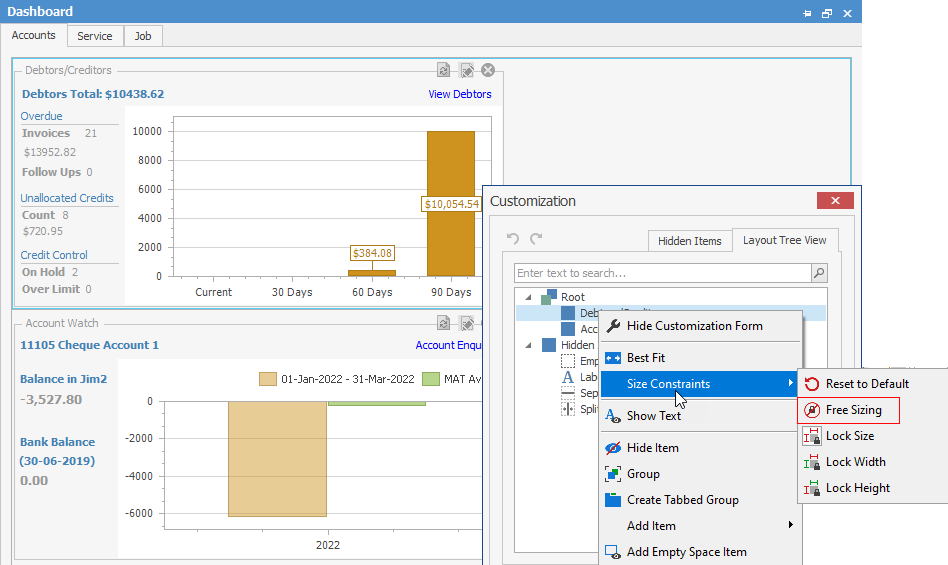
Drag and drop multiple Empty Space Items around the widget.

Hover between the widget and the empty space item and adjust the size.

 |
Note: If the widget is the full width of the screen, the width cannot be resized. |
Lock a widget's size
Within the Customization screen, to prevent a widget from being resized, right click on the widget and select Size Constraints, then Lock Size, Lock Width or Lock Height.
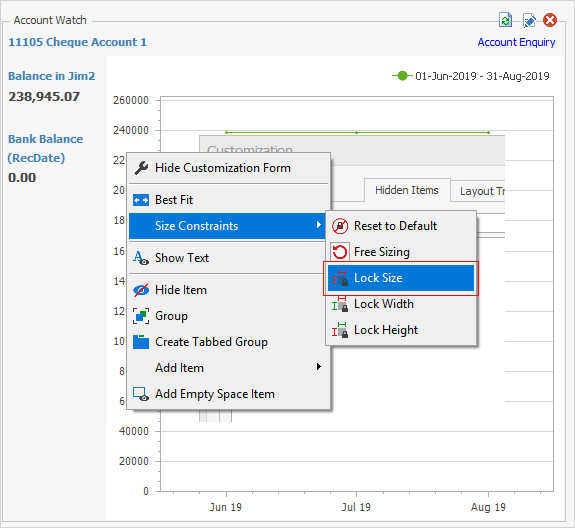
Move widgets
To move a widget, from within the Customization screen click and hold down the mouse button, then drag the widget to its new position. As the widget is moved around the Dashboard tab, a line or box will appear indicating where the Widget will move to upon releasing the mouse button.
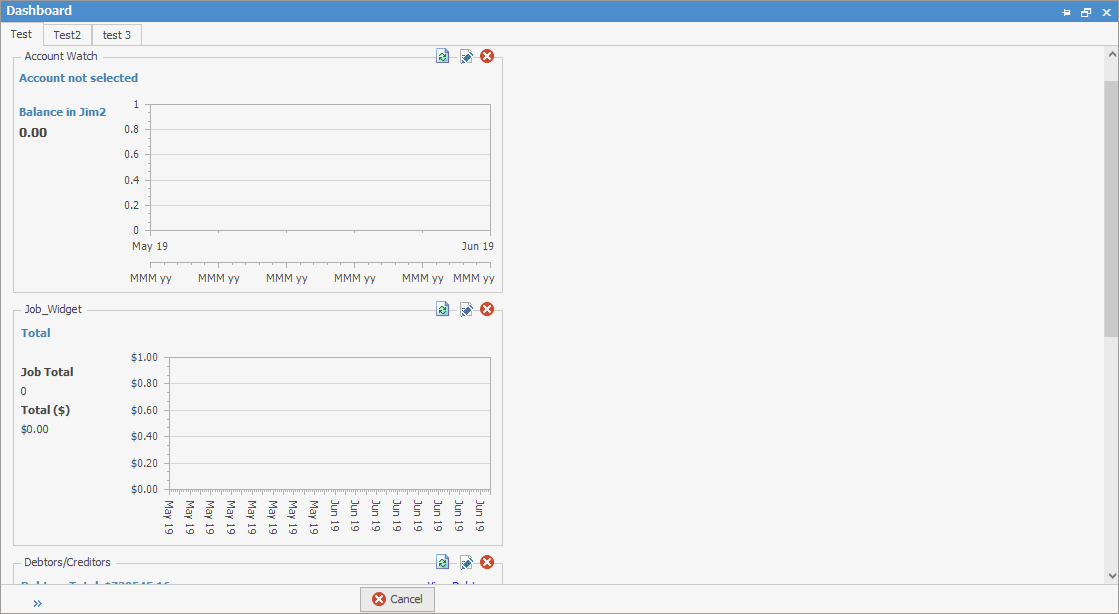
Add groups, labels, spaces and splitters
As well as resizing and moving widgets, it is possible to add groups, labels, spaces and splitters to the dashboard tab. Do this by dragging these from the Customization screen onto the dashboard tab, or by right clicking on the tab and making the appropriate choice. Hide these by dragging them back into the Customization Form's Hidden Items tab.
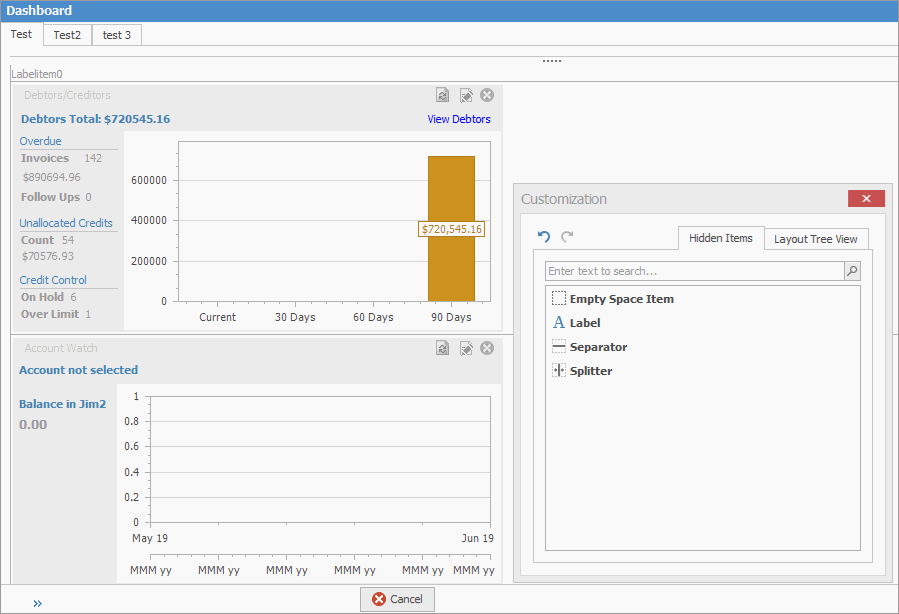
An example of further customisation:
From the Customise Layout screen, add a Label, rename it by right clicking on the Label – the following screen will appear:
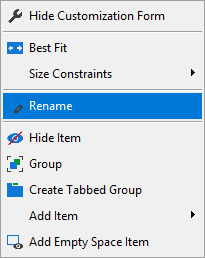
Select Rename to change the Label name.
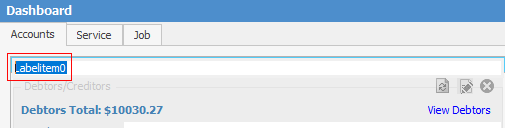
Finish customisation
To finish customising the dashboard tab, click  on the Customization screen, or right click on the widget and select Hide Customization Form.
on the Customization screen, or right click on the widget and select Hide Customization Form.
Further information