
To create a new dashboard go to Dashboard > Create Dashboard.

Enter a name for the new dashboard tab and click Save. In this example, a new Accounts dashboard tab is being created.
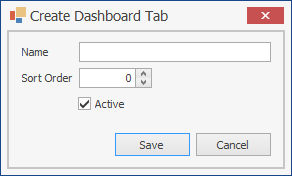
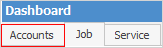
As many dashboard tabs can be created as desired, and multiple widgets can be added (from the Add Widgets icon) on the tabs, each configured to view specific areas of the business.
To edit the current dashboard tab, on the ribbon go to Dashboard > Edit Dashboard.

The dashboard tab can also be renamed as well as changing the sort order of the tab using Edit Dashboards.
 |
There are times where it may be necessary to log off and back on to see the changes. |
To delete the current dashboard tab, on the ribbon go to Dashboard > Delete Dashboard.

The following will appear:
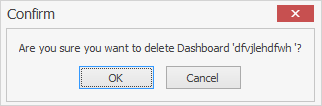
Click OK or Cancel, as appropriate.
 |
If OK is clicked, this tab and all of the widgets contained therein will be deleted. |
Further information