
The Status widget allows viewing the current state of a particular status-driven object (job, purchase order, quote, etc.), grouped by its current status, and even by branch (if branches are enabled).
The filter options will vary depending on which object is selected. The object will display as either a bar, pie or doughnut chart grouped by each status.

Chart examples
A status within the Status widget can be drilled down upon, ie. select, for example, Booked and a grid will appear listing those jobs with the current status of Booked. Then right click on the job number to view a specific job within Jim2.
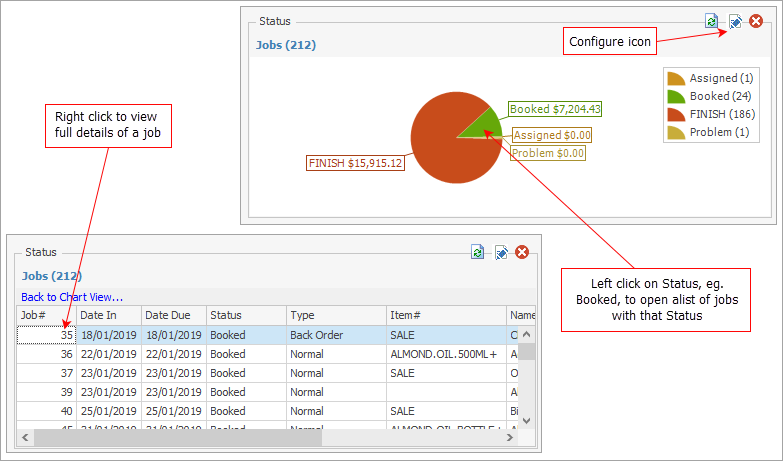
Within the grid, you can see the job number, dates in/out, status, type, Item number, customer name and the total including GST.
When first added to a dashboard, the Status widget defaults to a pie chart (this can be changed to either bar or doughnut), displaying each status of the object selected. This object type can be changed to job, quote, purchase, project, RFC, RTV, stock transfer or stock adjustment, and the options for filtering the results will vary depending on which is selected.
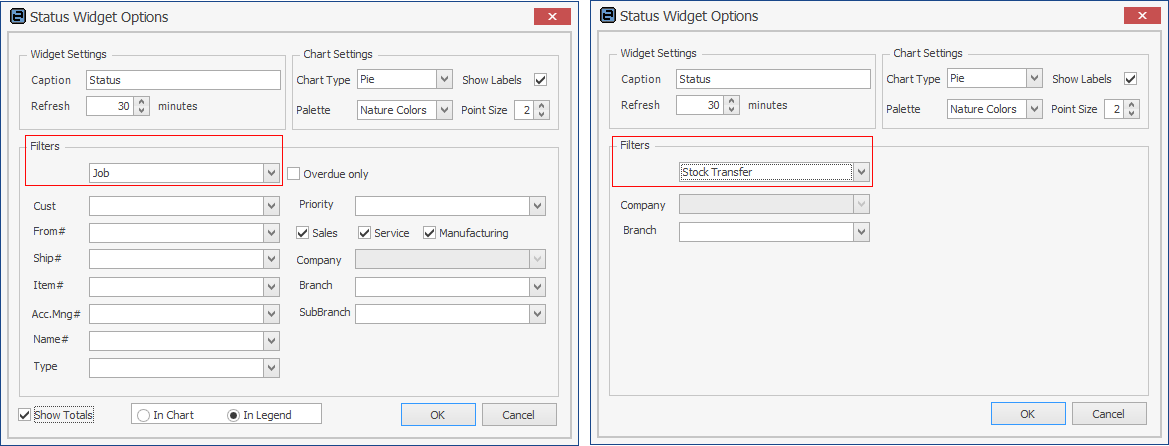
Group |
Option |
Description |
|---|---|---|
Widget Settings |
Caption |
This is the caption that will be displayed at the top of the widget. The default caption is Status, but can be renamed. |
Refresh |
The widget's refresh interval in minutes. It is suggested not to set this too low (eg. 15 minutes or higher). |
|
Chart Settings |
Chart Type |
Choose from Bar, Pie or Doughnut. The default is Pie. |
Show Labels |
If selected, shows the label of each segment of the chart. |
|
Palette |
Choose the colour palette that will be used in the graph. |
|
Point Size |
The size of graphs points. Default = 2. Try 8 or 10 on smaller graphs.
2 points: 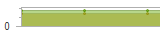
10 points: 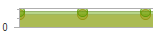
Status type charts do not have graph points. |
|
Filters |
Object Type |
Choose from job, quote, purchase, project, return from customer, return to vendor, stock transfer or stock adjustment. |
Other Filters |
The available filters will change depending on the selected object (example images above this table). |
What to look at
The Status widget shows the current state of workflow within the business. For example, a Service dashboard tab may contain several Status widgets looking at different areas of the service centre – all active service jobs, all onsite service jobs, all urgent jobs, overdue jobs, etc. There could also be a widget for each technician level.
Currently Logged
In some Status widgets there is a Name filter. The selection of (Logged) allows management to configure widgets so that the information displayed is relevant to the currently logged user or account manager.
Please contact sales@happen.biz to discuss report development that includes status benchmarking.
Further information