
Create stock in Jim2 from vendor stock
Whilst Vendor Stock Feeds bring stock information into Jim2, it is not actual stock in Jim2 until it is created.
Vendor stock is stock the company knows about but, in order to use vendor stock on quotes, jobs, purchases, etc., it must be first created within Jim2. Create stock records from any stock feed tab by right clicking on the desired stock and choosing Create Jim2 Stock.
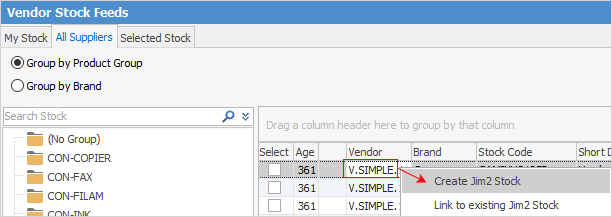
The stock will automatically be created (in Add mode) as virtual stock type, ready to be used in quotes.
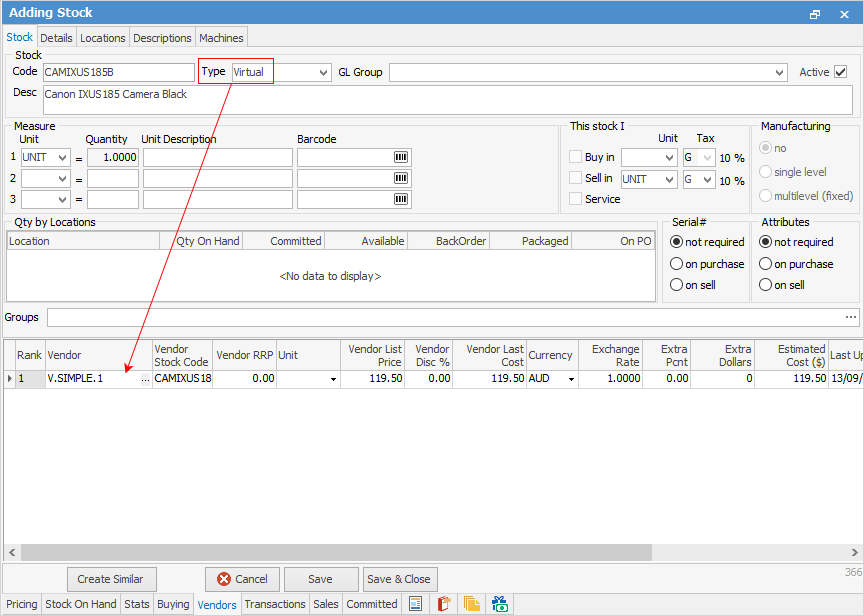
As much information as available will be copied from the information in the vendor stock feed, including updating the stock's Vendors tab, and the stock will be automatically linked to existing stock, if necessary.
 |
Please ensure that the Stock Code in the Vendor tab is the same as the vendor stock code. |
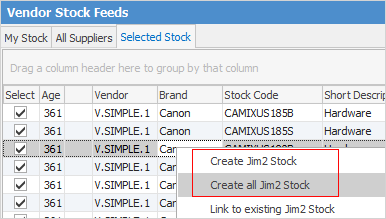
Multiple stock records can be created at the same time by right clicking and choosing Create all Jim2 Stock from within the Selected Stock screen.
 |
Whilst stock is virtual type, this stock is only used to create a quote. When ready to add stock to a job, etc., change the stock type to the appropriate one, ie. depleting. |
Linked stock
When a feed is processed by Jim2 eBusiness Connect, existing stock within Jim2 will be automatically linked, based on either manufacturer part number, vendor or vendor part number (as per the Vendors tab on the Jim2 stock record). Linked stock displays as blue text within the stock grid. Right click to view the corresponding stock within Jim2.

The same stock can be linked to several vendors in one stock code in Jim2, where the same stock is purchased from different vendors. In the case where stock in a vendor feed already exists in Jim2, but has not been automatically linked, right click on the stock within the stock grid and select Link to existing Jim2 Stock.
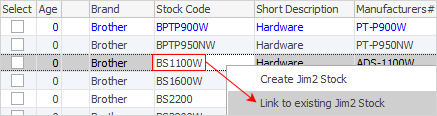
Selected Stock tab
The Selected Stock tab displays all stock that is currently selected (anything that is ticked from any Vendor tab).
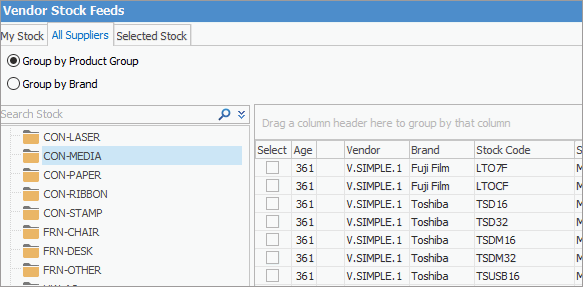
In the Vendor tab, browse and select several stock codes from several vendors (perhaps for quoting purposes), right click and create Jim2 stock (as virtual stock), then right click again to select either Create Quote or Add to existing Quote. If the stock in Selected Stock is linked (blue text) and not a virtual stock type, right click and select either Create Job or Add to existing Job.
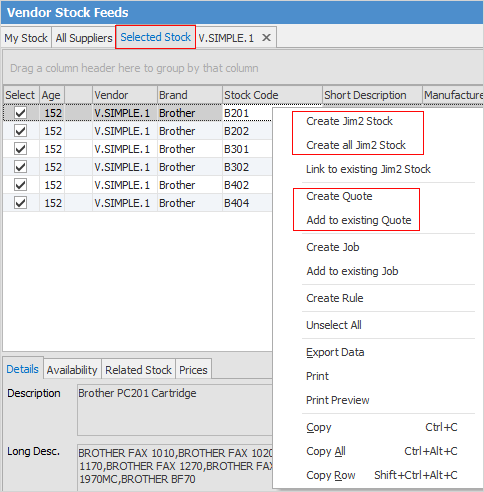
Selected stock will stay as selected until unticked, even when exiting Jim2, and can also be used to keep an eye on specific stock. The selected stock is user-specific, ie. it is the stock that the currently logged user has selected, regardless of what other Jim2 users are doing.
Sorting, searching and grouping is available as per other lists in Jim2. Select the column header in the grid to be sorted, then drag it to the Group By area to group.

There are two elements to vendor stock feeds, and how they update into Jim2 stock.
1.For updates to occur, the vendor stock has to be linked to the Jim2 stock. If there is no link, there will be no update to the Jim2 pricing (or other data).
▪The vendor stock code and Jim2 stock code can be completely different.
▪There are some ways for Jim2 to automatically link stock (eg. vendor and vendor's code in the vendor feed matches the vendor and vendor's code on the Jim2 stock Vendors tab). However, if this does not happen, manually link the stock in Vendor Stock Feeds to the Jim2 stock.
2.Updates to Jim2 stock are controlled by the vendor feed rules.
If stock is linked:
▪and a rule is set so list prices will be updated, the list price in Jim2 for that stock will be updated
 |
This will also impact any pricing that is based on this list price (eg. pricing using the List-Discount method). |
▪and has pricing calculated on last price (which can be calculated based on the pricing on the stock's Vendors tab), these prices will be impacted.
Further information