
Notes can be used to record comments/information against Jim2 jobs, projects, quotes, purchases, cardfiles, Items, stock, debtors, creditors and documents.
For example:
▪Non job/quote/purchase related conversations with customers or vendors.
▪Additional sales information on stock.
▪Service tips on Items.
Accessing notes
Notes can be accessed via the Notes tab at the bottom of most forms within Jim2.

|
The number beside the icon represents the number of Notes on this object.
Note: You can add as many notes as you wish, and the character limit of the Notes field is 2,147,483,645. |
Notes can be added, edited, deleted or viewed from this tab. They will appear in the current record as in the example shown here.

 |
A note in use cannot be deleted. Add the letter Z to the beginning of the note name, which will place that note at the bottom of the list in setups. |
Adding a note
When adding a note, the date is set by the system and cannot be overridden. The remaining fields can be completed as desired, and the text of the note entered in the main screen.
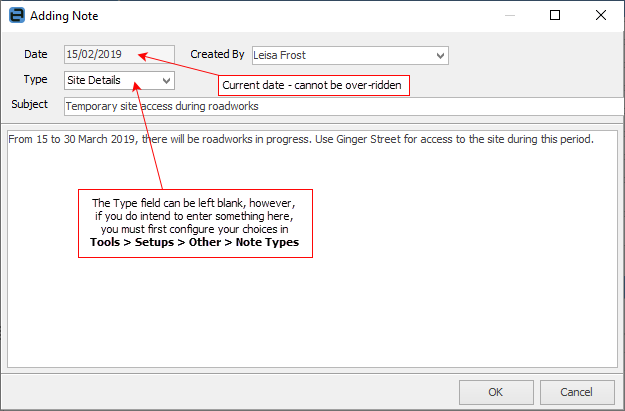
When adding a note, the fields displayed on the form will vary, as detailed in this table.
Field |
Purpose |
Notes |
|---|---|---|
Date |
Today's date – cannot be changed. |
Used on all forms. |
Type |
Choose from the dropdown list. Assists in identifying a particular type of note within a long list of various note types. Selections are only possible if previously configured in Tools > Setups > Other > Note Types. |
Used on all forms. |
Subject |
The subject of the note. |
Used on all forms. |
Created By |
Defaults to the current user – can be changed, if desired. |
Used on all forms. |
Contact (when in a cardfile) |
Choose from a dropdown list of contacts as recorded on the cardfile (optional).
 |
Used on cardfile, debtor and creditor forms only. |
Follow Up |
If applicable, enter a date that the subject of this note should be actioned by. |
Used on all forms except CardFile. |
Completed |
If applicable, checkbox if the subject of this note has been completed. |
Used on all forms except CardFile. |
The adding note layouts
Jobs, Projects, Quotes, Purchases, Items, Stock, Documents
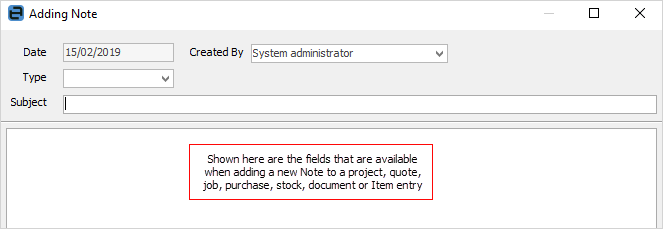
Creditors, Debtors
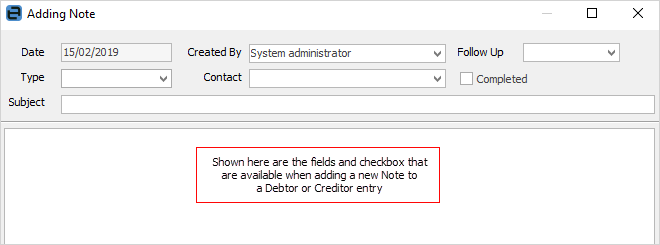
CardFiles
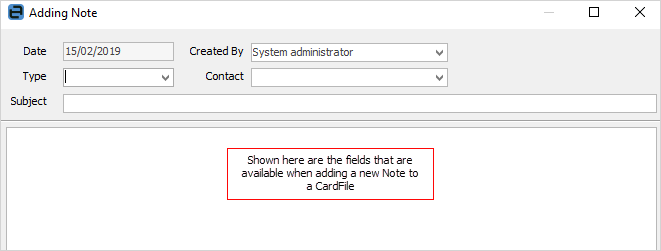
Further information