
It is necessary to be familiar with website management and design mode.
Log on as a user with web administration access.
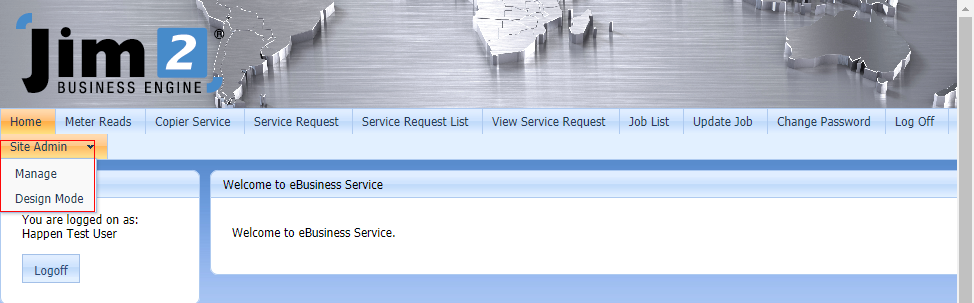
When logged on with administration access, there is a menu tab named Site Admin with two options: Manage and Design Mode.
Manage is the site management area used to manage functionality, including add pages, delete pages, edit pages, add templates, delete templates, global module settings, site settings, publish pages.
Design Mode is the preview/edit area for the website. This allows for editing the website content and updating the module settings.
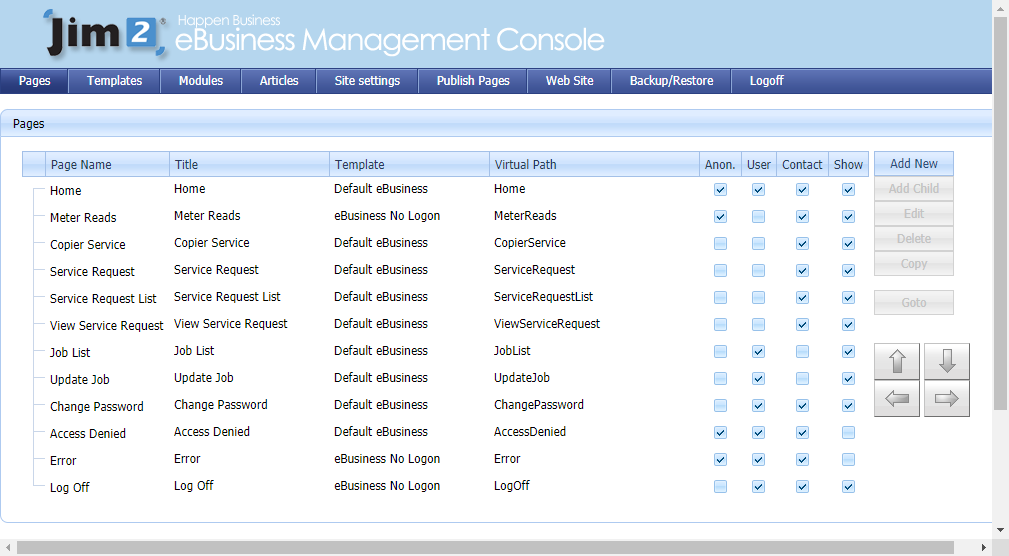
The Pages area allows for:
▪Adding pages
▪Adding child pages
▪Deleting pages
▪Renaming pages
▪Adding modules to pages
▪Setting page templates
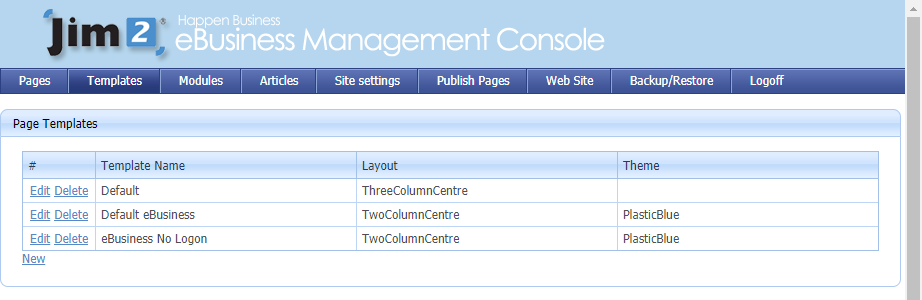
Templates are designs/content/master pages that are used by pages. A page must use a template. Functions that can be performed here are:
▪Add new templates based on different layouts.
▪Set themes for templates.
▪Add modules to templates. These modules will appear on all pages that use the template.
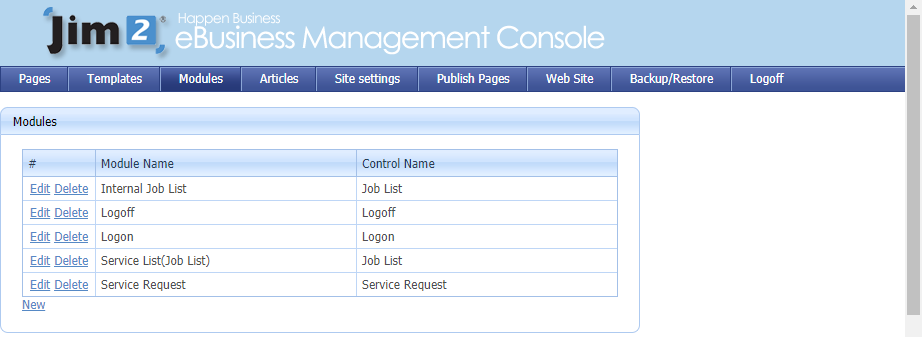
Modules are modular pieces of functionality that can be placed on pages and templates. The Modules tab allows for providing global settings for Modules. So, module settings can be performed at a global (named) level, or a page level.
Site settings for general website settings:
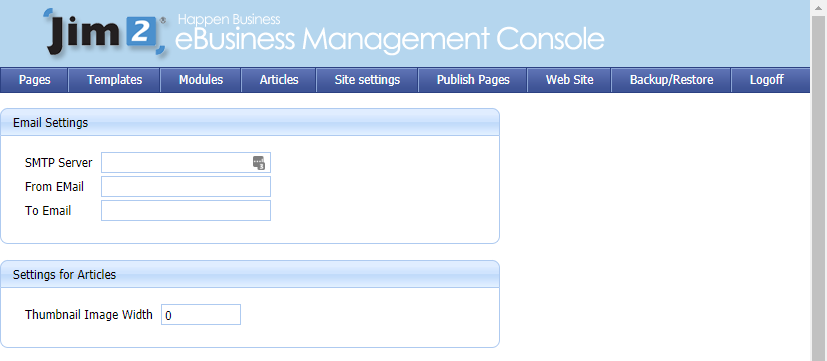
▪SMTP Server is the email server provided by the internet service provider.
▪From Email is the email address that emails are sent from.
▪To Email is the email address that administration notifications go to.
▪Settings for Articles allows setting the width in pixels of any thumbnail image to be used.
▪Access Denied Redirect is the landing page when a user is denied access to a page.
▪Internal Error Redirect is the landing page for a user when an error is encountered.
▪Tracking Code is where Google Images tracking code is entered.
When changes to the content and settings of the website are made, this is only reflected in Design view. It is not shown within the Live view. In order to make the changes live, Publish the changes. If there are errors in the Design view, use the Revert button to remove those changes.
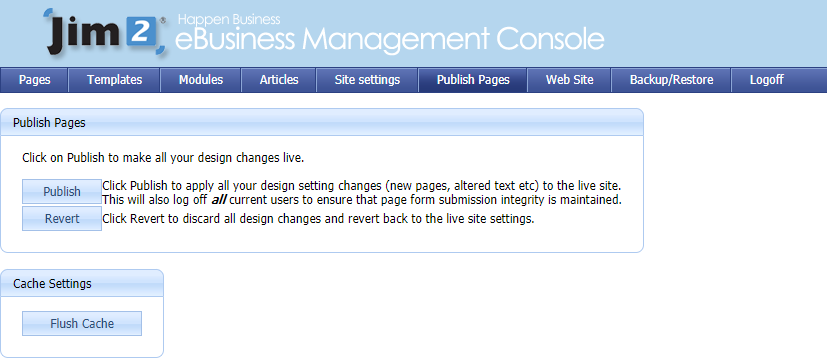
Further information