
|
General ledger accounts must be set up first. This warning will appear if trying to enable Multicurrency first.
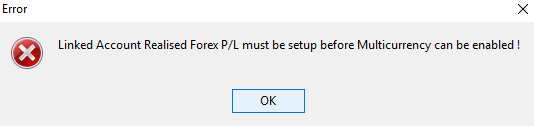 |
On the ribbon, go to Tools > Options > Accounting > Multicurrency.
To activate Multicurrency tick the appropriate Enable Multicurrency checkboxes:
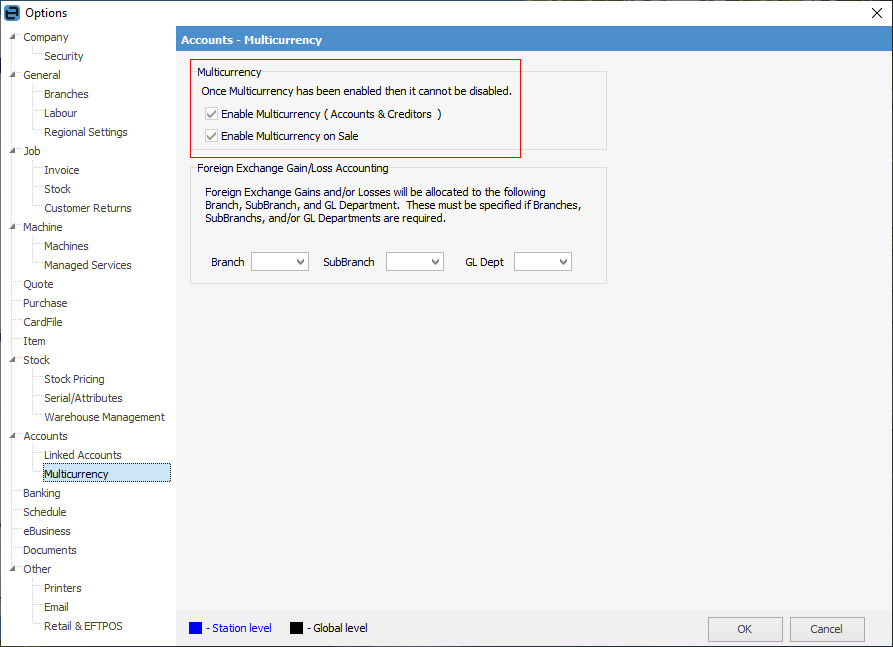
Each setting impacts globally on the function of Multicurrency, ie. every user accessing Multicurrency is affected by the options set here.
1.Enable Multicurrency (Accounts & Creditors) must be ticked to take advantage of the Multicurrency feature. Once enabled, this function cannot be changed and the checkboxes will be greyed out.
Note: This will enable multicurrency on purchase only.
Enable Multicurrency on Sale allows to separately enable multicurrency on sale. This option can be left disabled if only importing, in which case there will be no reference to multicurrency during sales, etc. Once enabled, this allows for use of Multicurrency on sale as well as purchase.
|
Multicurrency (accounts and creditors) will automatically be enabled if Multicurrency on Sale is enabled. |
Multicurrency covers transactions on purchases, sales and bank accounts, including journals, cheques/deposits and debtors/creditors. Easily predict exact foreign currency exposure for a currency and revalue as required, which is invaluable for importers and exporters.
|
Once Multicurrency has been enabled, it cannot be disabled. |
If Branches are enabled, enter the following:
▪Default branch for realised gain/loss
▪Default sub-branch for realised gain/loss
▪Default GL Department for realised gain/loss.
All realised gains/losses will be posted to default branch/sub-branch/GL Department as set in this option. It is recommended that the branch/sub-branch or GL Department selected as the default be as generic as possible (example: Admin ) as this function is not set at an object level or associated with a user branch. As all realised gains/losses will be journalled here automatically, then apportion among branches, etc. using general journals as (or if) required.
Purchase
On the ribbon, go to Tools > Options > Purchase.
Tick Autofill from Last Purchase.
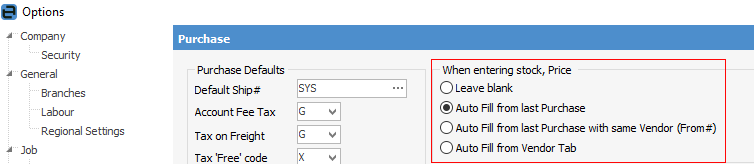
While this handy feature of Jim2 is of a more general nature, in a Multicurrency environment the selected option for Autofill from Last Purchase will only get the last cost from last Purchase or last Purchase with same Vendor (if ticked) if it is the same currency as the purchase order.
|
This same rule for last cost will apply when using Auto Create Purchase Order in Multicurrency. |
Further information

