
On the ribbon, go to Tools > Options > General.
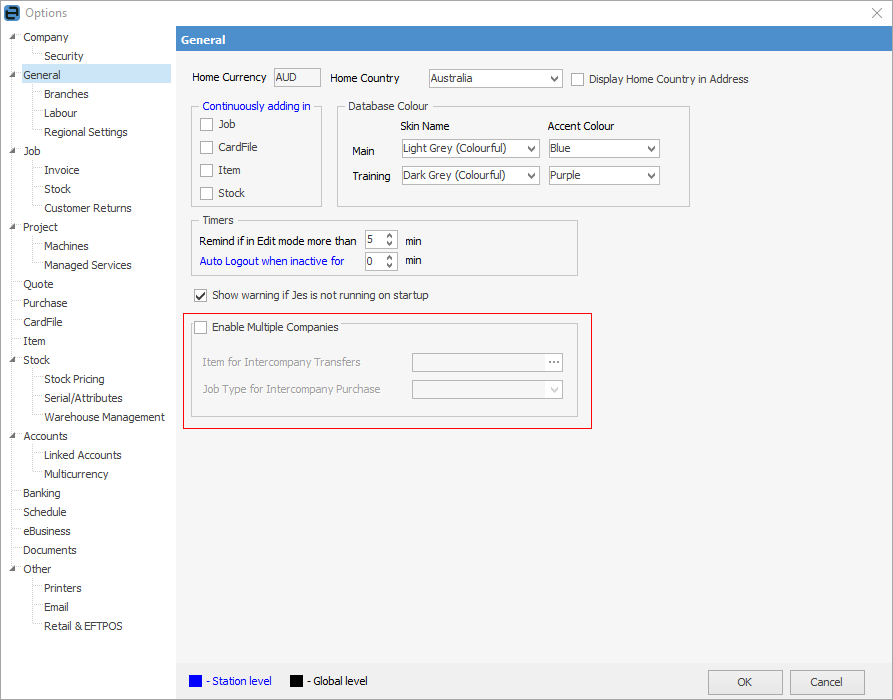
|
Note: To add a new company name, a new Jim2 key will be required that includes the new name. The company name is used in reports and email via macros (eg {{System.Company}}). If the company name is not in the Jim2 key, it will return messages in objects and reports stating invalid per licence if the company is not in the key. |
Tick Enable Multiple Companies. Enter the Item to be used for intercompany transfers, and the job type to be used for intercompany purchases. Log off and back on to Jim2.
Add cardfiles for the company entities, ensuring they are ticked as both Customer and Vendor. These cardfiles must have the name entered exactly as it appears in the key.
 |
Which cardfiles relate to which company can be seen via the CardFile List when using a nominated a company on the cardfile. See CardFiles, Quotes, Jobs, Purchase Orders for more information.
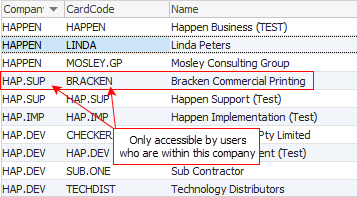 |
Branches are not required for use with multicompany. However, if used, they must relate to a selected company and must be unique to each company. For example, Company 1 NSW or Company 2 NSW. Branch codes accommodate up to 10 characters to allow more descriptive branch codes.
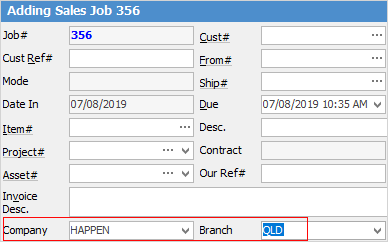
Tools > Options > Banking
This is different for multiple companies, and is accessed via Tools > Setups > Companies, as these settings are at a company level.
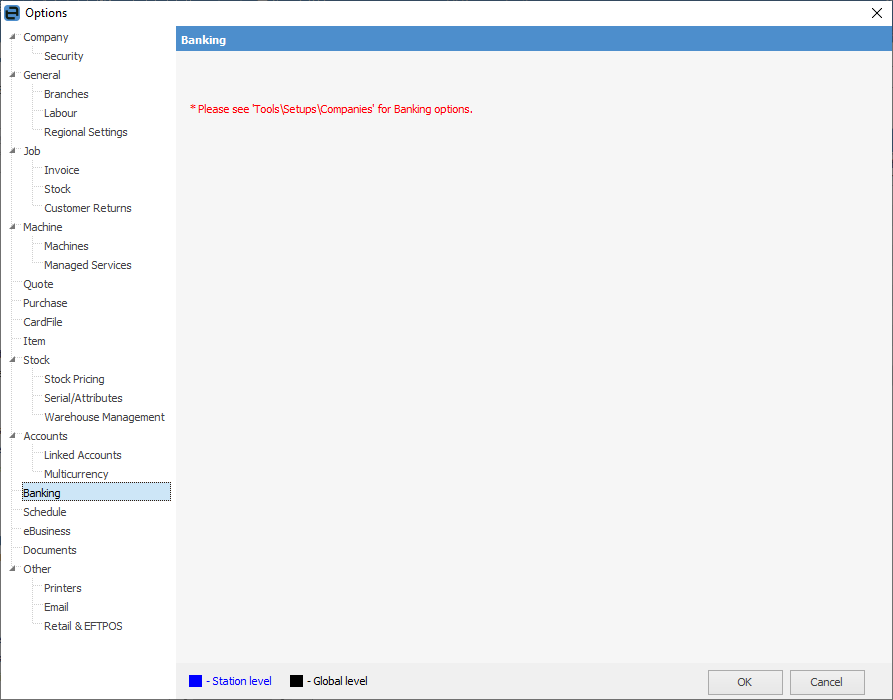
The specific company banking related options are:
▪Cheque Book defaults
▪Bank Deposit defaults
▪Direct Debit Debtor Payments
▪Foreign Exchange Gain/Loss Accounting (if Multicurrency is enabled in the Jim2 key).
First, go to Accounts > General Ledger. Here, add individual bank accounts, etc. for each company. Note that the company must be selected in the header prior to adding the account.
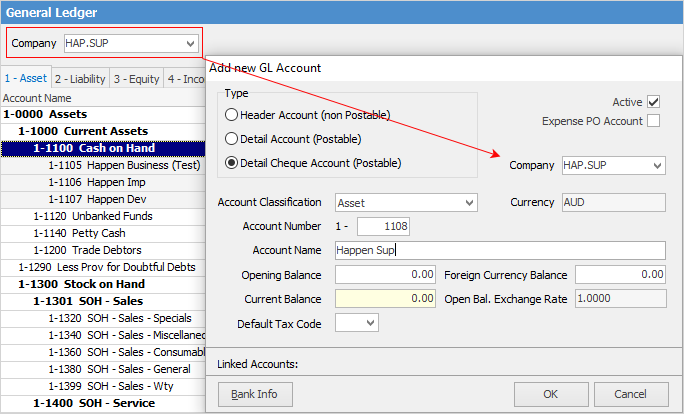
 |
The correct company needs to be selected in the General Ledger header prior to editing any accounts. |
See Company Accounts for more information.
On the ribbon, go to Tools > Setups > Accounts and select Companies. This is where companies and their details are entered.
 |
Each company must be named in the Jim2 Licence Key, and their associated cardfiles must have the name entered exactly as it appears in the key. The Licensed box will automatically be ticked to confirm those companies are on the licence key. |
Further information
