
On the ribbon, go to Tools > Setups > Jobs and select Ship Via.
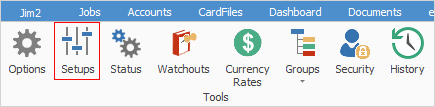
This is where shipping information is set up for the carriers used to transport goods to customers.
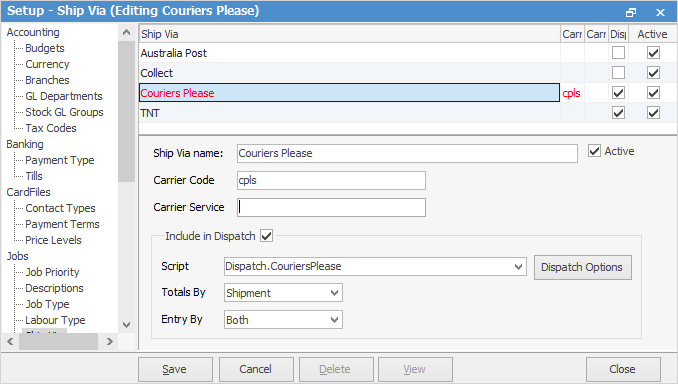
Enter the Ship Via name and tick Active. The Carrier Code and Carrier Service can also be defined, if required by the courier service. Confirmation with the carrier may be required for the exact values required. Tick to include this courier in a dispatch session.
The Script function allows the execution of custom dispatch scripts (based on the Ship Via) to allow printing of custom dispatch stickers or uploading of shipping information to carriers, etc. Contact the Happen Sales Team (sales@happen.biz) for more information.
Totals By allows calculating by the full shipment or by individual stock item. If Shipment is selected, the totals will be for all jobs on the one shipment, whereas Item will be individual totals for each piece of stock.
 |
Note: In this instance, Item does not relate to Jim2 Items – it relates to the number of stock pieces.
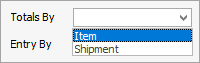 |
Choose Entry By weight, volume or both.
|
A Ship Via type that is in use in the Jim2 database cannot be deleted. Jim2 will perform a check and a warning message will appear.
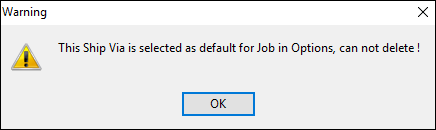 |
Further information
