
To create a default email template:
On the ribbon, go to Email > Email Templates

▪Add a new template
–Give it a template name
–It is not necessary to enter Subject
–In the body, create your template/email signature
–Make good use of the general macros for the user's name, email, etc
▪Save.
Example Template
Below is a copy of the Happen default template. You can see we use the {{ System.User }} macro to put the user's name in, and the {{System.User.JobTitle }} for the job title – this information is taken from the user's card file. These and other macros can be found using the General Macros button in the Template ribbon menu.
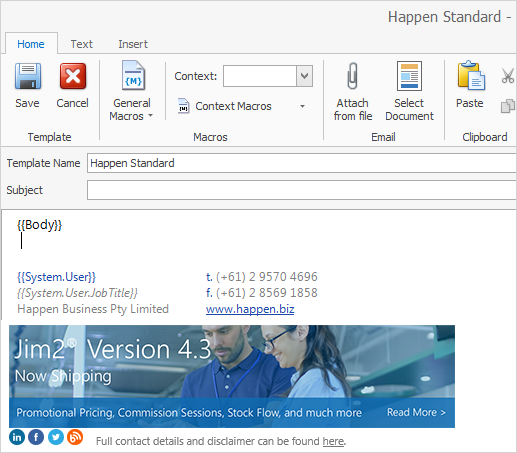
To make it the default template:
▪On the ribbon go to Email > Editor Rules
▪On the drop-down list for Templates by Source, select the Source (ie. new, reply etc.), then choose your newly created template in the Template column.
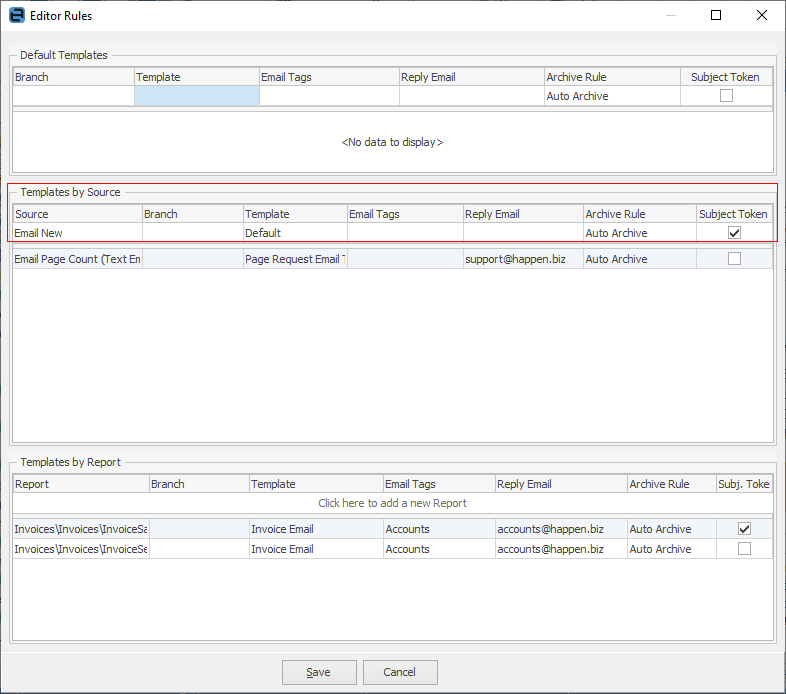
Tick Subject Token if you would like the subject line populated with the object reference, ie. Job#.
▪Save.
Your Default Template/Email Signature is now ready to use.
Further information:
Create a Default Email Template