
Time Sheets is a card file related feature that allows:
▪Bulk updating of labour on multiple records.
▪Real time display of added labour.
▪Totals of working hours by labour type (can be exported as an XLSX file).
▪Updating of labour after invoicing.
▪View all labour related to a specific card file for a given period of time, regardless of how that time was spent.
Time sheets support labour on many Jim2 objects. Refer to the For field in the table below for the full list of objects.
To access time sheets, on the ribbon, go to CardFiles > Time Sheets, or right click on CardFiles in the Nav Tree, and choose from there.
The Time Sheet List will appear. To display actual labour entered for a given period or person(s), enter your selection criteria and click Run.
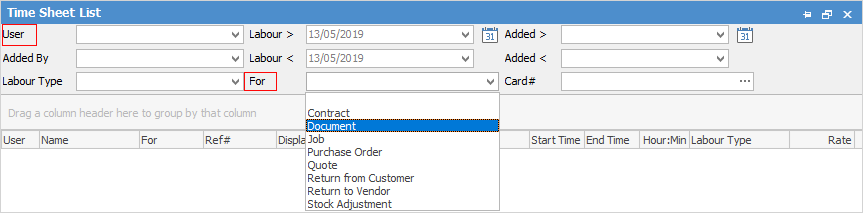
Using the above information fields, Jim2 produces a list in a format that can be sorted by dragging the column header of the list to the top of the list results table.

The fields used for setting the search criteria are detailed below.
Field |
Explanation/Purpose |
|---|---|
User |
Use this field to enter the specific Jim2 user that you want to view – leave blank to see all. |
Added By |
Enter the Jim2 user who added the labour. |
Labour Type |
Enter a specific job labour type (as specified in Tools > Setups > Labour Type). |
Labour > or < |
Enter a from/to date range for the date of the actual labour. |
You can search for labour on a document, job, project, purchase order, quote, return from customer, return to vendor, stock adjustment, stock package or stocktake. Make a selection from the drop-down options. Note that some of these default names may be different, depending on your Jim2 setup. |
|
Added > or < |
Enter a from/to date range for the date that the labour was added. |
Card# |
You can enter a specific card code, if you know it. |
The resulting list of labour can be grouped, sorted, exported, previewed or printed.
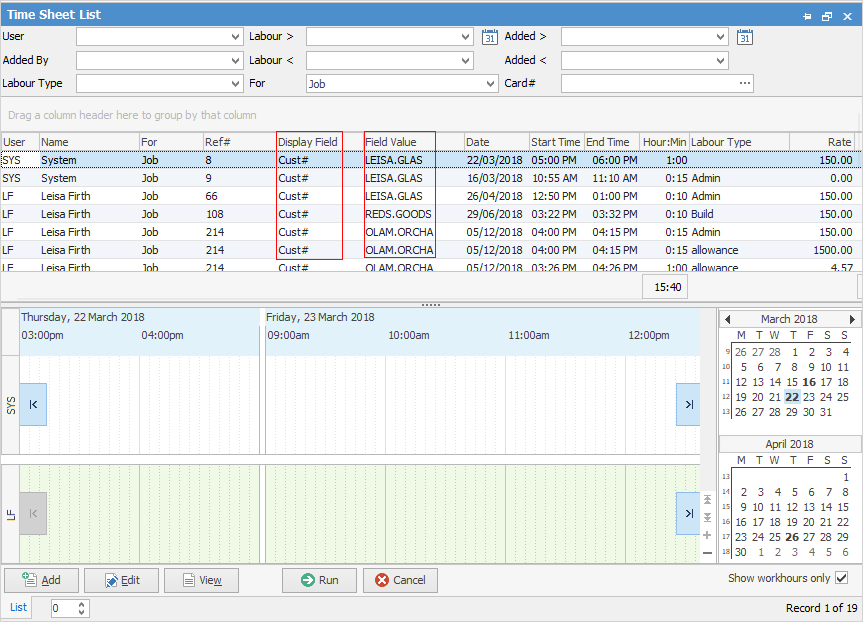
Display Field value will either be Cust# or Vend# based on the selection in the For field.
Field Value will display the result of what is selected in the Display Field.
Time Sheet Options
As noted above, the Display Field at an object level can be selected by Timesheet Display fields for an object via Tools > Options > General > Labour. For example, if the object is a job, then display the Cust#. If the object is a purchase order, then display the From#, etc.
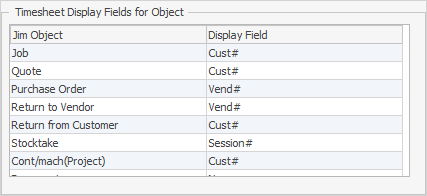
Time Line
Time sheets also include a time line section (lower section of form), much like labour entry. When selecting a row in the Time Sheet grid, the selected labour entry, along with other labour entries for that user, will be displayed in the time line.
Further information: