
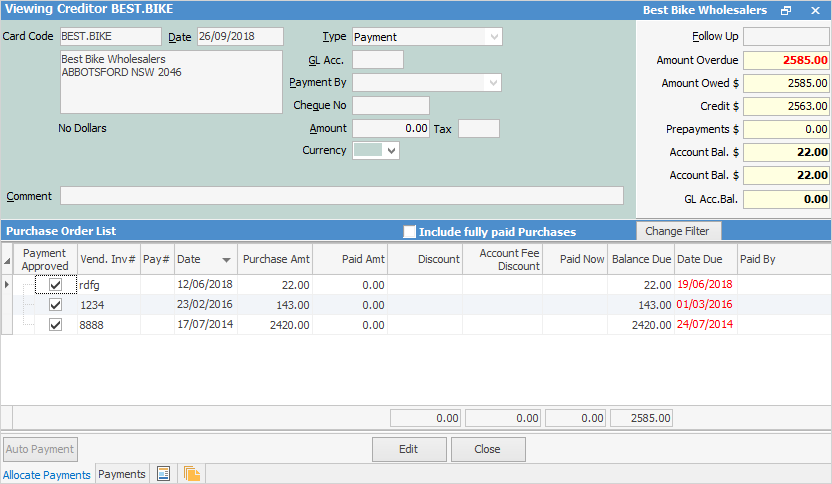
The header of a Creditor form records information relating to the vendor.
 |
You will see some letters underlined in the field names within the header, eg. Type. Using Alt+ the underlined letter will jump you to the field beside that heading. |
The fields on the left-hand side are detailed below.
Field |
Explanation |
|---|---|
Card Code |
The vendor card code. The vendor and their address will appear under the Card Code field. Hover over the words Card Code (top left of form) will change to a hyperlink that will take you directly to the vendor's card file. |
Date |
The date of the entry. This will default to today, but can be changed to any date. |
Type |
The type of entry – payment, pre-payment, refund, bad debts, discount, account fee, creditors adjustment up or down. |
GL Acc. |
GL bank account when entering a creditor payment – you need to select the GL bank account you are paying from. Click on the words GL Acc. will take you to the general ledger to select the account. |
Payment By |
Payment type – cash, cheque, etc. |
Cheque No |
Displays the next available cheque number, depending on GL bank account and payment type. |
Amount |
The amount of the entry. |
Tax |
This field is only shown when entering a creditors adjustment up or down. |
Comment |
Enter a comment for the transaction, eg. when entering a payment or a creditors adjustment up or down. |
The display fields on the right-hand side are detailed below.
Field |
Explanation |
|---|---|
Follow Up |
If the Notes tab for this vendor includes comments with a follow-up date. The follow-up date is black until the date is reached or passed, then is displayed in red text. Click the ellipsis [...] to add a note. |
Amount Overdue * |
The amount owed that is past the due date. |
Amount Owed * |
The amount owing on this vendor's account before any credits. |
Credit * |
The balance of any credit entries that are not yet applied to a purchase. |
Prepayments * |
The balance of any prepayments that are not yet applied to a purchase. |
Account Bal. * |
The total balance outstanding for the vendor's account including any credits or prepayments not applied to purchases. If Multicurrency is enabled, the amount shown here will be in the alternate currency. |
Account Bal. |
The total balance outstanding for the vendor's account, including any credits or prepayments not applied to purchases. |
GL Acc. Bal. |
The balance in the GL account entered in the transaction, ie. the bank balance. |
Change Filter |
This allows you to filter the view on the grid by various criteria, which is especially useful for those sites that have central billing vendors.
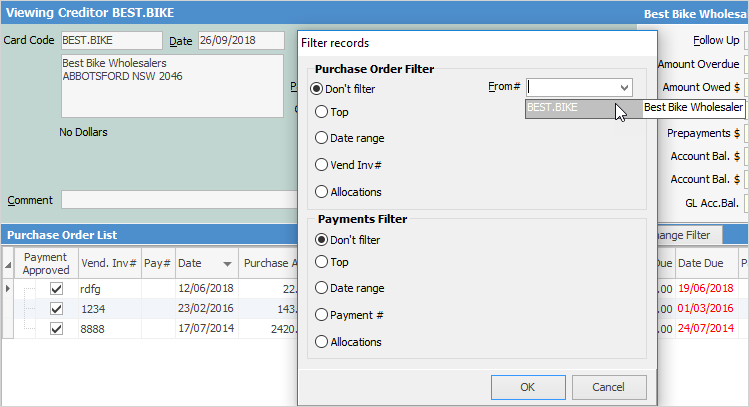 |
 |
If your business uses multicurrency, these fields will be displayed in this creditor's own currency, eg. NZD for a New Zealand supplier. If your creditor's currency is the same as your own, only a currency symbol is shown (no country code). |
Further information: