
The processing of incoming emails is controlled by those rules which you have pre-defined. An example is shown below.
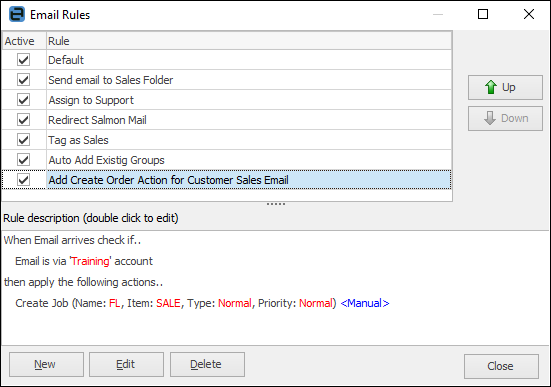
You edit rules with the Email Processing Rule Wizard, which is displayed if you add a new rule or edit an existing one.
The order of rules can be important, so the up and down arrows (right of screen in above image) allow you to set your rule order as you require. The rule description at the bottom is that of the currently selected rule.
Processing an Email and Adding a Contact
When an email arrives into Jim2 it will attempt to match the domain name or the email address. Jim2 gives you the option of adding that contact to Jim2 from the email address when it doesn't exist.
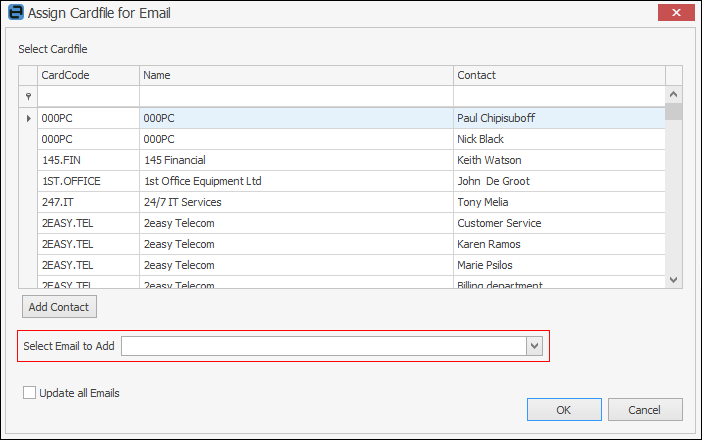
Recipient contains can be restricted to To and/or CC, and it can also be case sensitive.
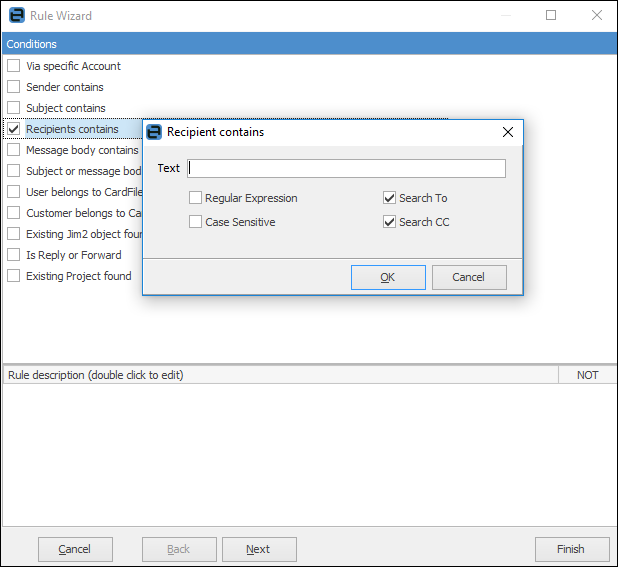
How Jim2 Handles Duplicate Emails Sent to Two Different Email Addresses
It is important to understand that Jim2 will only process one identical email, even if it has been sent to two email addresses (ie. sales@ and support@), as it is aware that the other is a duplicate.
This means the email rules need to be set up to ensure the one email is tagged to both accounts.
To address this we use the Recipient (Search To or Search CC) [addresses] contains email rule condition (see above image).
So, you would have one rule for each email address, which would ensure both addresses (the one in the To and the one in the CC) are tagged to the email.
 |
It's important to remember that, if a user marks the email as Read, it will appear as Read for the other tagged folder(s) as well. |
To match the above, the email folders should only have a tag configured (not an email account), as per the GUI recommendation when creating an email folder in Jim2.
Further information: