
This section of the Job form contains a grid for recording relevant user comments on the job record, along with all emails related to the job. Because these comments form part of the record for each job, any additions by a user are automatically time/date/user initial stamped for accuracy, and provide an excellent record of events.

As a result of this, you cannot re-order the comments out of sequence within the grid. You can, however, click on the grey arrow or double click in the Comment header, which will change the order of comments from oldest to newest and vice versa.
You can order comments based on either Status or by using the tick in Inc to bring those comments to the top of the grid.

Comments within the grid are normally for internal use, and do not appear on most job reports transmitted to the customer, unless the Inc box is ticked (not invoices).
 |
It is a requirement of the ISO9000 quality standards that customer-supplied product be tracked and identifiable at all times. Jim2 uses the Item and Inc check in the Comment grid to do this. Unique identifying numbers and serial number checks are in place for verification. |
Filters
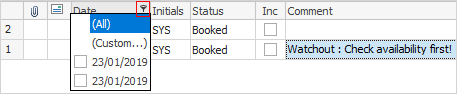
Within the Comment grid, hover over a heading and you will see the filter image ( ) appear. Select the filter and you will see a list of available filters to help you refine your search. This is particularly useful when there are a lot of comments within the grid. These filters will only show comments within the grid specific to the filter you choose.
) appear. Select the filter and you will see a list of available filters to help you refine your search. This is particularly useful when there are a lot of comments within the grid. These filters will only show comments within the grid specific to the filter you choose.
Column Filter |
Filter Choices |
|---|---|
Attachments |
All, Custom, No Attachments, Has Attachments. |
All, Custom, Comment, Email Replied, Email Forwarded, Email Read, Email Not Read. |
|
Date |
All, Custom, then shows all dates within the grid. |
Initials |
All, Custom, then shows the initials of all users within this field. |
Inc |
All, Custom, False. When this field is ticked, show comments on customer facing reports (not invoices) and website. When a customer goes to the job on the website, this comment will show. |
Status |
All, Custom then shows all statuses within this field. |
The Custom filter choice allows you to define your search further:
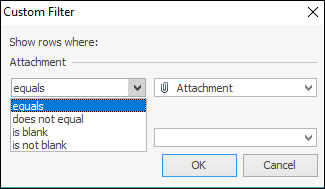
Each filter has different choices, ie. the Initials filter will bring up a grid of users:
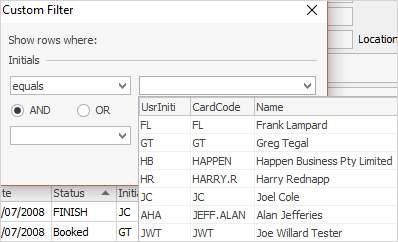
The right-click choices within the Comment grid are described below:
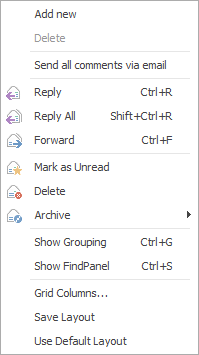
Field |
Explanation |
|---|---|
Add new |
Will add a new line. |
Delete |
Will delete the line that has been added to the job. |
Send all comments via email |
Will automatically send all comments of this job via email. |
Reply, Reply All, Forward |
Instantly perform any of these tasks directly from the job. |
Mark as Unread, Delete, Archive |
Instantly perform any of these tasks directly from the job. |
Show Grouping |
Adds the familiar list grouping option to the Comment grid so users can group by all available grid columns.
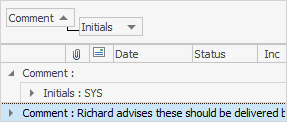 |
Show Find panel |
Enables the Find panel and gives the user the ability to search within the grid.
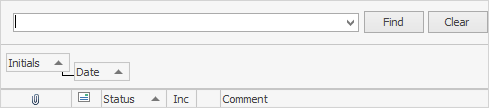 |
Grid Columns... |
By default, all columns are already shown, so this option has no further function at this stage. |
Save Layout |
Save the current comment column configuration. Administrators will be asked if they want to update the default layout for all users. Once saved, this will become the default layout. |
Use Default Layout |
Reset your grid layout to its default layout. |
Spellcheck
Spell checker is usable within key text entry areas, such as the Comment grid and Labour Entry screens.
 |
All spelling options are at a user level. |
You can quickly adjust autocorrect options whilst within the spell checker by right clicking within the Edit screen:
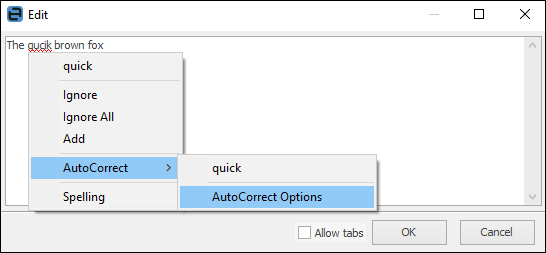
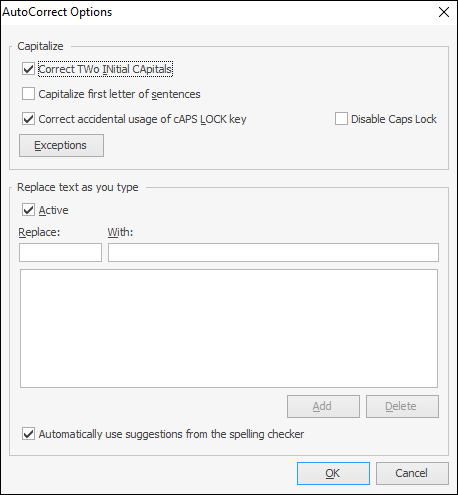
Among the autocorrect options is the ability to turn on or off the auto-correct function by unticking appropriate boxes above.
 |
Autocorrect is off by default in a new Jim2 setup. |
Further information: