
The multi-window option is available with all configurations, but obviously works best with large, high resolution screens. Using the Restore Down icon in the top right-hand corner of your objects, you can effectively un-dock the top object and move it aside to enable you to view two forms at once, rather than having to switch between the two objects.
 |
When viewing two forms at once, they both need to be completely within the Jim2 window, ie. you cannot move them out to your desktop. |
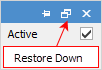
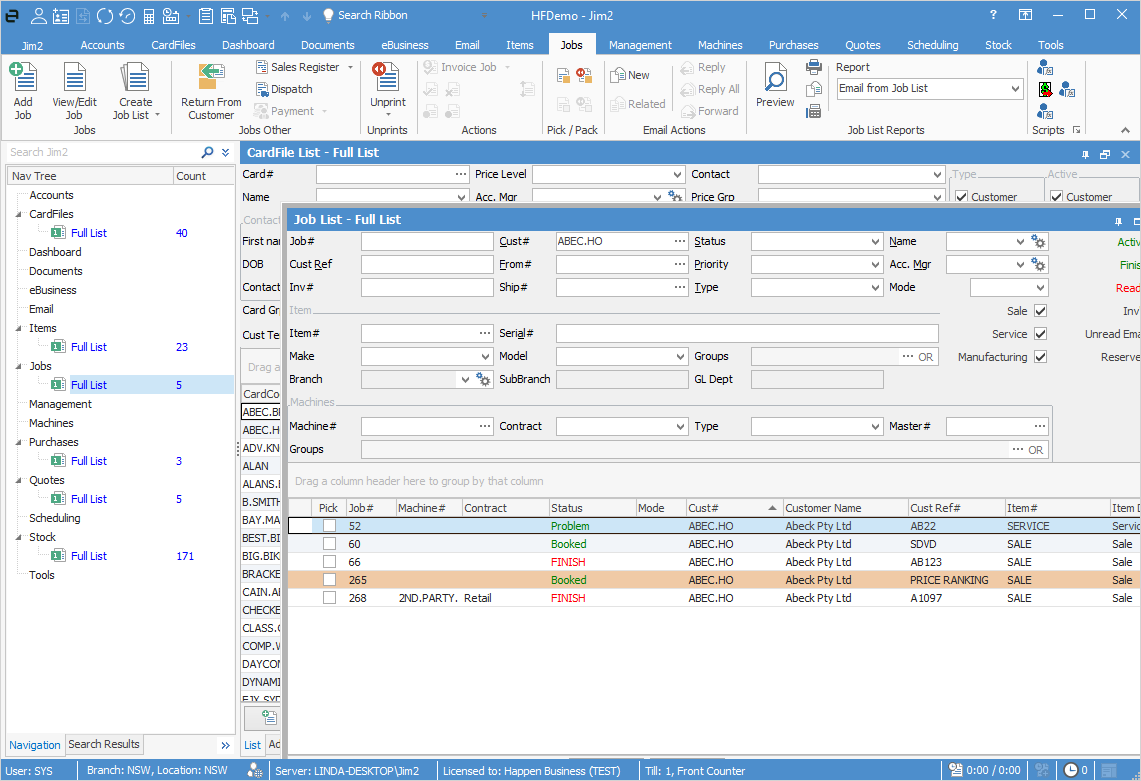
If you can't see the Restore icon, simply double click within the header (the blue area in the image above) of the moved form to restore it.

 |
Ctrl+F4 closes the current form. This is particularly useful if you have dragged a form up and lost the top bar, or are simply unable to close the current form. Otherwise, select any other object in a list in the Nav Tree, make sure the form you are viewing is maximised, then select the original object again in the Nav Tree. You will see the top bar has returned, allowing you to close the form. The same applies for lists. If you are using an Apple keyboard and have not mapped your function keys to Windows, the combination will be Alt+F4. |
Further information:
Ability to run multiple copies of Jim2