
Please be sure to take note of the Install Checklist items below this summary.
Summary
Contact Happen Support to get access to the installer. You can contact Happen support via email or using this url: https://jim2.com.au/contact-us/
The version of SQL must be the same or newer than that on the old server, ie. if you have SQL 2014 on the old server, you can install either SQL 2014 or a later version.
 |
Happen Business does not store your SQL sa password. Therefore, it is important that you store this information in a safe place in case you need to reset the password in the future. |
▪The latest installer will download SQL Express 2016 by default, if selected to do so.
▪You can also download SQL Express 2016 from https://www.microsoft.com/en-au/sql-server/sql-server-editions-express (copy and paste into a web browser).
 |
If you install SQL Express 2016 manually, we recommend naming the instance JIM2. |
▪Download and install MS Management Studio (optional, but advised):
–From https://docs.microsoft.com/en-us/sql/ssms/download-sql-server-management-studio-ssms (copy and paste into a web browser).
–Select Download, scroll to the lower portion of the file selection options.
–Download and Install MgmtStudio 64BIT\SQLManagementStudio_x64_ENU.exe
▪Confirm Jim2 works, and that you can log on to the demo database.
Register the new server with Happen Business and install the licence key:
▪To register, log on to the demo database by opening the Jim2.exe file (see Install Checklist below for location) and entering username: sys and password: sys
Alternatively, download the registration program here: http://files.happen.biz/downloads/Jim2reg.zip (copy and paste into a browser).
▪Choose Register.
▪Applying licence – the licence key you receive from Happen Business (via email) will have instructions on how to install, or you can follow these instructions.
▪The Jim2 Setup Wizard will display once you have registered.
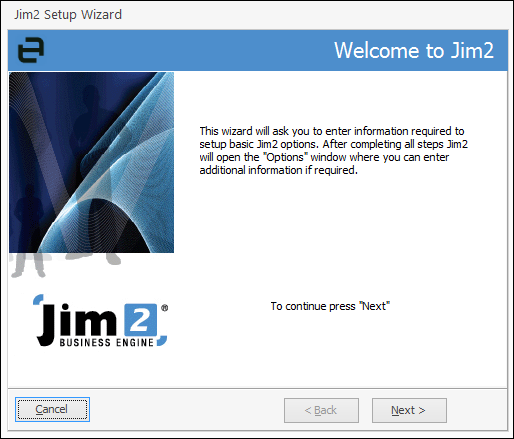
Click Next.
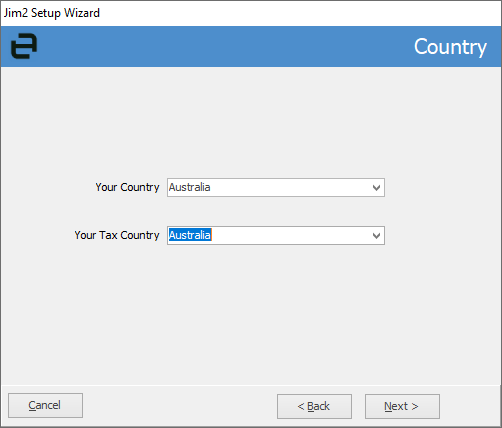
Select your country and click Next.

Select your financial year and starting month details and tick Agree. Click Next.
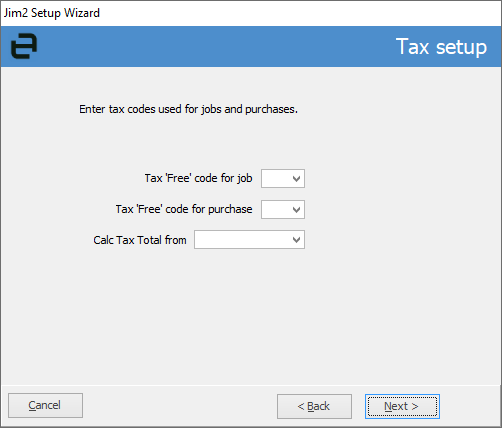
Select the Calc Tax Total from requirement.
 |
Tax Code E is only the default tax code if you export, ie. you sell to overseas customers ex GST. Tax Code X is only the default tax code if you import goods and pay bulk GST at the time of import, otherwise the default should be N. |
Click Next.
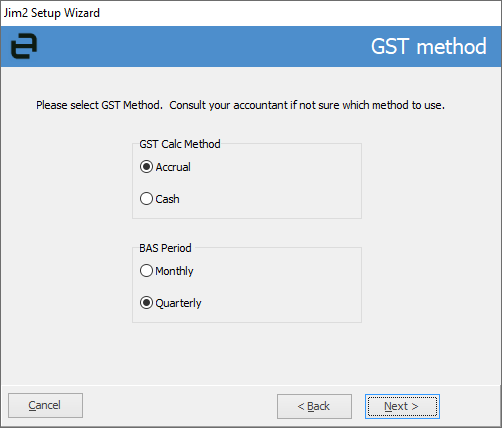
Select the GST method you would like to use.
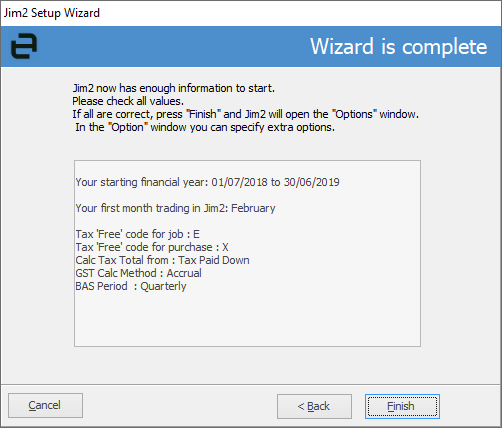
Click Finish and you will be presented with Tools > Options > Company, where you can set up your options.
Share the Jim2 folder on the server, giving Everyone Read Access.
C:\Program Files (x86)\Happen Business\Jim2
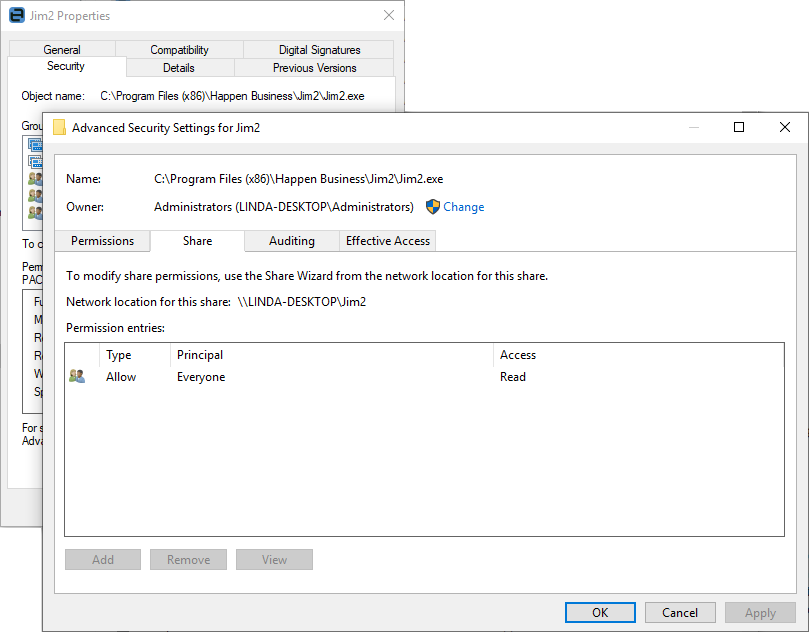
▪Create a Jim2 share for folder location %\ProgramFiles(x86)\Happen\Jim2 (Read only for everyone on the Jim2 Folder).
▪Create a shortcut to Jim2.exe contained within this folder and place the shortcut on each Jim2 user’s desktop.
 |
You do not need to install Jim2 on user desktop computers. |
▪Ensure you take note of and safely store the Microsoft SQL SA password.
 |
This information is not something that Happen Business stores for you. |
▪Install Jim2.
▪Apply your licence key.
▪Windows Firewall rules are updated as part of the install. Contact Happen Support (email support@happen.biz) if you have a third party firewall installed.
▪Update all anti-virus programs on the server and desktop with the following exclusions:
Server Folders (include sub folders)
▪C:\Program Files\Happen Business\
▪C:\Program Files(x86)\Happen Business\
Desktop Folders (include sub folders)
▪C:\Users\(user name)\AppData]\Local\Happen Business\LocalJim2\
Terminal Server Files (include sub folders)
▪Jim2Server.exe
▪Jes.exe
▪JimReportServer.exe
▪Jim2.exe
▪Jim2Client.exe
Desktop Files (trusted applications)
▪Jim2.exe
▪Jim2Client.exe
 |
We also recommend server exclusions for SQL files as per Microsoft recommendations: https://support.microsoft.com/en-us/kb/309422 (copy and paste into your browser). |
Further information:
Handling of High Screen Resolutions
Ability to run multiple copies of Jim2