
To enter Design Mode, go to Site Admin > Design Mode.
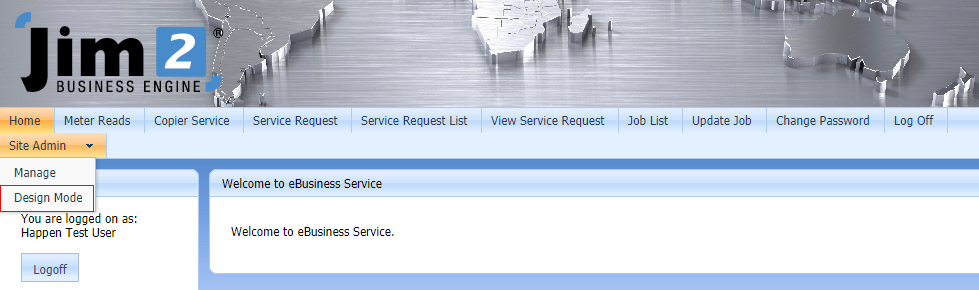
Design Mode Header
The design mode header contains links to the standard website management pages. It also contains the extra functionality of Show/Hide Design Panels and Logon Views.
Show/Hide Design Panels will enable you to turn on/off the design panels at the top, allowing you to see the website as it would look in Live Mode.
Logon Views lets you switch the view within the Preview area. For example, a Jim2 user will see their Job List and Update Job, whereas a Customer/Contact will see Add Service Request. By using the Logon Views, you can preview what each different Logon will see when the website is published.
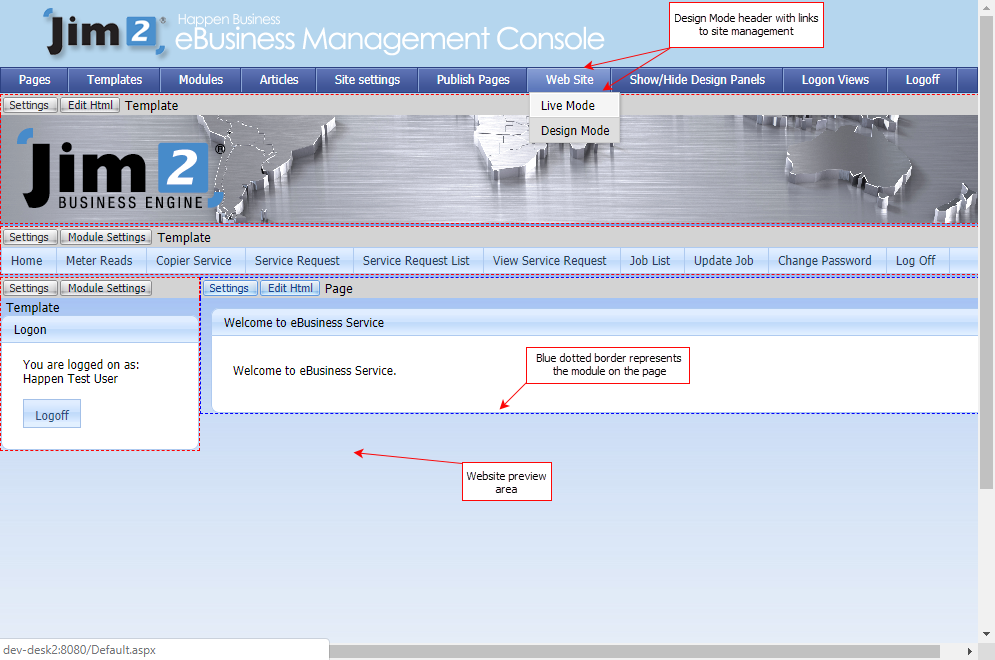
Website Preview Area
The website preview area shows a preview of the current page. You will notice dotted borders around parts of the preview area. These are the modules on the page/template. A blue dotted border indicates the module is on the page. A red dotted border indicates the module is on the template.
Common Module Settings
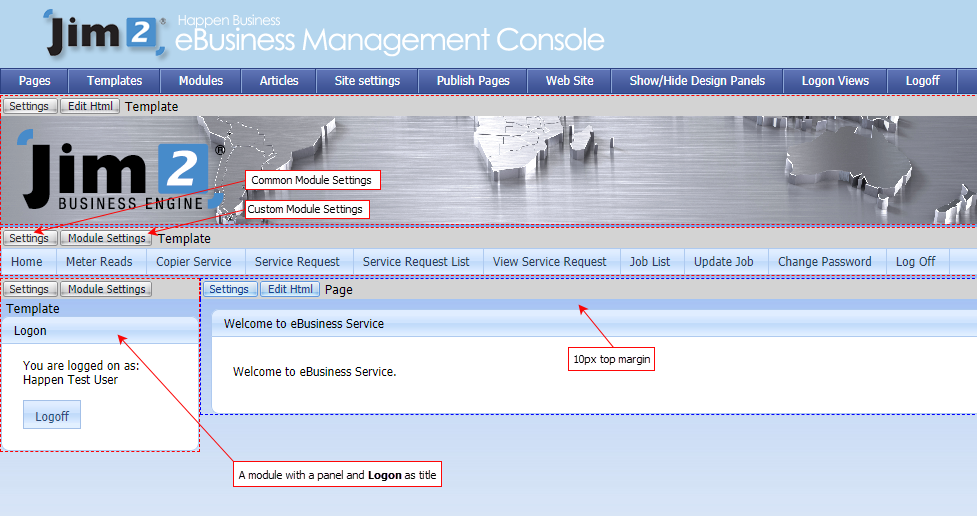
Common settings are:
▪Order No – The order in which the module appears in its section.
▪Panel Title – If you have chosen to use Panels, this is the title of the panel on the website.
▪Show Panel – This determines if a Panel is shown or not.
▪Margins – These are the margins set on the Panel. The margins should end with px, eg. 10px.
Custom Module Settings
The custom module settings are settings that are specific for the module. For example, the HTML module has the ability to edit the HTML content.
Further information: