
You need to be familiar with website management and design mode.
Log on as a user with web administration access.
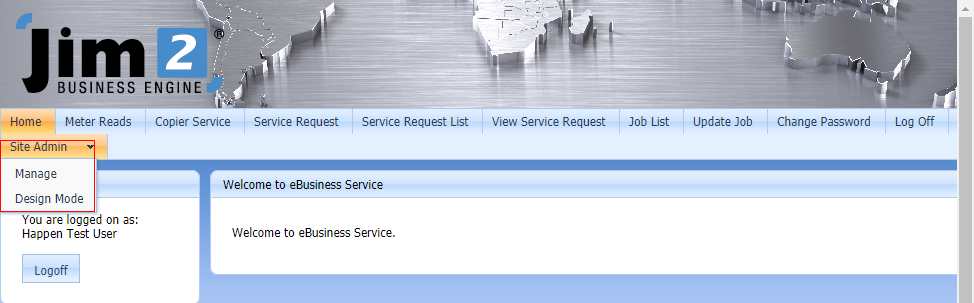
When logged on with administration access, you will notice a menu item named Site Admin with two options: Manage and Design Mode.
Manage is the site management area, which lets you manage functionality including add pages, delete pages, edit pages, add templates, delete templates, global module settings, site settings, publish pages.
Design Mode is the preview/edit area for the website. It lets you edit the website content and update the module settings.
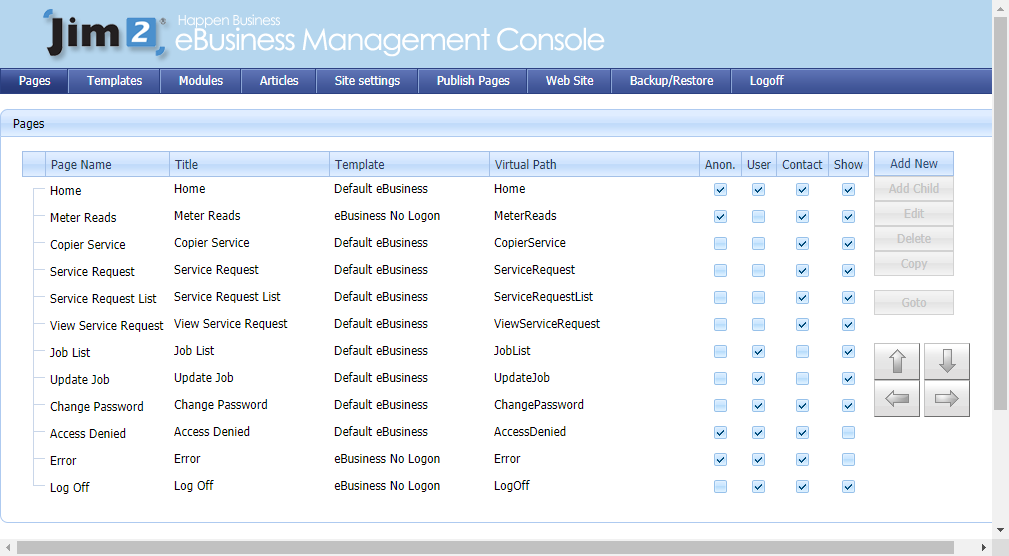
The Pages area lets you:
▪Add pages
▪Add child pages
▪Delete pages
▪Rename pages
▪Add modules to pages
▪Set page templates
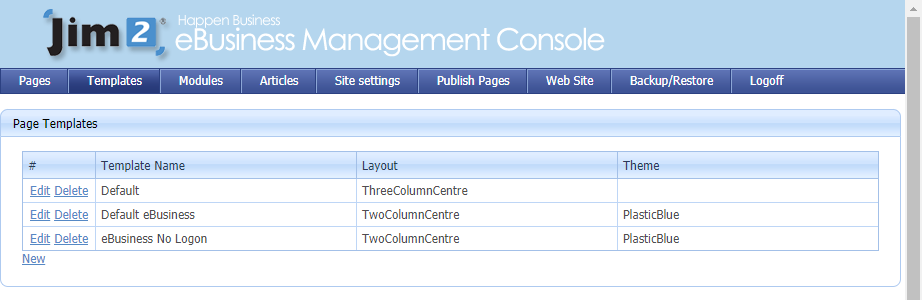
Templates are designs/content/master pages that are used by pages. A page must use a template. Here you can:
▪Add new templates based on different layouts.
▪Set themes for templates.
▪Add modules to templates. These modules will appear on all pages that use the template.
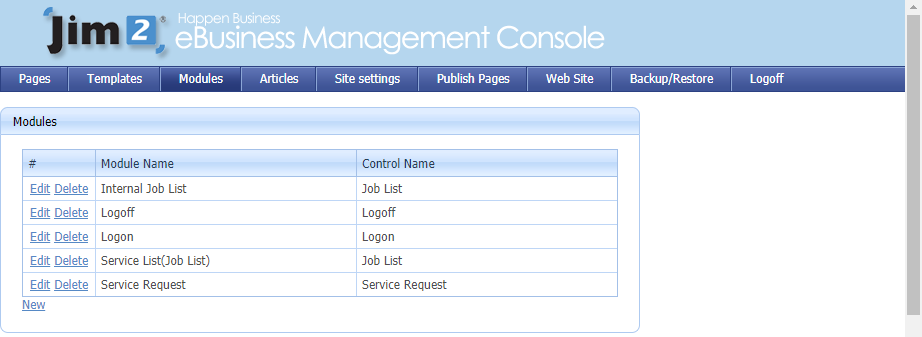
Modules are modular pieces of functionality that can be placed on pages and templates. The Modules tab lets you provide global settings for Modules. So, module settings can be done at a global (named) level, or a page level.
Site settings for general website settings:
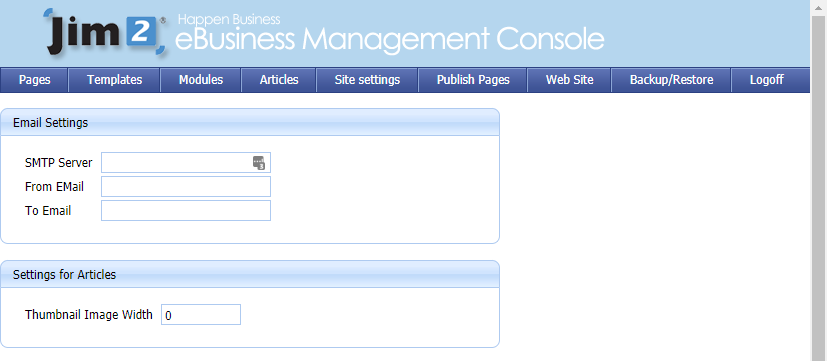
▪SMTP Server is the email server provided by your ISP.
▪From Email is the email address that emails are sent from.
▪To Email is the email address that administration notifications go to.
▪Settings for Articles allows you to set the width in pixels of any thumbnail image you wish to use.
▪Access Denied Redirect is the landing page when a user is denied access to a page.
▪Internal Error Redirect is the landing page for a user when an error is encountered.
▪Tracking Code is where you put tracking code supplied by Google Images.
When you make changes to the content and settings of the website, this is only reflected in Design view. It is not shown within the Live view. In order to make your changes live, you need to Publish the changes. If you have made errors in your Design view and want to revert your changes, use the Revert button.
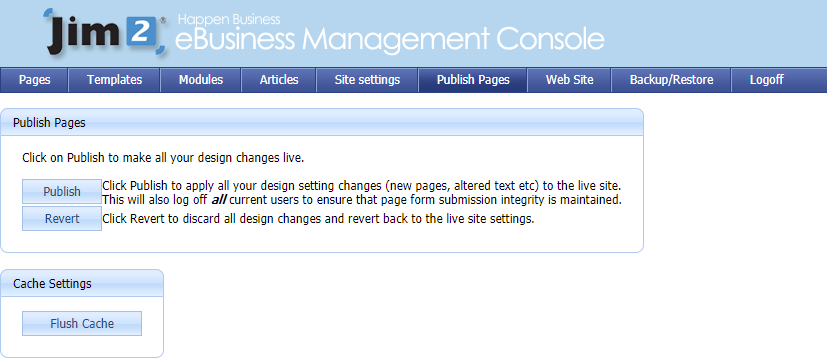
Further information: