
To enable Projects in Jim2, go to: Tools > Options > Project
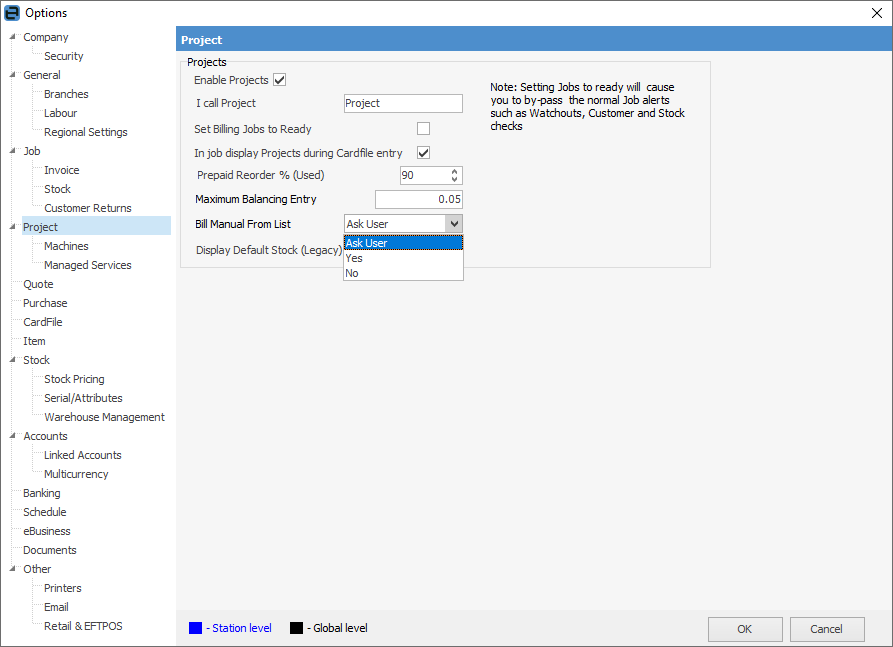
You will need to log off and back on to Jim2 for these to take effect.
Explanation of fields:
Field |
Explanation |
|---|---|
Enable Projects |
Turns Projects on (this assumes the you are licensed for Managed Services). |
I call Project |
You can rename Project to whatever you wish, ie. Machine or Contract. You will need to log off and back on again to allow the rename. |
Set Billing Jobs to Ready |
Takes a billing job straight to Ready, thus speeding up the invoice process. Be aware though, that this will bypass warnings based on the invoice stage, or possible credit hold alerts. |
In job display Projects during CardFile entry |
You can automatically force the Create Project List screen to display upon entering a job where the Cust# has a project or machine. When this is ticked, while adding a job you will be prompted to add the project to the job, based on the card file added in the Cust#, From# or Ship#. This is a great way to ensure your project information is added correctly to jobs. |
Prepaid reorder % (Used) |
When buying prepaid blocks, you can set an automatic reorder level based on a percentage. For example, a prepaid block of 10,000 can have a reorder set to 90%. When the customer has only 1,000 copies remaining, an additional 10,000 copy block job will be generated. |
Maximum Balancing Entry |
If a balancing meter is present, Jim2 expects a job total to be submitted along with any meter counts. Jim2 calculates what to bill based on meter counts, and tests against the expected job total. If the difference is greater than the maximum balancing entry, Jim2 will not produce the job. Otherwise the balancing entry will be included to adjust the actual job total to the submitted job total. |
Bill Manual From List |
Offers the choice to manually bill machines from a list. Choose from Ask User, Yes or No. |
Display Default Stock (Legacy) |
If ticked, Default Stock tab shows in Projects. Fault and invoice descriptions will display here if entered. However, stock is managed via Project Templates. |
Further information: