
This information relates to the latest build of Jim2. If you are not on the latest build, please contact support@happen.biz for instructions.
The Jim2 Script_Ricoh ePO and Jim2 Script_RicohAttachePOEmail scripts are required. Please contact support@happen.biz to acquire these scripts.
1.On the ribbon, go to Tools > Scripting Engine.
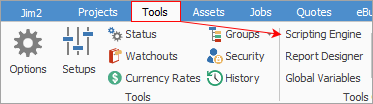
2.Import the above scripts.
3.Stop then start Jes Server.
4.In Jim2, go to Ricoh’s cardfile.
5.Click Edit.
6.Under the Vendor tab, tick Enable Electronic Send, then click Setup.
7.In the pop up, from Transport Mechanism, select Ricoh ePO.
8.In the list of required parameters, enter WorkFlow Id and Token, then click OK. Ricoh will supply these.
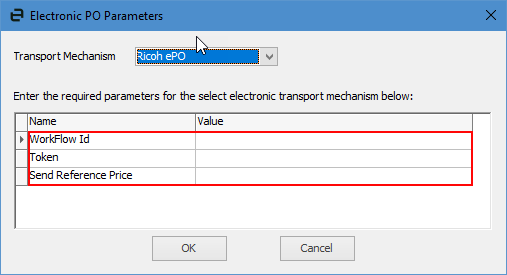
The Send Reference Price decides whether to send the price the dealer has put on the PO, and this should be set to True. Ricoh will accept the order however it will be flagged if pricing is not correct.
9.Click Save.
Restart Jes after installing the scripts.
These scripts will add a new Transport for Vendor CardFiles as below.
Once the vendor is flagged as Enable Electronic Send, you will be able to send the PO to Ricoh using the eSend button at the bottom of the purchase order.
The script will then send the PO to Ricoh and add a lodgement reference to the comments.
Ricoh will send an email response which an email rule will grab and attach to the PO.
10.The following email rules also need to be set up to allow sending the ePO and receiving Ricoh's response.
This rule is to acknowledge the purchase order:
Enter nintex@au.workflowcloud.com in Sender contains
Enter Order Reference:\s*(?<PONo>\d+) in Determine the PO from contents
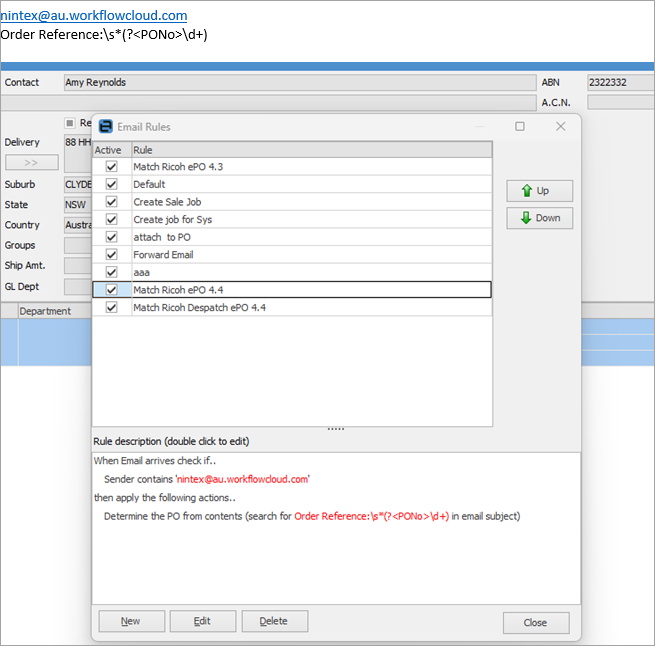
This rule is for when the order is being dispatched:
Enter partsinfo@ricoh.com.au in Sender contains
Enter Despatch Note for [^\n]* for your order reference\s*(?<PONo>\d+) in Determine the PO from contents.
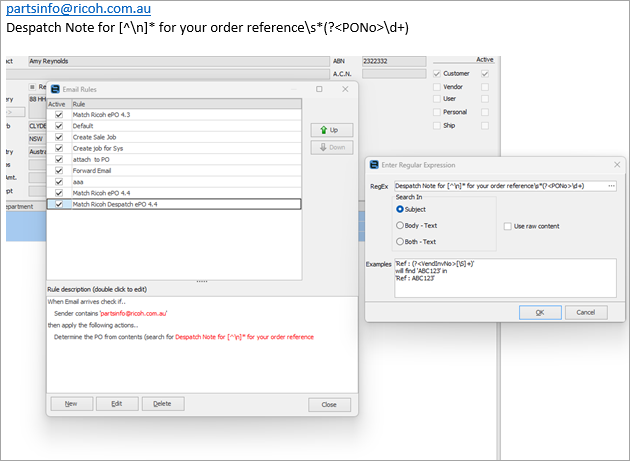
See eBusiness Transactions for processing information.
For any special instructions to Ricoh, they should be entered in the Notes field on a purchase order.
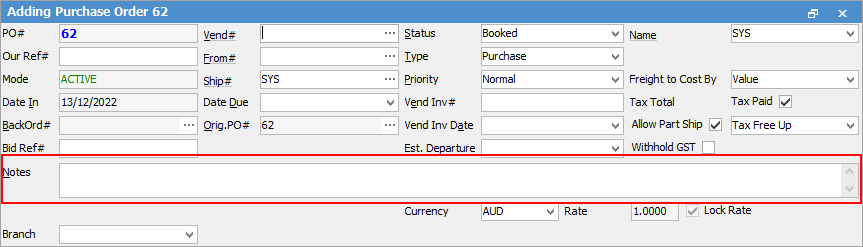
 |
Notes must be entered in upper case for the following: GOV for government orders.
For GOV, you will need to send an email with the required document, after submitting the ePO. |
Further information