
The Scheduling tab is the control centre for all scheduling and related operations.
Navigation through the many features is made easy by the modular layout (as highlighted in the view below), along with the various options in the ribbon.
Many different views can be saved to suit personal working requirements and preferences.

|
The Create Managed Jobs button is only relevant if you are using Managed Services Edition. |
Hovering your mouse over any entry in the Schedule will bring up detailed information within the preview. This relates to jobs, meetings, etc.
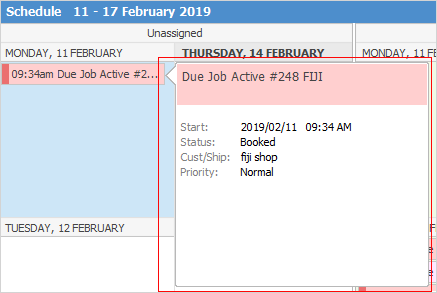
You can also double click an entry, ie. relating to a job, to open the job directly from within the Schedule.
You can also drag a Due Job Active in the Schedule to another date/time, and it will update the job due date appropriately.
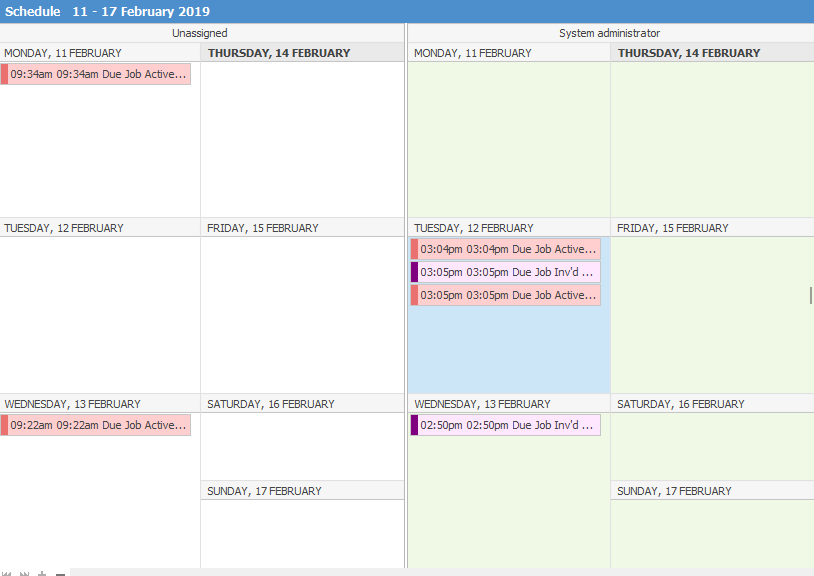
And, you can drag a job in the Schedule to another person, which will change the Name assigned to the new person.
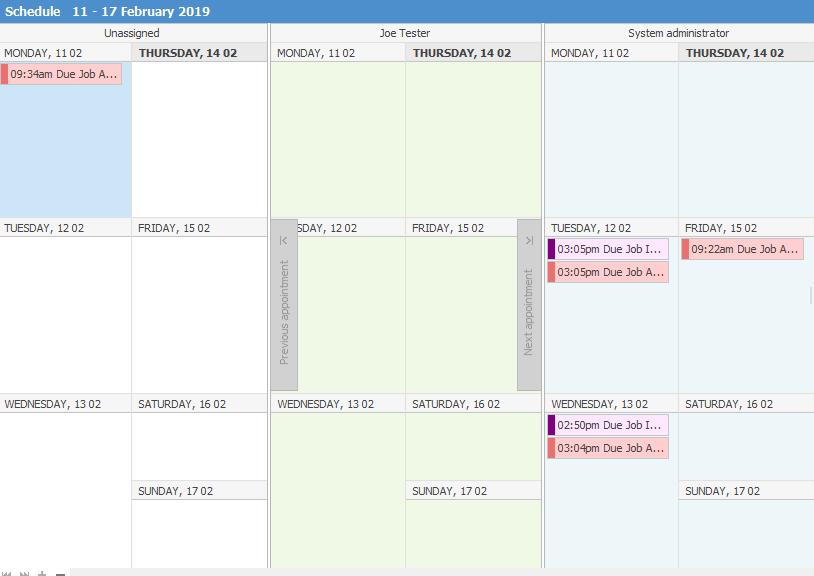
In this image, from System administrator to Joe Tester
Security to perform this function is determined by a user’s access to edit their jobs and scheduled tasks, and access to edit other users jobs and scheduled tasks. This is set via Tools > Security.
Further information:
