
This is an example of a variation for prints or cost per copy.
View the contract that needs to be varied, then click on the Contract Variations tab (bottom right of screen).
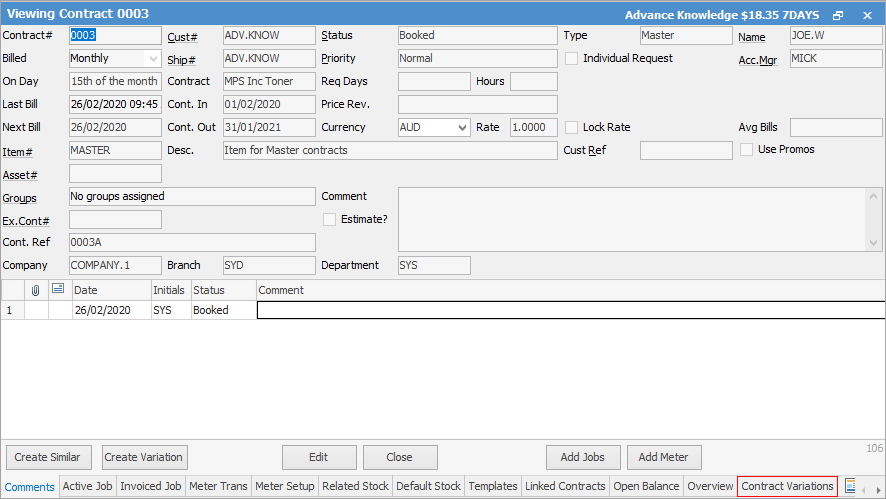
This will show any variations on the contract in the section below.
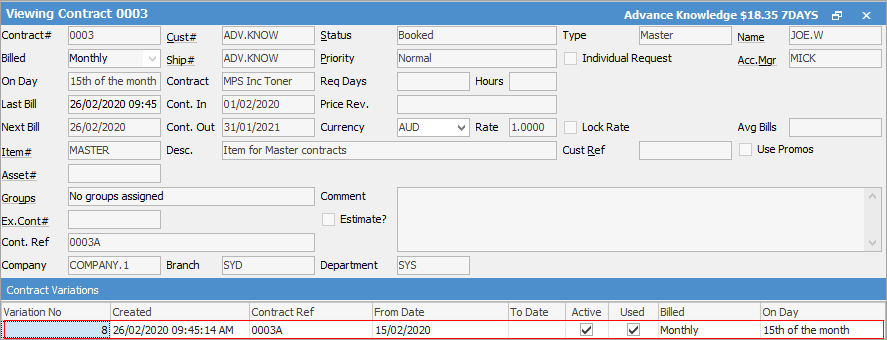
Click Edit.
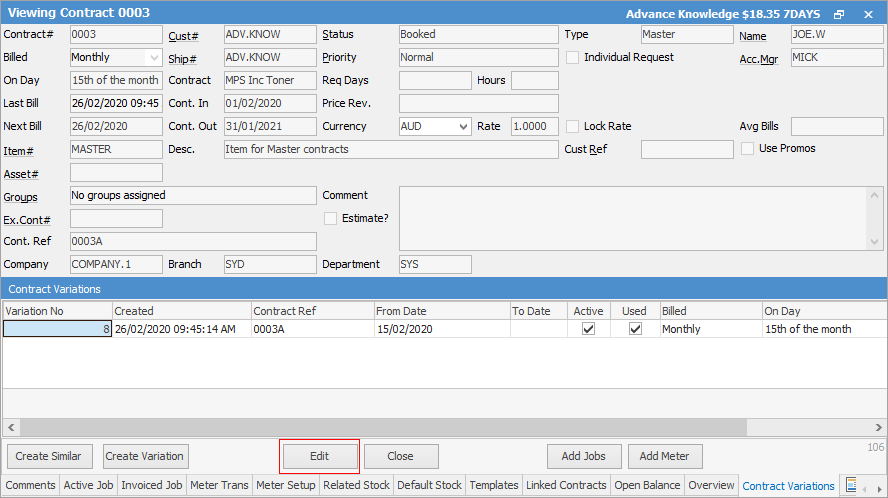
Go to the Meter Setup tab.
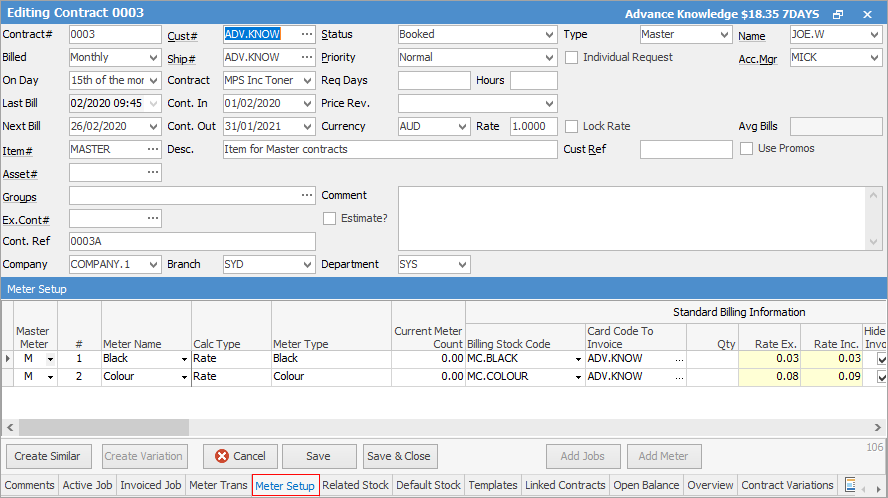
Make any changes required – copy costs, prints, etc. After changes have been made, Jim2 will ask if you want to replace the existing setup. Click Yes.
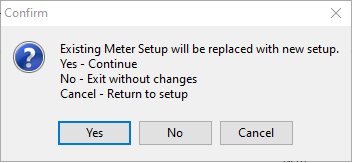
Click Finish. You then need to save the changes when the next screen appears. The next bill date should be ticked, then click OK.
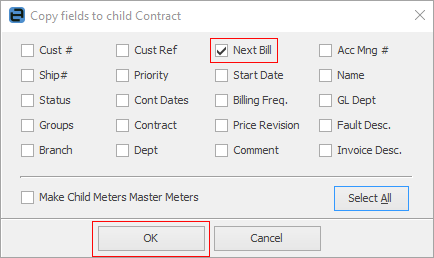
The contract reference number will be needed. First, amend the contract number in th Contract Ref field, then copy this to the Contract # field. Also, amend the contract in and out dates.
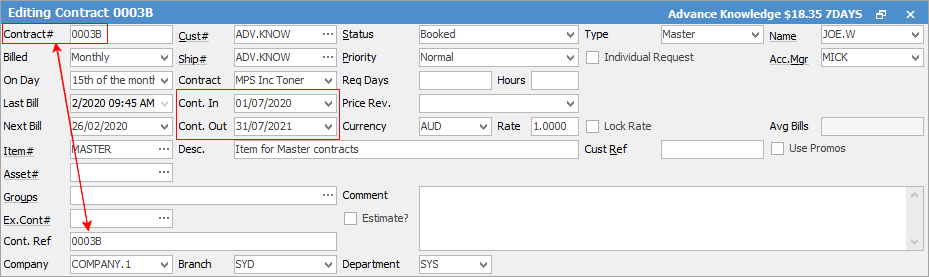
Once all changes have been made, the variation can be stamped by clicking Create Variation at the bottom.

The next screen will appear showing the changes you have made. Click OK.
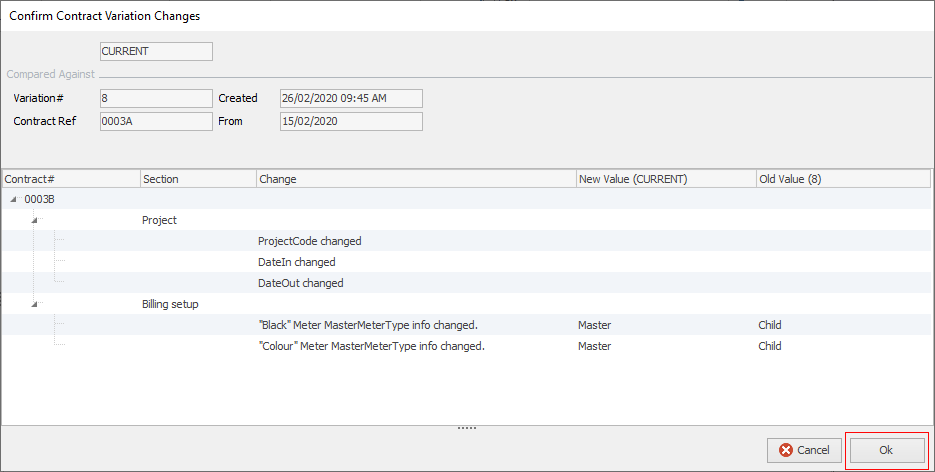
The following will appear. Click OK.
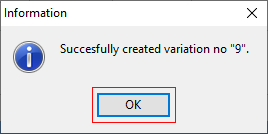
To view the new contract, go to the Contract Variations tab at the bottom of the screen. This will show all variations that have been made to this contract. You will also see the Active, Used, Billed columns.
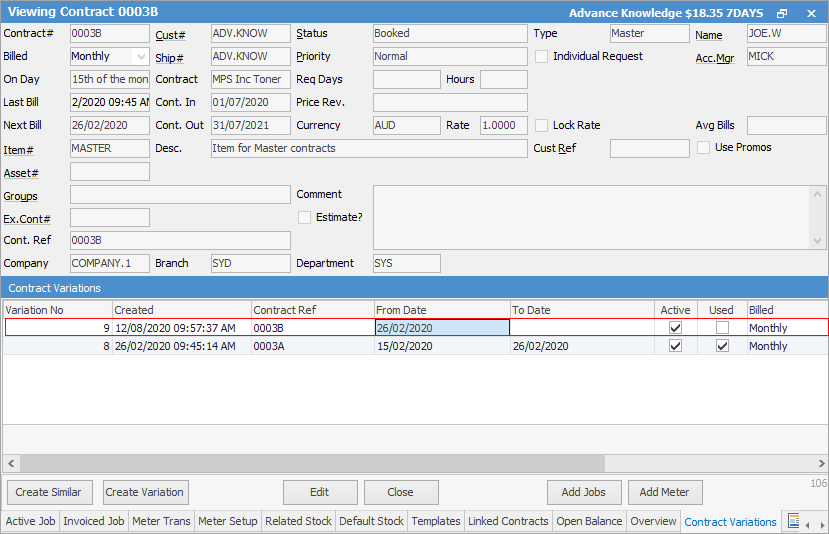
From here, you can right click on the contract number which will allow you to view and compare variations.
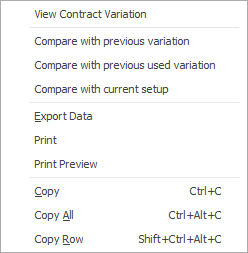
With the normal practice/setup of new contracts, the credits and re-bills need to be done. These can be done from the Meter Trans tab.
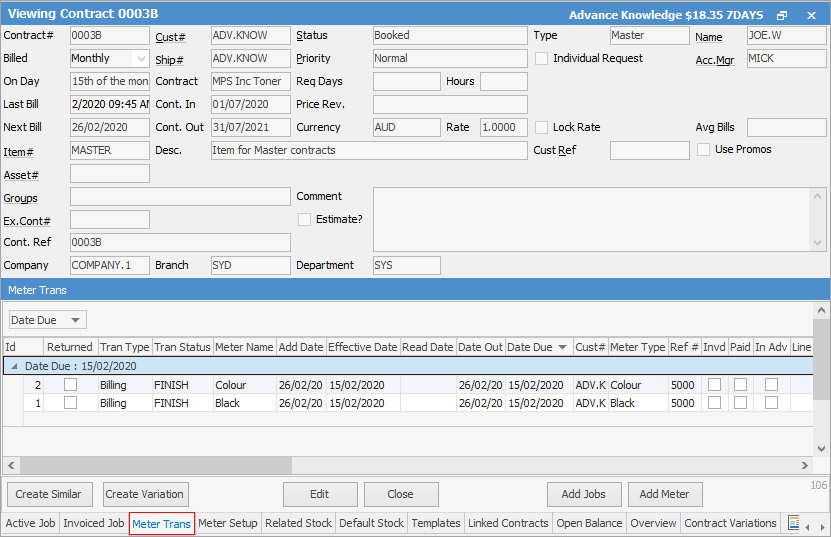
Right click on the invoice that needs to be credited and raise the Credit (Return from Customer).
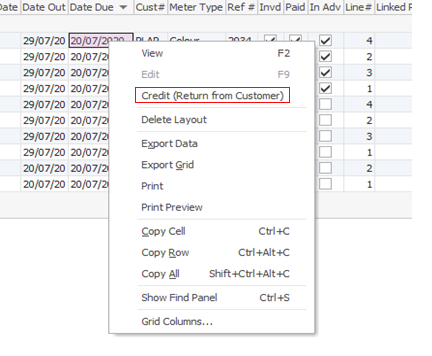
When the next screen appears, you only want to credit back the advances, so click Adv Only.

From here, follow all normal procedures with the credits, and add comments, etc. as to why the credit is raised.
When doing advance billing, be aware that you have amended the next bill date, ie. if July start, the next bill date needs to be 20/06/20. Click on Add Meter Advances Only.
 |
Note: If you have a contract that has an error and you need to amend it, you will need to do a variation. All credits would be done first, prior to the creation of the variation, then the advances can be issued. You will also have to amend the Contract# and copy from Cont.Ref, as Jim2 will not change this. |
Contract variations are to be done even if you are only doing a machine swap or finishing a contract. You ill need to manipulate the original contract number first by adding an 'A' to the end of the number. Do the variation and use your original contract number so this is still in line. When doing this, a screen will appear asking if it is New or Replacement. Replacement is only used for service swaps.
You also need to ensure any funder PO's not on Finish are edited and the pricing amended. It is imperative that these PO's are not cancelled. They need to be edited and have the prices all set to zero, but the quantities ordered and received must be left as they are, then the PO should be set to Finish.
When adding new contracts, this is still performed the same way as adding the contract into the Master field. You can do the variation once the funder has been invoiced, and mark any trades Finish on Variation. This way it will capture any last reads. The variation is not active until the Create Variation has been performed.
You can also update a Variation for simple changes, such as the Cust Ref field being updated. This means the billing engine won't need to create Returns and Re bill any advances.
In the Variation tab, there is a column at the end that shows that the variation is for a previous version, showing which Variation number.
It will not show as Used but, as it is a previous copy of a variation, it cannot be deleted so you have a history of what changes have been made.
Further information
How to