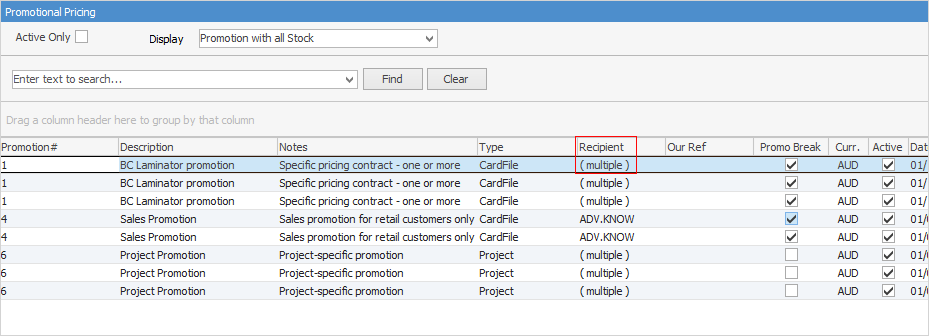Button |
Explanation |
|---|---|
Create Similar |
Allows you to create a similar contract and make changes. |
Create Asset |
This allows you to create an Asset for anything with a serial number. It also has the ability to select (with some setup first) the correct Item and Customer in the created Asset. |
Edit/Close |
Self explanatory. |
Add Jobs |
Provides a selection of jobs that can be added, based on the contract associations. |
Add Meter |
Allows you to add meter readings based on the contract template. |
This area explains the common tabs. Follow the links below for information on the other tabs.
Tab |
Explanation |
||||||||||||||||||||||||||||||||||||
|---|---|---|---|---|---|---|---|---|---|---|---|---|---|---|---|---|---|---|---|---|---|---|---|---|---|---|---|---|---|---|---|---|---|---|---|---|---|
This tab displays any documents attached to this contract, eg. a signed delivery note. |
|||||||||||||||||||||||||||||||||||||
This tab will display all watchouts related to this contract, and allows addition of new watchouts. |
|||||||||||||||||||||||||||||||||||||
This tab will display all notes related to the contract, including the contact that the note is related to. New notes can be added here. |
|||||||||||||||||||||||||||||||||||||
This tab will display all tasks (appointments, phone calls, to do's, etc.), related to this contract, as well as allowing adding new tasks. |
|||||||||||||||||||||||||||||||||||||
If this contract is part of promotional pricing, this tab will show which promotions are related. Unticking Active Only, will show all promotions, including those that are finished.
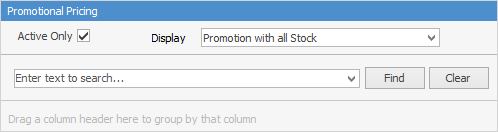
Narrow the information down by choosing either to Display Promotion or Promotion with all Stock.
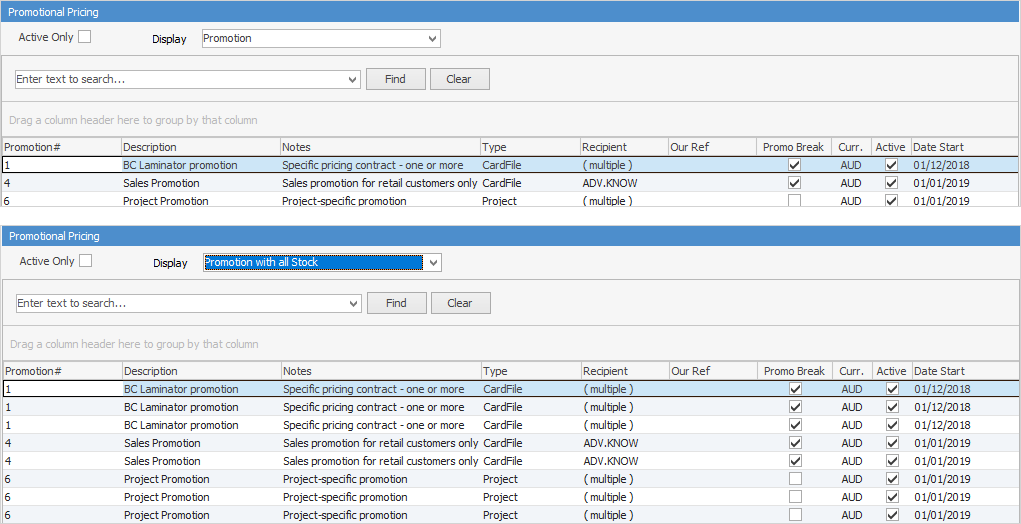 Not all fields are showing in these images
The number on the right side of the icon denotes the number of active promotions applicable to this contract.

|
|||||||||||||||||||||||||||||||||||||