
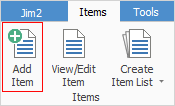
1.On the ribbon, go to Items > Add Item. The Adding new Item form is displayed.
 |
Some fields will have information defaulted into them automatically by Jim2. This default information can be overridden by entering text in the field. |
 |
Only Sales and Service Items can be created from the Add Item selection. Manufacturing Items are automatically created by Jim2 when creating manufacturing stock. |
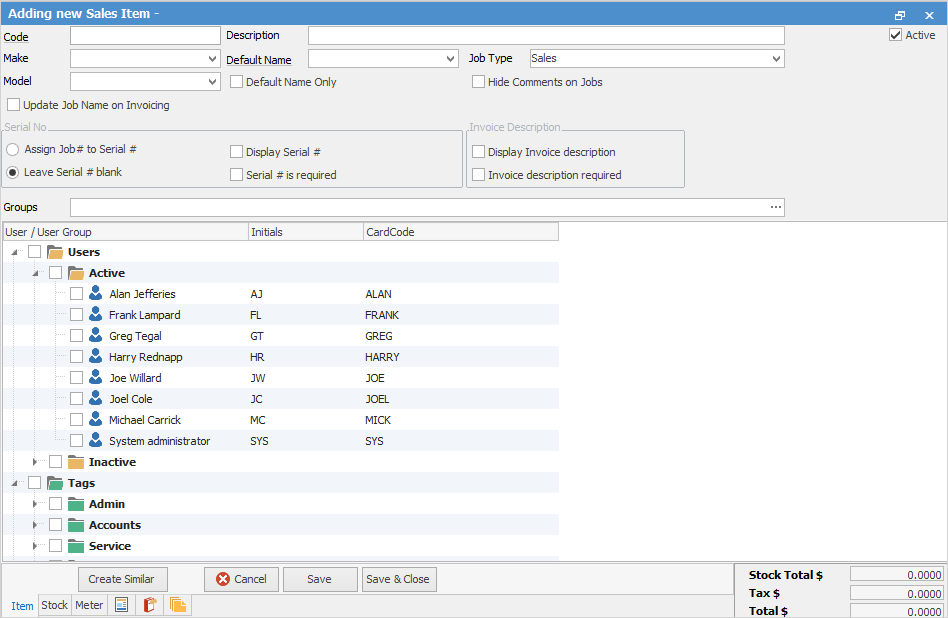
2.Enter a code that will easily identify this Item.
At this stage the Item can be saved, although Jim2 will warn that the the Description, Make and Model fields should be completed. These can be added later, if necessary.
3.Enter the description of this Item in the Description field.
4.If required, either enter or choose from the dropdown options, to enter the make and model of the Item in the Make and Model fields.
 |
Make and Model fields are free type fields. The dropdown options for both build up over time when new makes and models are added. |
5.Enter the name of the user who is primarily responsible for selling or servicing this Item, depending on the job type. If there is only one person capable of this function, tick Default Name Only as well.
6.In the Job Type of the Item header, choose whether this Item relates to a sales or service job from the dropdown options.
 |
If the Item relates to a sales job, an additional checkbox (Update Job Name on Invoicing) is available. This will update the Name on the job to the person invoicing the job. This would be used in a sales environment where commission is paid and the person who added the job is not necessarily the person who should be credited with the sale. Enable Invoice Authentication Required in Retail Options for this to work correctly. |
7.In the Serial Number section of the Item header, make selections that apply to this Item.
8.In the Invoice Description section of the Item header, tick the boxes to have an invoice description for this Item, and whether to display that description.
Hyperlinked fields
The following Items fields provide hyperlink access to view associated information. Hovering the cursor over the wording to the left of the field will display the label name in blue if it is hyperlinked. Click on the label and choose the option to view. Code – will open the cardfile of the code entered here.
How to
Add Stock to a Manufacturing Item