
The Return header records information relating to the return number, date, customer information, the status, notes and original invoice number.
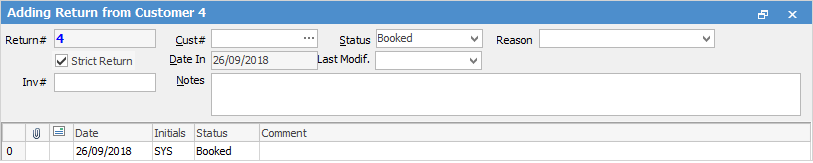
Strict Return

Non Strict Return
 |
Some letters in the field names within the header are underlined, eg. Cust#. Using Alt+ the underlined letter will jump to the field beside that heading. |
The fields within the header are described below:
Field |
Explanation |
Notes |
|---|---|---|
Return# |
Unique number generated by Jim2. |
This number cannot be changed |
Cust# |
The customer card code. |
Cust# is a hyperlink which will open the customer's cardfile. |
Status |
The status of the return, ie Booked, etc. |
|
Reason |
The reason for return, eg. warranty (if using RFC Types). |
Add or change information in this field. |
Strict Return |
When ticked, requires an invoice number that the goods (all or part) are being returned against. Unticked (non strict return) allows return without an invoice number. Unticked also allows for multiple invoices on the one RFC. |
If unticked, see PO# below for further steps to take prior to finishing. |
Date In |
The date the return is entered. |
This field is auto-filled by Jim2 and cannot be changed. |
Last Modif. |
The date the RFC is last modified or finished. |
Select a date. |
Inv# |
The invoice number. |
The Add all Stock feature is only available when an invoice number is selected in this field. |
PO# |
If Strict Return is not ticked, a Debtors Purchase Order will be created on the status of Received when the return is finished. This allows sales staff to add returns without requiring access to Purchases. Purchasing staff should cost the return correctly and finish the Debtors purchase order. |
PO# is a hyperlink which will take open the purchase order shown in this field. |
Notes |
Any notes to be added to the return can be added here. |
You can add as many notes as you wish, and the character limit of the Notes field is 2,147,483,645. |
The fields below will only be displayed if these options have been selected. |
||
Branch |
Choose a branch (if branches are enabled). |
|
Sub-Branch |
Choose a sub branch. |
|
GL Dept |
Only applies if GL Departments are used. For more information see Branches. |
|
Further Information
How to
Add a Return From Customer Against Multiple Jobs
Return a Package From a Customer