This type of return from customer can only be a Strict Return.
On the ribbon, go to Jobs > Return From Customer.
The Return From Customer list is displayed.
▪Click Add at the bottom of the return list.
▪Enter the Cust#.
Note: Do not enter a number in the Inv# field.
▪Click the ellipsis (...) in the stock grid.
▪The Stock Select screen will appear. Select the stock from the appropriate jobs.
▪Click OK and the stock will drop into the return from customer.
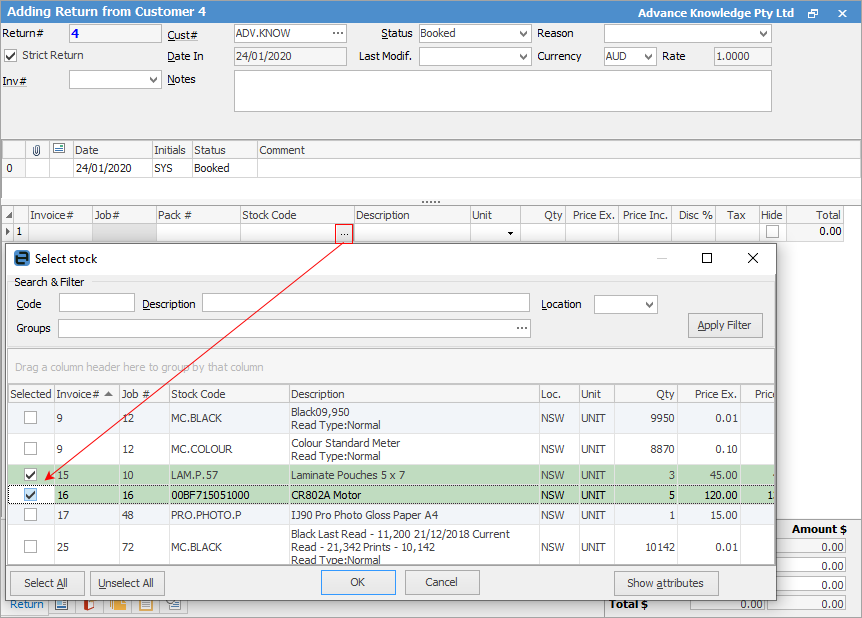
•Check the Price fields and amend if necessary.
•Move to the Status field and amend to Finish. When the RFC is amended to Finish status, the stock has been returned to stock on hand and a credit has been added to the customer debtor record.
 |
Note: The date of posting an RFC is determined by the Date Out field in the header, not the Date In field.
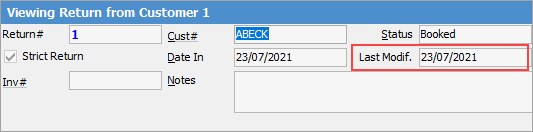
This field is called Last Modif. until the point where the RFC is put to FINISH.
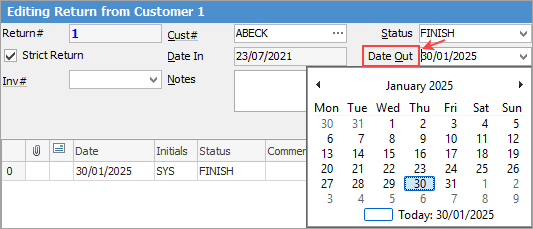
At this time, it will change to the Date Out field, where you can enter the date required. |
•Click Save or Save & Close once the stock has been returned.
To ensure damaged stock doesn't get used on any other jobs, perform a stock transfer to the quarantine/faulty location. This isolates the stock and allows better control for the Return to Vendor process.
A credit note can be generated to send to the customer from the Report menu on the ribbon:
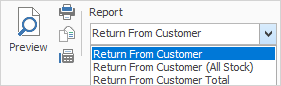
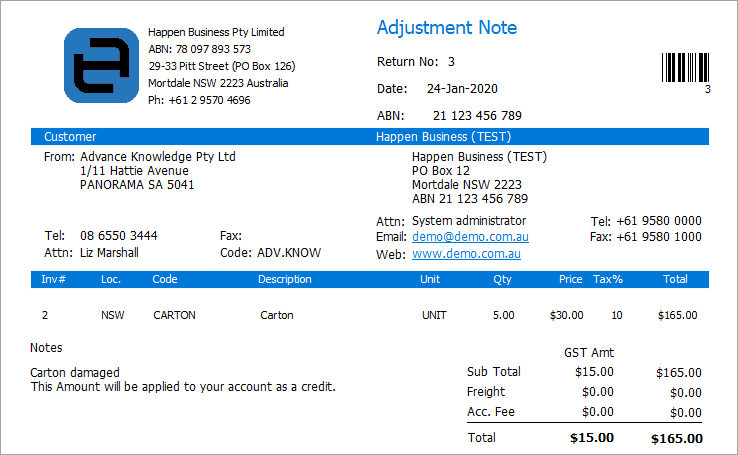
|
Once the return has a status of Finish the return cannot be edited. It must be unprinted first to be able to edit or cancel it. |
To refund the payment to the customer from a Till, while viewing the return go to Payment > Refund on the ribbon.
In the following screen tick the line to be refunded, then select the Payment By method:
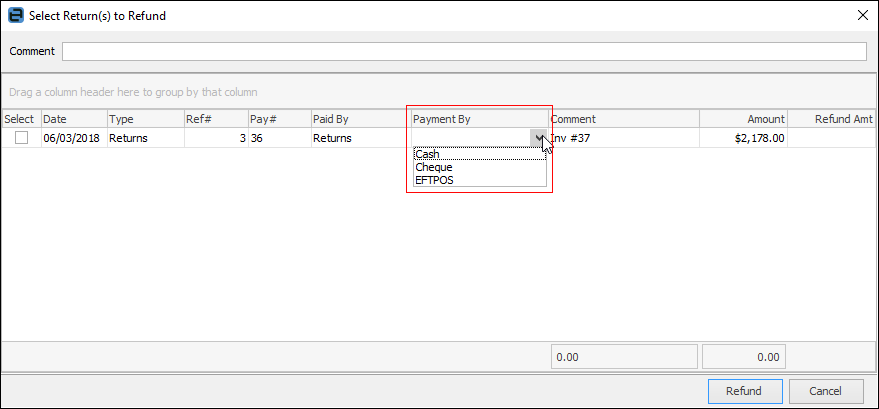
Click Refund.
 |
Some letters in the field names within the header are underlined, eg. Cust#. Using Alt+ the underlined letter will jump to the field beside that heading. |
How to
Return a Package From a Customer