On the ribbon, go to Tools > Security.
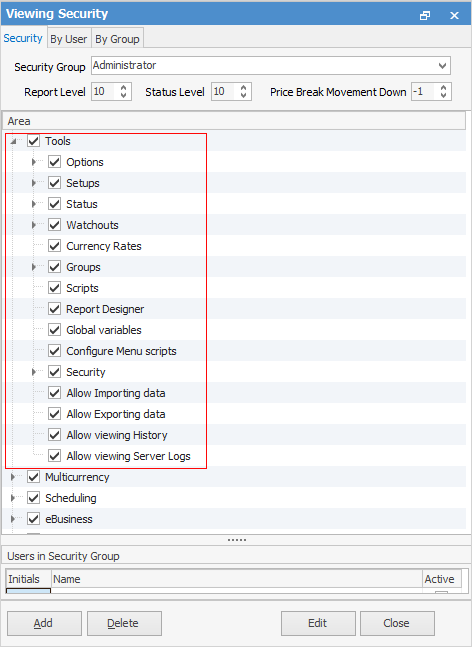
Security will also appear in the Nav Tree under Tools.
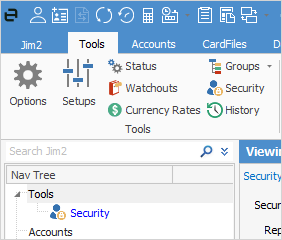
Button |
Button Function (in View Mode) |
|---|---|
Within the open Administrator group, this provides access to set up new security groups. Name the new security group and allow or deny access rights to that new security group under each heading in Security.
To duplicate an existing group in order to modify it for certain people only, select the group, click Add and enter a name for the new group in the Group field at the top – all information from the original group will be retained, and changes can be made. |
|
This will completely remove the selected security group from Jim2. A confirm prompt will appear. |
|
This provides access to change existing security groups. Select the security group currently showing, or choose another using the drop down list, and edit the existing security rights under each heading in the security Nav Tree. |
|
This will close the Jim2 Security screen completely. |
To set up new security groups, tags and categories, or change the existing security setup, Jim2 will check if the user (set via the user's cardfile) is currently set up with a security group that includes access to security.
 |
The option for users to change their own security group (by editing their own cardfile) can be prevented by denying users access to Edit User Details, as below.
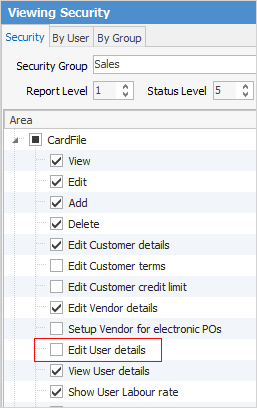
They can still view, edit or add cardfiles but cannot access the User tab of any cardfile. |
If the security group that a user belongs to has been denied access to any of the Jim2 functions or features, when any user in that group tries to access any of these functions or features, a warning message will pop to screen. This includes access to Security itself.
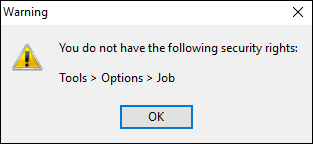
Button |
Button Function (in Edit Mode) |
|---|---|
Use either Select All or UnSelect All to allow or deny access to every function or feature in the Security Tree, or use the checkboxes next to each function to enable or disable it for the currently selected security group. |
|
Clicking Save will save any changes made. |
|
Clicking Cancel will discard any changes made since the last save. |
|
Clicking Close will close the security screen completely. |
 |
Security can be added to Allow Show Total on a job, purchase or quote list under their respective areas. There is also a security flag under the Stock > Stock Transfer area so that finishing a stock transfer can be limited to the user's default stock location only, or allow them to finish from all locations. |
Further information
Effective User Security Groups