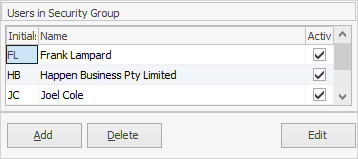The setting up of security within Jim2 should be considered very carefully, as it will obviously put restrictions on users.
Log on with a security group that allows access to the Security option (normally an Administrator). On the ribbon, go to Tools > Security.
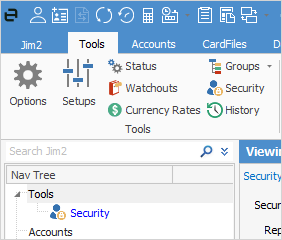
The Security screen will appear, and will also appear in the Nav Tree under Tools.
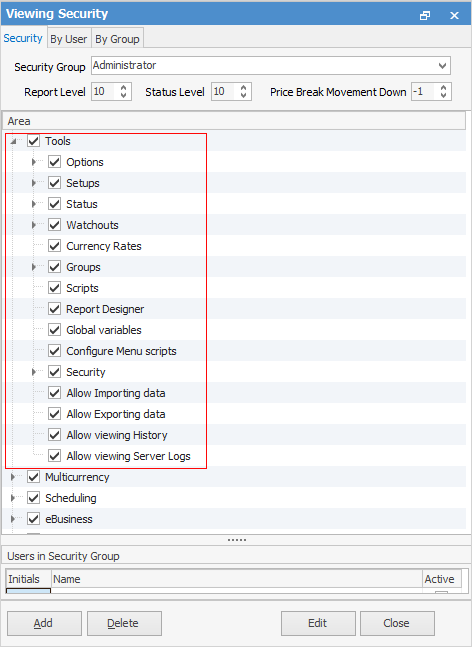
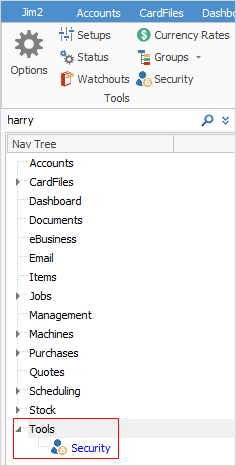
At the top of the screen there are 3 tabs: Security, By User, By Group. These will be explained more fully further through this section.
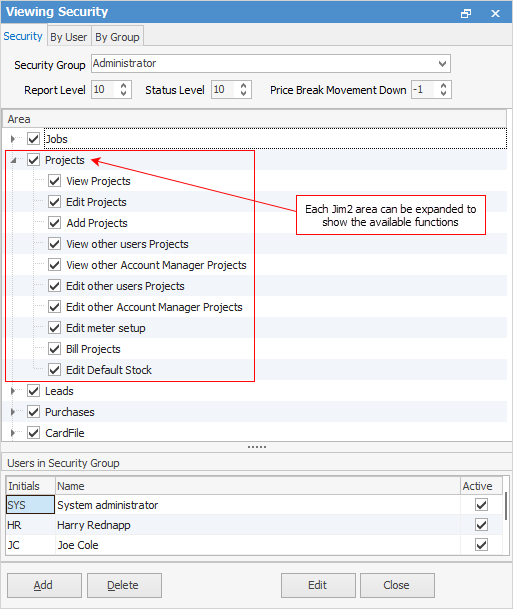
The Security tree displays all those areas of Jim2 that the selected security user/group currently has access to:
▪ticked boxes allow access to that area
▪solid boxes allow access to certain areas of that object only (expand by using the  to see more options)
to see more options)
▪unticked boxes mean no access is allowed.
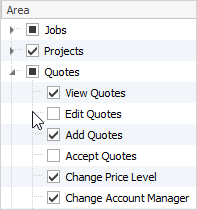
Directly below the Security Group field are Report Level, Status Level and Price Break Movement Down.
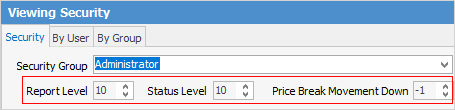
Report Level shows the level number that this security group has access to. The higher the number, the more sensitive the reports that can be accessed. For example, if Report Level 5 is allocated, the group can access report levels 1 through 5, not 6 or above. When a report is created, an appropriate security report level is set – lower numbers provide general access to the new report, or higher numbers restrict access to it. It should be noted that access to Jim2 Report Designer can also be restricted by the settings in Security. |
A status security level can be set on individual statuses. For example, restrict sales staff from editing a job once its status has changed to Picking. Status Level works the same as Report Level, ie. the lower the number, the more restrictions apply.
Using this Status Level flag in existing security groups, who can use each status in the company workflow can also be restricted. For example, to mark a sales job as finished requires security level 8 or above.
|
This allows setting a unit price, as well as volume/quantity price breaks for each price level, but provides the option to restrict which staff members can provide which quantity break discounts or movements.
The areas shown in the tree can be expanded or collapsed to show or hide each available function within the selected area. This is performed by selecting the
Depending on the user's security level, some icons in the Jim2 ribbon are greyed out, meaning these areas cannot be accessed. Hovering over the icon will pop up a message similar to below explaining the reason:
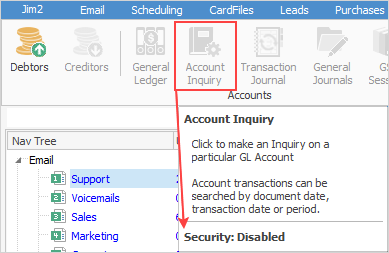
|
Further information
Effective User Security Groups


 beside each Jim2 area name.
beside each Jim2 area name.